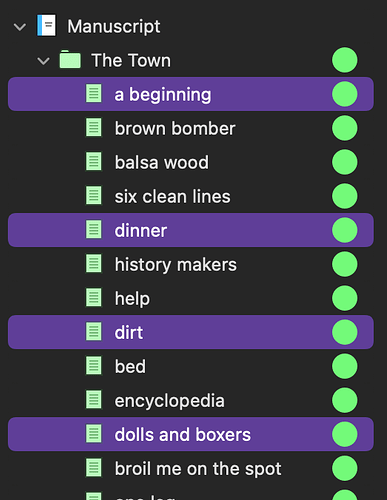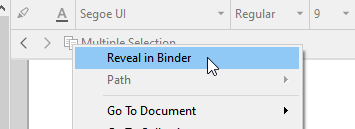Hi! I’ve been using (and loving) Scrivener for many many years, and there used to be a search-related workflow that no longer works any more in the UI… I’m wondering if something like this can still be achieved somehow.
It revolves around selecting results from a search/collection and then being able to have those items still selected when I exit the search. I use this so that I can view how my search results look alongside the rest of the manuscript. Does that make sense? Here is how it (used to) work:
- Perform a search from the binder. (e.g. Search for a keyword that represents a certain type of scene in my manuscript.)
- Select all the results in the binder/collection based on that search result. (i.e. Select all the documents/scenes that are connected to this search.)
- Exit the search so that the binder now shows me ALL DOCUMENTS/FOLDERS again.
- In the olden days, the binder would STILL have those documents selected. Currently, nothing is selected any longer.
I used to love this behavior because it could help me see the search results in the context of the whole manuscript, like this:
I would use this feature to help me address issues with consistency across the novel, and I happen to be at a point where I need this feature again. Does anyone have an idea of how to achieve anything like this today?
THANK YOU!!!