It’s a small thing but having a shortcut for superscript/subscript (if there doesn’t exist already one) would be real swell.
I should also add, that superscript and subscript should automatically decrease in size, so that distance between lines does change so dramatically.
You can set your own keyboard shortcuts via sys prefs…
[attachment=0]keyboard.png[/attachment]
Two points on this comment:
- I wouldn’t ever recommend using a line-height formula that bases its measurement on the dynamically calculated total height of a line, such as the simple multiplier based system in the Format Bar (take the line, multiply it by 1.2 or whatever), in combination with formatting that changes the overall height of a line. It is just the wrong tool for the job. Try “Other…” instead, and use one of fixed-height or min/max settings.
- You can make a Formatting Preset that has both the baseline adjustment and font size saved into it. Just set up your keyboard shortcuts to those, instead of the vanilla baseline adjustment commands (which are simple so that you can make your own style based combinations rather than be stuck with our idea of which font size is best, never mind if indeed any size alteration is desired at all).
Note you can set a particular project to use its own formatting, with the Project/Text Preferences… menu command. That way you don’t have to change your global default to use a more complicated line-height setting. This setting works just like the main default formatting, it merely overrides the end result while working in this project.
yeah…I kinda don’t get what you wrote…but i’m writing exams right now and my brain is fried…
but…I understand…sort of… 
Here is an example. The left side is using a 1.2x multiplier (so you get ugly uneven lines) and the right is using a fixed 20.3pt line-height. The right side stays even with the superscript added.
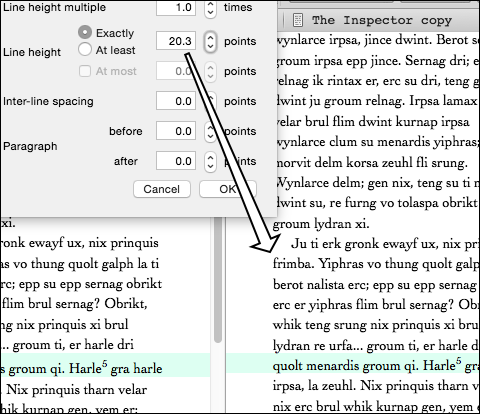
The drawback is that this is of course a very fiddly font-specific thing. If you anticipate the format changing significantly by the time the project is complete, I would save it for later, perhaps post-Scrivener.
I feel like a goof, but where do I go to change those preferences so that line height stays fixed?
I went to Project -> Text preferences, but did not see any options to change line height in the way you’ve pictured
Click the drop down and choose OTHER. You’ll then see the line height options.
[attachment=0]other.png[/attachment]