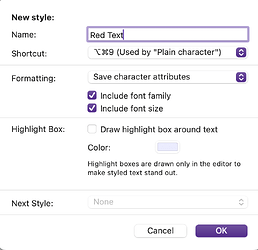I have looked but alas I have not found the solution – if it is there, I am sorry for missing it and posting a new question.
What I want is a shortcut that allows me to change the font color of a selected word.
For example: “The dog is in the car.” If I select “car” and use my shortcut (e.g. command-1) then the word “car” is not in red.
Why? I do a lot of translating and being able use font colors to remind me about certain things.
Evidently, I can choose color, select, etc. but that takes time.
I can do this for the whole paragraph with a style, but not for an individual word.
Thank you in advance for any suggestions…
Steve
You need to set a character style, not a paragraph style. There is a drop-down in the style creation dialog where you find the option. I’m not at my computer at the moment, so can’t include a screenshot.

Mark
1 Like
As @xiamenese says:
- Select a word and use the colour controls to choose the colour you want.
- Keep that coloured word selected and
Format > Style > New Style from selection…
- Name the style and give it a shortcut, then choose
Save Character Attributes from the Formatting dropdown.
Whether you choose to tick the two ‘include’ boxes really depends on whether you always want red text in the font and size you first created the character style in, or whether it should just apply the colour, so experiment which is best for you. BTW, the dialogue is substantially the same on Windows, though the shortcut keys will be different.
Press Ok and you’re done. Now all you need to do is type the shortcut when you want red text. You may find it helpful to create a second style based on a ‘normal’ colour so you can quickly toggle the ‘Red Text’ style off again once you’ve finished writing redly…
HTH.
Hello Mark,
thanks … that is what I am looking for.
much appreicated
Steve
wonderfully clear …
thanks for the instructions… followed and worked out perfectly
1 Like