I’ve been away from Scrivener for several years and noticed things have changed for this forum. I have two or three binder problems to ask about, but I don’t see where I can submit one or two screenshots to illustrate my issues.
Hi Landsmann,
The new forum is pretty easy and simple to use.
Just create a new thread per question/issue (or group them in a single thread if they are closely related), and add your screenshots by dragging them to the editor – or use this icon ![]() from the top bar – when creating or editing a post.
from the top bar – when creating or editing a post.
Your user status should allow you to do so. (And you don’t have to host your images anywhere.)
→ I don’t know the list of which specific format works and which doesn’t, but png images I regularly post without any problem.
That’s pretty much all there is to it.
![]()
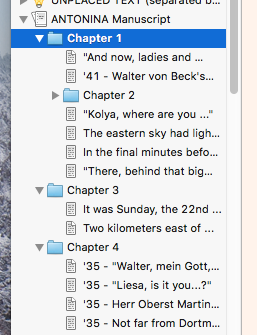
Thanks Vincent! I’m using Scrivener 2.7 for Mac, and using only the most basic features. I started writing my novel many years ago and then had to suspend the project for several years. Since I’m a senior citizen (with some deteriorating brain cells) I’ve forgotten what little I knew about Scrivener to begin with!
But having said that, it seems I’m not to blame for the first of my difficulties (below). For instance: My intent was to have a straight-forward binder containing simply folders and text files. But as you can see from the screenshot I have ended up somewhere else.
My questions are:
-
How do I move Chapter 2 to the left when Edit > Move > Move left is not possible? ( Move and Move left) do not appear in my Edit dropdown menu?
-
Referring to my screenshot: My text for Chapter 1 is currently ‘nested’ in three places: ***ANTONINA Manuscript, Chapter 1 and also in “And now, ladies and …” I don’t remember how or why I did that years ago, but I only want it to appear once.
-
And for some reason I have little ‘dog ears’ appearing in the top right corner of my text files. How do I get rid of those?
If you can help me out with these seemingly basic issues I would be forever grateful. (Pls use simple language for this old guy!) ![]() And thanks!
And thanks!
(I would recommend that you make sure to have a safety backup somewhere before engaging in any project modifications at this point.)
3 . The dog-ear means you have snapshots (at least one) taken for that document. You don’t want to get rid of that. It is only a visual cue.
2 . Make sure it is actually the very same content. And right click the file in the binder + Move to trash if it is something you don’t want in your project. (ANTONINA[…] looks more like you renamed your Manuscript/Draft folder than anything else. Whatever you do, don’t delete it. – It’s probably not even possible to delete it, but might as well say it anyways. As in don’t try.)
It is also possible that you see a file’s text content from two (or more) different binder selections while it’s only in the project once if your folders are set to display the text of their nested documents. (Handle with caution.)
1 . Your folder for chapter 2 is probably refusing to move left because it has content. You can drag and drop it elsewhere with your mouse. (As in just above chapter 3 – I’ll presume – but not inside chapter 1. The indent will match once it is where it belongs.)