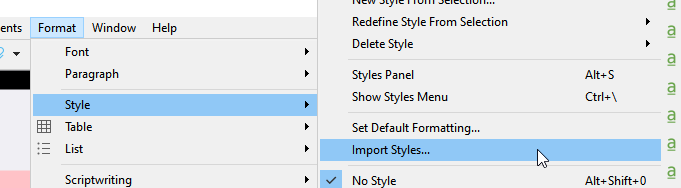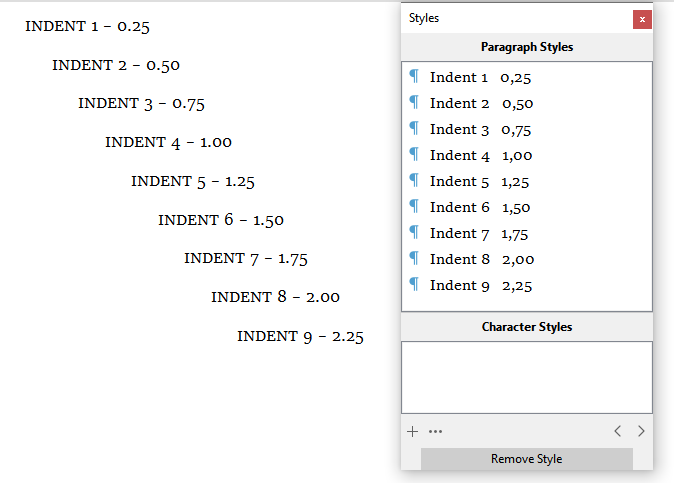The blank is the text area at the top of the Sync form. You already chose a folder path to put into it for your original project – the folder you said become filled with ‘many’ files after you accepted the form.
The field in which to enter the path is not empty, I put in a path for the first test project and a (different) path for second one.
If you’ve titled those, it shouldn’t be hard to locate the one or ones with lists that you want to improve.
There are titled (most of them) and untitled.
I am telling you this will not occur, unless you deliberately put the same folder path in the Sync form, when you open it for that project.
And if so? As I tried to explain, sorry for my bad expression, I entered different paths to different folders for each of the test projects. And I created new folders and changed paths after that issue with no success.
You need to prepare and path a different folder for each Scrivener project.
Yes, that was what I did.
Otherwise, how is Scrivener to know to keep them separate?
Yes, indeed, absolutely.
After this folder sync option is “set” how does one open a list or doc or folder in Scrivener? So I have a list in front of me in Scrivener and I now want to properly edit that list how do I show it to do it, how do I Scriver make open it to edit it in Word, OpenOffice, etc.?