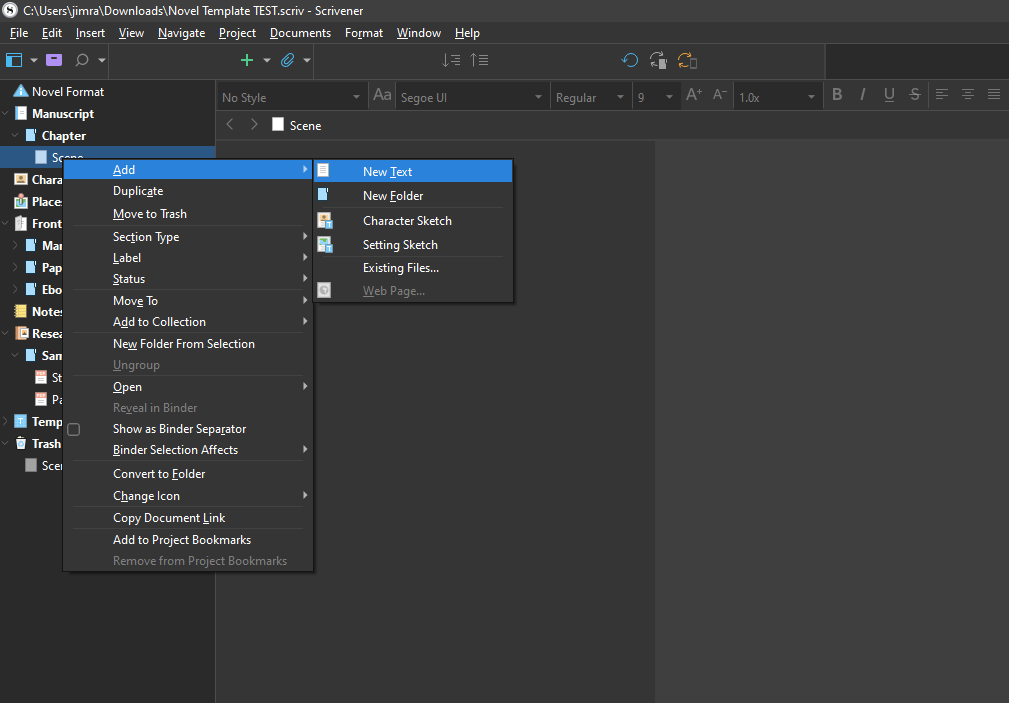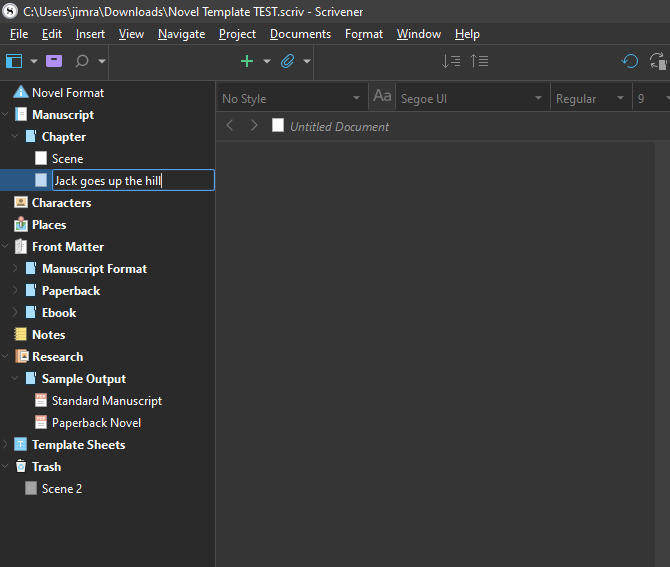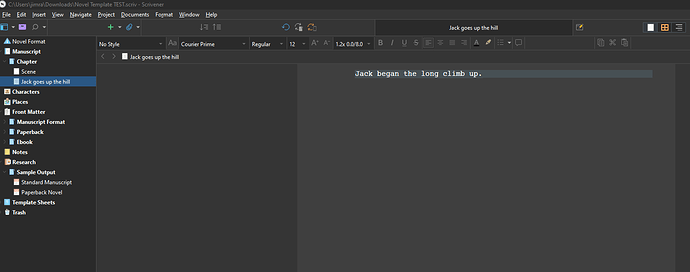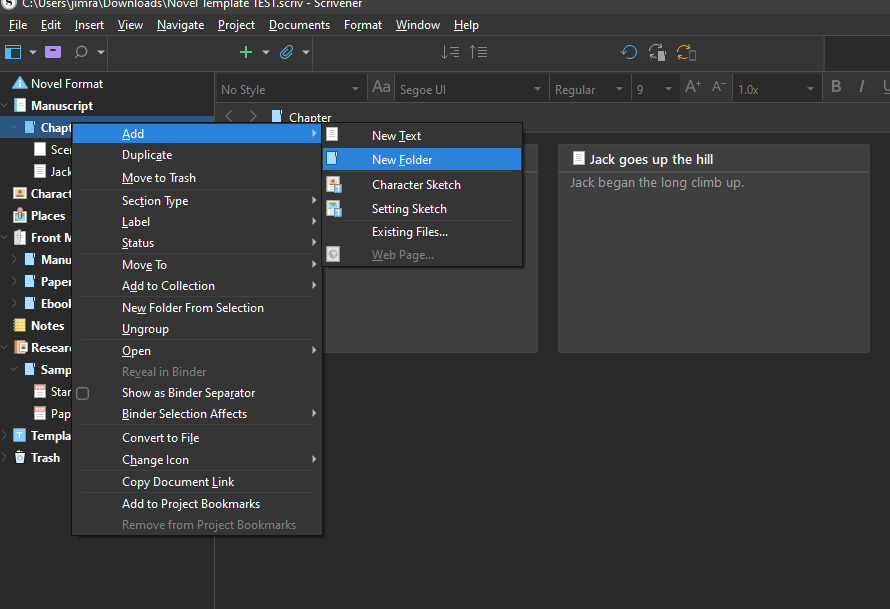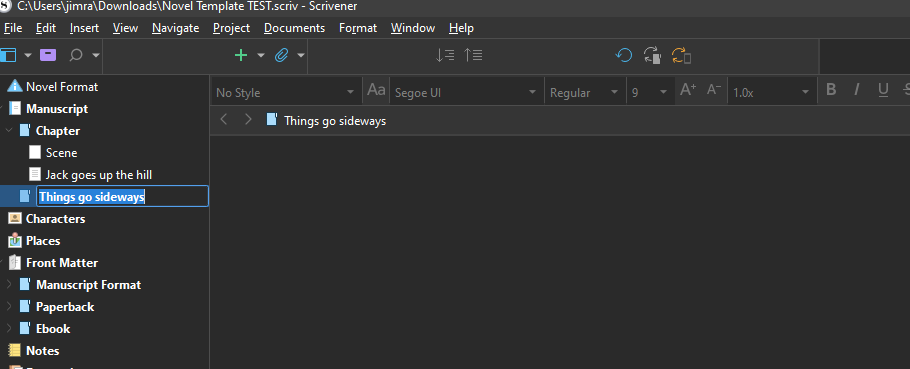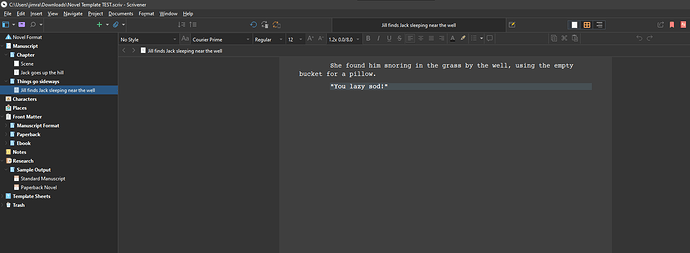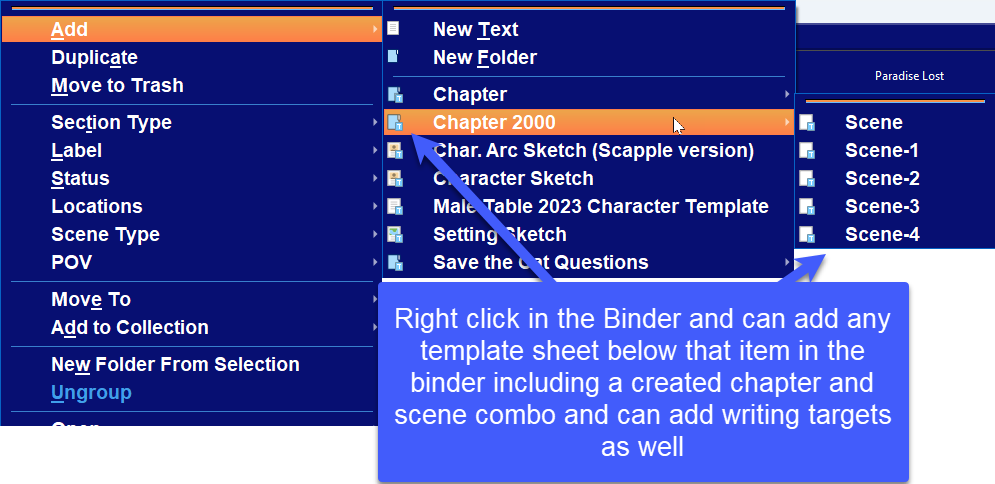Hey everyone so I just started to write my book in the Novel Template. I read through the instructions, but now I can’t remember how to start the next scene for chapter 1. Any tips?
Hi there @Atarah47018,
There’s a few different ways to accomplish this.
What I like to do is right-click on the previous scene and select Add > New Text.
Doing so will create an untitled new document–this is your scene.
Give your scene a name.
Click inside the editor and begin writing your scene.
When you’re ready to start working on the second chapter, right-click on the first chapter and select Add > New Folder.
Name the chapter. (You don’t need to number your chapters. As mentioned by the instructions in the Novel Format document, the compile process will take care of that.)
To add a new scene to the second chapter, right-click on the new chapter and select Add > New Text.
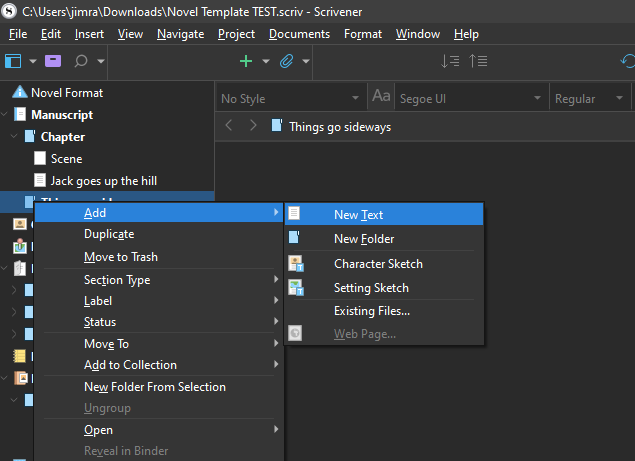
Name the new scene, click in the editor, starting writing.
Best,
Jim
You can do this exactly as Jim suggested. But if you create a chapter and add generic scenes if drag this folder to the Template folder in your project, with a simple right click instead of adding a chapter or a scene one at a time, you can add a chapter and group of scenes all at once. you can even preset targets for your scenes by clicking on the target icon in the footer and setting a target number. If do that before dragging the folder into the templates, then your template and scenes will always include a target option as well,
see pic
But surely the easiest way to make a new text document is with a simple key command:
With any item selected in the Binder you can type cmd-N (on Mac; prolly cntrl-N on Win) to create a new text document below that item in the Binder.
If you prefer to use the menu bar, look under the Project menu.
Or even just the Enter key, if your keyboard is in the binder, outliner or corkboard. Ctrl+N / ⌘N is a good habit though, as it works from just about everywhere.
Thanks, everyone, I will take your advice