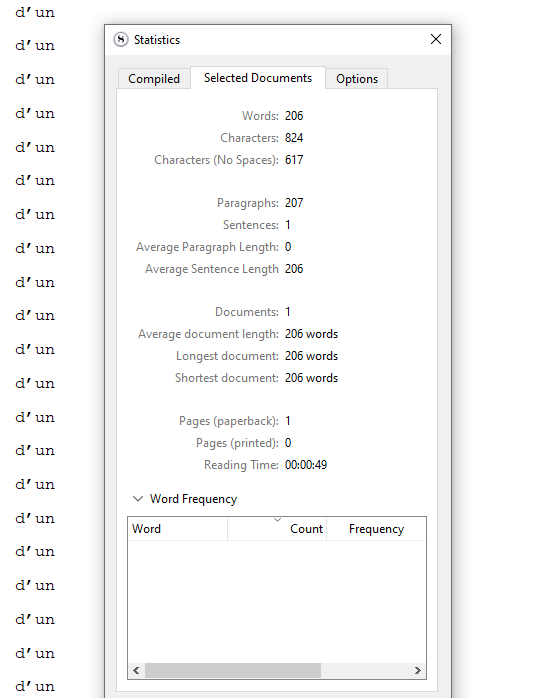Just a little something here. When feeding the “Set words to ignore” list, some words in french are not taken into account. It seems that the problem is related to the presence of an apostrophy in the word. For instance, “d’un” or “d’une” or “qu’il” cannot be take into account. I tried different solutions: split the term in two parts: “d’” (or “d”) alone and “un” seperately. Didn’t do the trick. Any idea?
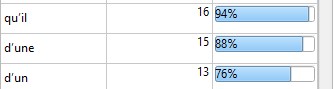
Hmm…are you on Scrivener Windows 3, or the earlier 1 version?
I don’t find ‘Set words to ignore’ anywhere, program or manual, but I wanted to know how to do this both for languages which I should probably add dictionaries for, and personal neologisms, terms.
Here’s what I found:
-
in File | Options |Corrections | Spelling (vertical and horizontal labels there), I found a button View Personal Word List, which button opens to a very simple +/- ability to add or subtract words.
-
I put in ‘d’un’ (for garçon in a little text), and once back on the edit page, this word combination was ignored.
-
I then ran Spelling over a page with that term and referencing ’ d’une jeune fille’. Those and other quick words were noticed, and I told it to add each of them to the dictionary.
-
after this, no more red lines on the page, so I looked for a way to remove such corrections, as mistakes would be easy. Right-mouse on the page, and under Spelling there is a Recheck Spelling (yes, this is a different interface).
-
Recheck Spelling promises not only to do that, but to have removed all your chose words if you do…from a Project word list.
-
I did this, but nothing changed. Very possibly for the better…
-
So I went back to the list in Options, and there were all my chosen words. I removed a pair of them, closed to see the page again, and now they were in red. So that Recheck-Destroy feature should likely be fully removed.
-
to complete, with some care of closing and opening Scrivener in between, I used another project, wrote a little Français again, and found the ones still on my list were not marked. I re-added the extra ones, and checked the original project. They were now also fine there.
So, it appears there is one common list, not per-project, and it does seem to work, at least in this 3.1.1 latest Scrivener. If you are running that (Windows), then maybe these notes can help?
I was able to reproduce and fix this issue.
Scrivener has indeed a problem with the apostrophe when you type the word to the ignore list.
Just copy paste the word to the list from one instance in your document instead.
It works. (Ça la fait  )
)
It is in the option tab of the statistic panel.
-
Err, Projects | Statistics | Options, and then below a button…
-
this is indeed a separate list, from the one I found how to accomplish Euro characters with
-
it acts the same, by the method you found, though – pasting in seems to be equivalent to what happens when you click a spelling error, in effect selected.
-
this business of ‘for all projects’ seems outdated – any of the means as I tried them actually worked for all projects, so I think the distinction has been erased
Great you found a direct answer, and now we have two solutions to getting at least Latin 1 text to work well. I’ll try it later with North Asian…
@Vincent_Vincent , I don’t know how you managed to find this workaround but it works perfectly for me. Thanks also to @narrsd for your effort in solving this issue. This forum is really helpfull because of people engaged like you guys!
most welcome, @urobepi