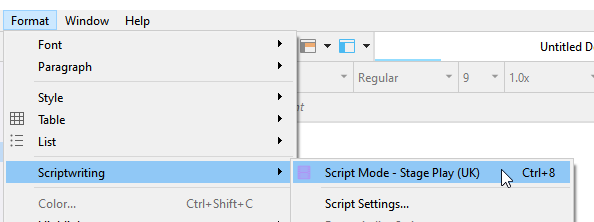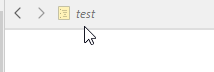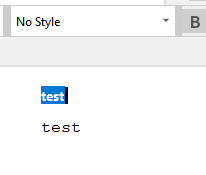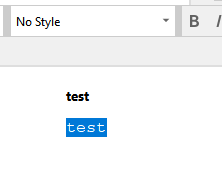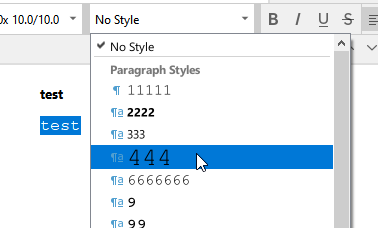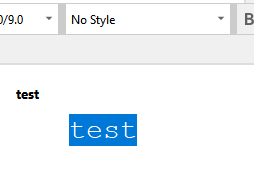Hello, I’m struggling to track this down. I have a 58K word document of some 35 text files.
All my styles work flawlessly in most of my text files. Some text files refuse to accept any style applications. (Select text, click on style drop-down, select style). The text changes but the style menu continues to display “no style.” I’d hoped this was just a glitch that wouldn’t impact compile/convert, but it isn’t. The styles in those particular files are lost upon printing whether they be paragraph styles or character styles. Or rather, they are given the default style.
All text files are the same type. Am I relegated to recreating the faulty files in something like Notepad? Or have I clicked something I don’t know about?
Thank you in advance,
Lee
When this happens, do you have more than one paragraph selected ?
It doesn’t currently work under some conditions if a paragraph already has the desired style assigned to it.
→ Although, as I am testing it again now, I can no longer reproduce. Is your installation up to date ? The up to date version is 3.1.4
An annoyance. But when it happens, change the style to a random style first, then to the one you really want.
I have a style named “Dummy” that I use (or used to use) just for that.
No. Individual paragraphs. It doesn’t work for Character styles either. I can select a string of words, use “Emphasis”, and it looks fine on the screen in Scrivener. In my resulting Word document, all the stuff given that character style is just Regular font. Again, this stuff works in the other files that will display when I’ve changed a style on a paragraph. So from one chapter to another, I have either perfectly formatted text here or whatever default is from Scrivener there. It’s clear the problem is only in those text files that refuse to acknowledge (on screen with words/tags “Paragraph” or “Emphasis”, etc.).
Select one of those “won’t work” paragraphs.
Cut it (Ctrl-X)
Then paste it back, but using

Try again.
If it works, if after that the rogue paragraph complies, that means that there is invisible code as part of your text that you will have to get rid off.
Another possible explanation:
Your faulty documents might have been toggled to script mode.
See if their icon is yellow instead of white.
If that is the case, select them, then Ctrl-8. (One document at a time.)
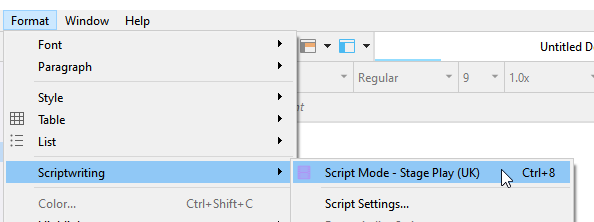
. . . . . . .
DEMO
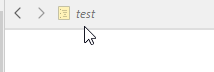
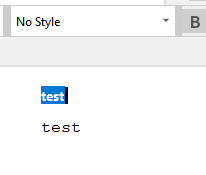
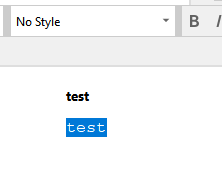
. . . . .
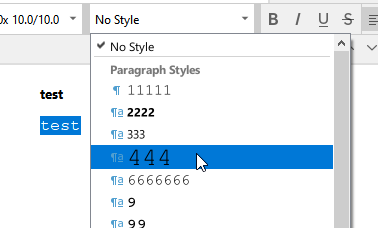
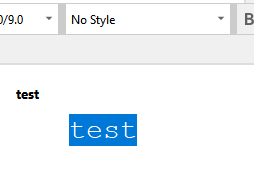
1 Like
That’s it! And because I had labeled my text files by type (journal v. poem) the yellow icon wasn’t visible to me. ('n I’m old so I didn’t notice the lack of dog-ear on the script mode files. Thank you! Good lord! I’ve been fighting with this for two days. Never use script mode. Really can’t imagine I accidentally hit Ctrl 8 that many times but it’s been a rough couple of weeks. (exhausted shrug) Bless you!
1 Like
You can disable the shortcut.
P.S. The dog ear has nothing to do with any of this. It only indicates that there is snapshots taken for that document. The scriptmode yellow icon has the dog ear just the same.
If you create a new document while having a scriptmode one selected in the binder, it’ll create a new scriptmode document.
That is likely how you ended up with that many.
1 Like
Ah. No doubt that’s what happened then as they are mostly clustered toward the end of the project. Lesson learned. I love the flexibility of this s/w but I’m still lightyears from grasping all the capabilities. Again, Thanks so much.
1 Like
In case you’d want to disable the shortcut :
2 Likes
@Vincent_Vincent I do like the clarity in the graphics you produce. Spot on.
2 Likes