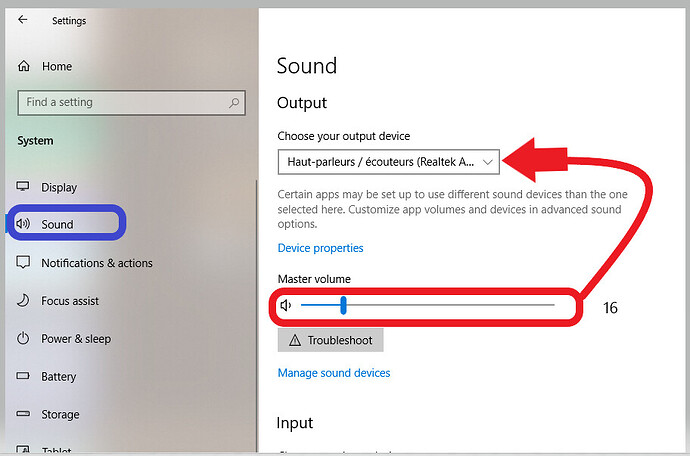I am having an issue with the text to speech option - the program automatically defaults to my laptop speakers. I have tried two wired and two Bluetooth headphones. Even though my computer settings were correct and directed the sound to the headset, when I attempted to do text-to-speech, it used the speaker option, bypassing the headphones. For every other program, the sound (music, text to speech, et al), it played through the headphones. I have also tried highlighting text and selecting play. I have the most recent Scrivener for Windows and am still using the trial version. I also have a Windows Surface Laptop 1. Help?
Hi.
The answer is not in Scrivener. This is a Windows thing.
If you start the TTS, and go in Windows settings as below,
You will see activity where I marked in red.
I pointed to where the output is set.
Scrivener only remotely starts and stops the TTS. It doesn’t actually handle the process.
. . . . . . . . . . . . . .
If this is not it, check this at the bottom of the same sound settings page from Windows settings:
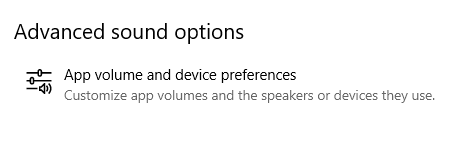
Scrivener could be set to route to your speakers by default.
I clicked around what you suggested, it was all set properly, but in the end, the text-to-speech option worked. Thank you for your help!
If anyone else is having this issue, this is what works for me:
I believe Scrivener uses whichever speaker output is active when the software is started. So, if you open Scrivener, and THEN turn on your bluetooth headphones/etc, the software will stick with the laptop/monitor speakers because that is what it’d opened with.
To fix this, just close and reopen the software while your preferred speakers/headphones are active, and you should then be able to to hear the TTS come through those instead.
aanderson421’s solution is the one that worked for me. Just changing sound settings (global and specifically for Scrivener) didn’t fix the problem. Scrivener has to be restarted while the headphones are turned on and connected to the device.