Some documents in the binder are actually to-do lists. Would be great if I could insert tick-able “checkbox” characters, either as standalone, or as a type of list bullet.
I got the idea from Macjournal. Image attached.
Some documents in the binder are actually to-do lists. Would be great if I could insert tick-able “checkbox” characters, either as standalone, or as a type of list bullet.
I got the idea from Macjournal. Image attached.
I’m not sure about the feature request itself, you are posting an example on the Mac, but we would need something like that to be cross-platform compatible. That aside, I have to say I vastly prefer how VoodooPad presents these:

[size=80]Embedded checkboxes in VoodooPad[/size]
The first thing worth mentioning would be that there is already a perfectly functional mechanism for marking text as “done” in the text editor: Format/Font/Strikethrough or (Shift-Cmd-Hyphen). I use that method now and then, in combination with the ones I go on to describe below, depending on the project. When I’m just jotting down some notes-to-self, I’ll use simple lists in the editor, using Opt-Down to select the entire line, effectively marking it as “in progress” (which is safe to do since Scrivener remembers selected text even between sessions), and Shift-Cmd-Hyphen when I’m done, then move on to the next. Easy peasy and no complicated features.
But, for the majority of tasks, I handle to-dos by substituting one word in your initial description: Some documents in the binder are actually to-do items. This concept capitalises on the fact that Scrivener is, like OmniOutliner and such programs, really an outliner, it just so happens to be an outliner with some pretty sophisticated “note” fields! No need to actually use the text fields, however; in fact if you don’t, you aren’t even really making files here, technically. So this is not wasteful, and exactly how the program is designed to be used.
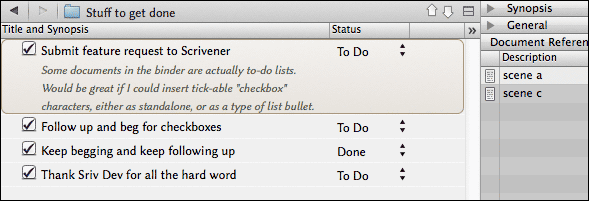
[size=80]Using the Outliner view, one item per to-do, with the References Inspector pane open on the right[/size]
Something worth noting is that I create a custom document template that has the checkmark document icon added to it (not meant to imply any kind of status, that’s just so I can easily see what a thing is in search results, but if one were so inclined they could change the icon to indicate completion, rather than use status), and it also has some boilerplate text in the file as well as the “To Do” status applied automatically. I then select my to-do folder and use Documents/Default New Subdocument Type/ and choose this to-do template. Now whenever I hit Cmd-N or press return in this outliner to make a new row, it’s set up the way I want it. Finally, as you can see, if you want to jot down a few extra notes to explain the to-do, you can just do so right in the Synopsis area and toggle your notes on and off with the click of a button. Since “To-Do Item” is a document template, I can make these wherever I want as well, with the Project/New From Template/ sub-menu.
That is the basic idea, here are a few advantages to this method (over some scattered text in a file somewhere):
A slight alternative to this idea, if the notion of selecting “Done” instead of clicking a checkbox does not appeal to you, is to use the aforementioned “Include in Compile” checkbox for something else entirely. Since these items are not, and never will be, “draft material”, we can make use of that feature (though of course, if you do, you’ll no longer be able to intersperse them as contextual to-dos in the draft folder):
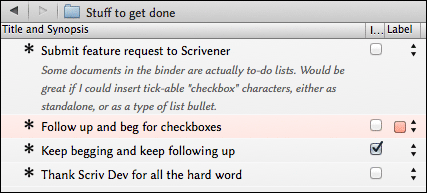
[size=80]Using “Include in Compile” as “Done”[/size]
Also demonstrated here is a bit of what I was referring to above. Since we can use meta-data, we can track priority with colour cues using the label setting. I also chose a much more innocuous icon style, since having two checkboxes would be visually confusing.
As should be evident, there are a 1,001 ways you can use Scrivener’s extensive toolkit to build systems in your projects. While the program will never match a dedicated task management system like OmniFocus, I would contend that it keeps up with a bunch, and given that your to-do items are embedded directly in the workspace they pertain to, capable of co-existing with a subsubsection of a thesis, or a rough scene synopsis, there are many benefits to using its native tools.
Could some checkboxes in a text editor replace that? I’m not sure, to a degree they could, and some may feel it is slightly easier to key them in (though I’d say it’s a bit of a toss up once you get use to rapid outlining), but they would never have the same breadth of flexibility. I wouldn’t need a priority flag in all of my projects, but that’s okay, because “priority” isn’t some hard-coded thing, it’s just a use of a flexible tool to create an emergent system.
Food for thought, anyway. Hopefully you find something you can take out of all that.
Very cool, Ioa. Thanks.
I’ve been wracking my brain on how to organize ideas into a to-do list and I think this is it. I may not need the check boxes since the label/status will do that for me. Thanks so much for sharing. I was losing my mind. I had notes and ideas in documents and had them separated by Completed and To Do, but it was difficult to track, and there was much duplication. Windows 10 user.
although not related directly, since there is a mention to the command “strike through”: I believe STRIKE THROUGH is a command that deserves to have a place on the top menu in the editor; perhaps next to the underline command.
Refer to this thread for a more modern discussion on implementing checklists, or tracking what needs to be done in general, in your Scrivener projects.