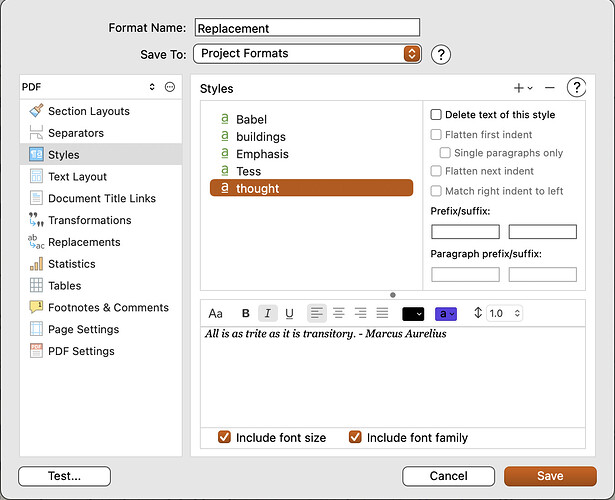On the Mac Power Users forum, someone asked a question about tool choices for writing a dissertation, and I was one of the Scrivener recommenders. (I have not written a dissertation, but the highly researched, cited, and structured writing that I do as a lawyer is similar enough that I felt I had something to contribute.)
I thought that the process I use and shared on the MPU Forum might be of interest here. Below is the relevant portion of the thread.
My method is to export Scrivener to Word, take snapshots of all the documents in my draft, and send the compiled Word version to my collaborators/reviewers. When I receive the revisions, I have Scrivener and Word doc open side-by-side and manually input the revisions that I want make. Then I run another set of snapshots. I do save the clean version of the reviewer Word doc inside my Scrivener project and sometimes a PDF of the redline.
It sounds like a lot of effort, but it isn’t. I’ve timed myself doing my “revision processing” work all in Word versus using this Scrivener method and there is not a significant difference in the time it takes to process the revisions. Also, the key to this step is having a reliable compile process. I spent a good deal of time setting up corresponding Scrivener and Word templates so that my compile cycles are very easy and require almost zero clean up from the Word side post-compile.
Here is the first video that I did showing how I set up the styles, templates, and compile configuration between Scrivener and Word:
I’ll post the second video showing my review process after I finish it.