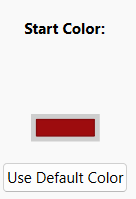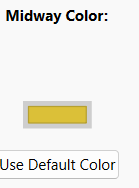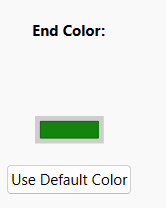Back when I used Scrivener 1, I used to adore using project targets for the “traffic light” colours.
Could anyone point me to a tutorial on how to change those back?
Back when I used Scrivener 1, I used to adore using project targets for the “traffic light” colours.
Could anyone point me to a tutorial on how to change those back?
Thanks, but which exact colors do I use?
Well… the ones you want. Whichever those are.
You speak of traffic lights, so… obiously brown, pink and purple. (?) ![]()
If you pick green, yellow and red from the left side of the palette (windows) those are pretty blasty colors. That should do.
I know it’s red yellow and green, but IDK which shades to use to replicate the Scriv 1 colors. That’s what I mean.
Can’t help with that. If you still have Scrivener1 installed, you may use the color-picker at it.
Else, go by eye. (?)
(I’d say: find something close and that makes you happy enough. It’s not like you’ll be thinking about it much once set.) ← Personal opinion.
I used Adobe Color to mimic the colours, since I no longer have Scriv 1. Thanks (:
Well, if it’s traffic lights you want …
In the US, standard traffic light colors are red (255, 0, 0), amber (255, 192, 0), and green (0, 255, 0) in RGB values.
Or so says Google’s Search AI.
From my still working copy of Scrivener 1:
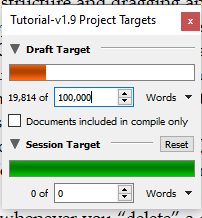

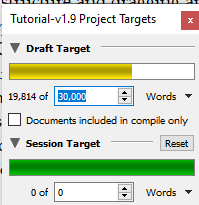
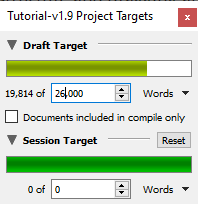
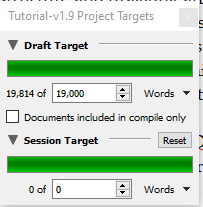
As you can see, it’s a red-yellow-green gradient. I’ve never used the feature, so don’t know whether v3 works the same.
There doesn’t seem to be a way to modify the v1 colors, so I can’t tell you the RGB values, but you can use the eyedropper tool to pull them in. Or just use @gr’s values. ![]()
Best,
Jim
@JimRac
Lowering the target count to increase progress is cheating.
![]()
I used these colours to approximate: