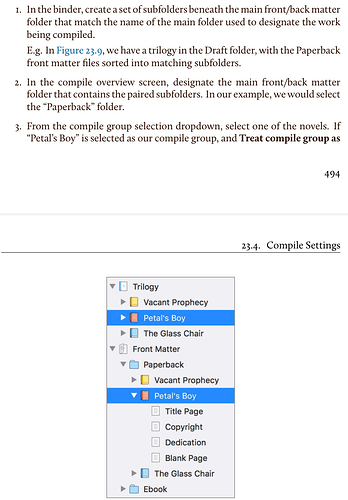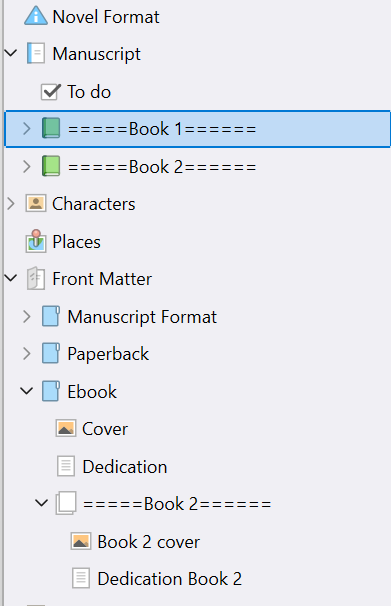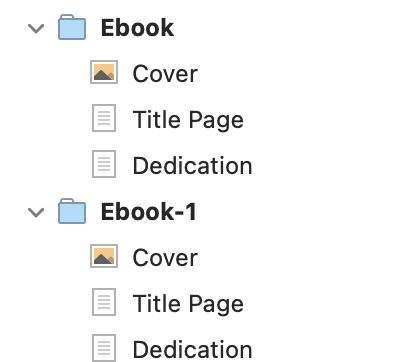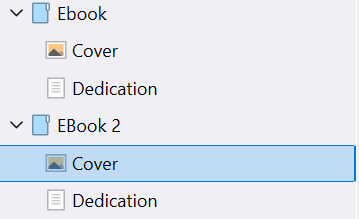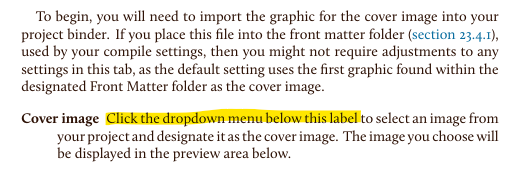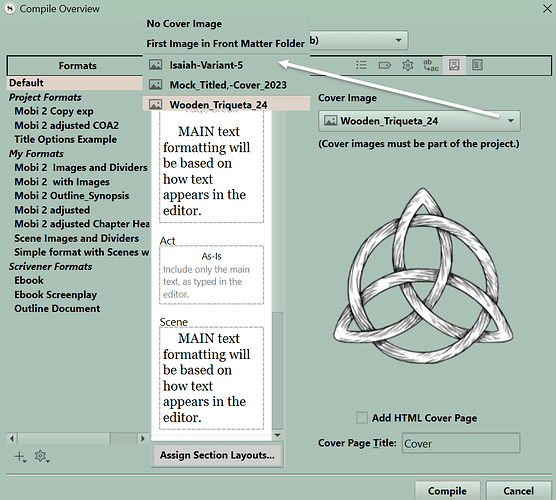My project has two books, vols 1&2. I will publish them either as one, or separately.
After reading other posts here, I split the project into 2 parent folders; then compile from either as needed. All Good.
But how to give the 2nd book its own title/cover?
Using this compile method, Book 2 inherits the title/cover from Book 1.
Make a second Front Matter for the second book and include a title page with manually entered title details and the second cover.
You select the appropriate Front Matter for each book.
Thanks, definitely in the right direction. And…get this…reading the manual!
Unfortunately I’m getting lost. Created a duplicate of the Front Matter folder, not certain I’ve put it in the right place; changing metadata in Compile Overview.
I’ve no doubt it’s not that hard once you’ve done it, I’ve been here before, long tedious experimenting to work it out, which leaves me wondering how badly I want it.
Hah! Magic, many thanks.
PS thought I’d screwed my project, kept crashing on Compile.
Then realised I hadn’t changed the Binder focus to Book2. That means crashing when attempting to compile Front Matter is a bug. But a dumb thing to do, so not worth chasing.
Much appreciated.
A more brute-force approach might be to duplicate the Scrivener project. In each project, delete the folder you don’t want. Then compile. (In full disclosure, I have minimal experience with compiling, as I do my book layout work with other tools. But maybe it was worth mentioning my idea, just the same.)
That doesn’t achieve the OP’s desire to have the two volumes in the one project and much more messy IMHO.
Agreed. That’s why I called it a “more brute-force approach.” I’m not recommending it over getting the compile process set up to work as desired. That said, sometimes time constraints demand that we get on with the show. This approach at least gets the eBooks compiled. We can always circle back later to see how to do things the “right” way, time allowing.
Looking good, but a follow-up question: how to set the cover image…and again I even read (gasp) the manual.
I obviously created it originally, but don’t recall exactly how. I can’t see how to replace the image in this file, or add a different one.
With the ebook file format choose in the top center of the Compile Overview window, two New Tabs appear above the right hand side column in the Compile Overview window.
One for the ToC, and one for the Cover.
Hope this helps
Use a compile collection for book 1 and book 2 and don’t need separate projects. Must use a different Front matter folder for each book which should each contain an image for your ebook cover.
example below
For the Ebook usually put the cover in the Front Matter folder and the first image automatically chosen and previews under cover tab, but can choose other images inside the project as well.
Thanks all for the help. As suggested, the answer is in a Compile setting.
However I had a different but related problem: unable to add an image into the 2nd book’s Front Matter. Searching elsewhere on this forum, discovered a limitation on image size. After reducing the file size (using the Windows Resize power tool), I am able to add images.