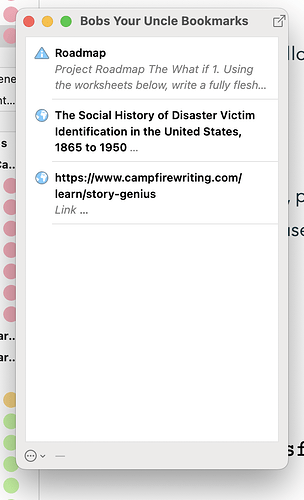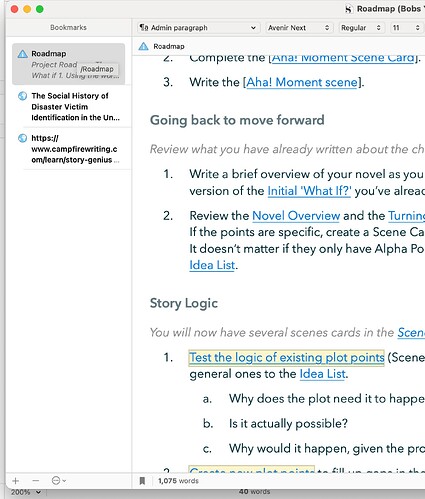I’ve been driving myself mad over a paragraph in the “about this template” document, specifically regarding how a notes folder has been provided and set as the default bookmark location. I cannot, for the life of me work this out. The sentence “…so that when you create a new document from the Bookmarks sidebar in a Quick Reference panel, the document will be added to this folder.” I’ve no clue what it means regarding creating a document in a bookmarks sidebar. Assumed maybe it was a typo and it meant “create a new bookmark”. but can’t even make that make sense. I found where you set the default bookmark location. I’ve found the bookmarks sidebar in quick reference panels, but when i right click it only gives the option to add internal/external bookmark. And even then when i select internal i only have the option of choosing the notes document manually anyway, defeating the point of it automatically being added to notes. Could someone please explain what this paragraph is saying happens, and how i can replicate it with new documents. And perhaps how this is supposed to be used. I’m clearly misunderstanding something massive. I don’t know what. (if this is in the wrong category i apologise, forum layouts can overwhelm me)
Edit: I just found the issue. I was looking at the top right bookmark sidebar button. I just found the bottom left bookmark button that gives you a sidebar to create a new document automatically with a project bookmark placed in the notes folder. This begs the question though… whats the purpose of it? Couldn’t I just create a new document immediately under notes and it’s automatically obviously in the notes folder, but also given a project bookmark as the notes folder already has one. Going the sidebar route, it just added an extra bookmark under the notes folder.
You could just create a new document in the Notes folder, yes (bearing in mind that you can nominate any folder to be the bookmarks folder in Project > Project Settings > Special Folders). But that means you have to navigate to the folder to do it and sometimes it’s more convenient to create a new bookmark when you’re elsewhere.
This is part of the basic Bookmarks feature. Anywhere in the project you can invoke Project > Show Project Bookmarks or type cmd-shift-b (there’s an equivalent shortcut for Windows, but I don’t know what it is, sorry) and it will bring up a popup listing the available bookmarks.
Type cmd-shift-b again and it will open the first one in a Quick Reference window.
Type cmd-shift-b again and it will toggle back to the smaller form.
So, let’s say you’re in chapter one in the main editor, and you want to add a new Bookmark – i.e. a notes document available everywhere in the project. You could
- leave chapter one and navigate to the Notes folder and create it there, open it as a QR window, then navigate back to the chapter one; or
- type
cmd-shift-btwice and click the+button to create the new bookmark automatically in the QR window, without taking the focus away from chapter one in the binder / main editor.
Option 2 is just a quicker and more convenient way of doing the same thing in some circumstances. You’ll find that a lot with Scrivener: there is often more than one way of doing things, each with slightly different advantages for different situations.
(One final point in case you weren’t already aware: you don’t have to put Project Bookmarks inside the dedicated special folder. You can right-click on any document anywhere in the binder and choose Add to Project Bookmarks and it will then appear in the cmd-shift-b bookmarks popup.)
HTH.