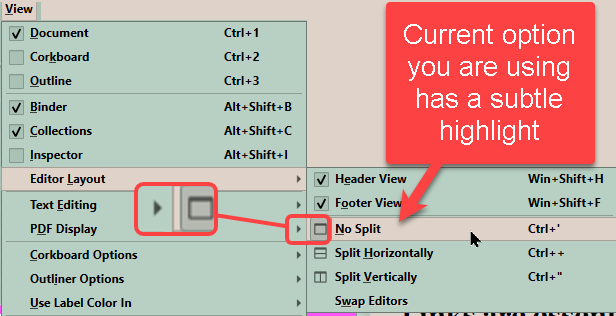I unexpectedly discovered my current scene was split in two. I changed it back to No split. The next time I viewed it, the split was back.
I’ve searched for an override for this, as all the scenes are now split the same, which is a pain. There must be a default document-wide setting, though I can’t find it.
Please advise.
Can you please clarify what you mean “split in two”. You mean that one document was converted into two documents in the Binder without your intervention using the “split” command (menu or keyboard)?
What version of Scrivener, what operating system (Windows, macOS, or iOS), etc. would be useful, as would be a screen shot.
What I’m saying is the scene I’m editing is, when opened again, split into two halves, as if I’d selected View->Editor Layout->Split Horizontally, even though I don’t recall any particular action I took to make that happen. To make matters worse, 1. If I move away from the scene after correcting the view and then return to it, I find it is split again, and 2. All the scenes are similarly affected.
My version of Scrivener is 3.1.2 and it is running under Windows 10.
If you have a 64-bit operating system, upgrade to Scrivener version 3.1.5.1. It’s a free in-version upgrade.
And select View > Editor Layout > No Split.
It’s possible you inadvertently clicked on this button to the top-right of your Editor. You can click it again and again until you have a single Editor pane.

Yes, I must have clicked that button when I was selecting page justification.
Thanks for your help. I never noticed that button before.
The currently active editor layout will have a subtle highlight. you may have accidently hit the shortcut.