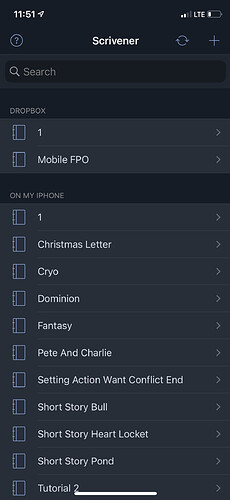Good afternoon, I’m having trouble importing a custom template on the iOS version of scrivener. I keep finding the file on my phone but it’s greyed out and won’t let me import it
The iOS version does not support templates. You would need to create a project from it using your computer, and then copy the project over instead. Consider naming it something special and then using it to duplicate from instead of editing it directly. That’s essentially all a template is anyway: duplicating project starters.
Darn, I only have it for iOS, my old Mac laptop isn’t up to speed to run it on that
If you want, I’d be happy to zip up a project for you from the template. Just shoot me a PM with the original Scrivener template file.
I actually finally figured out how to get it into the Dropbox portion of my app but how do I make a copy and put it on my iPhone portion.
Great! Glad you got it figured out. I guess it was just a zipped project this whole time rather than a real template?
As for using it to duplicate new copies, just go into Edit mode in the project sidebar, select the original, and you’ll find a duplication button in the footer bar. When doing so, you should be asked where you want to save it, but if not you can always drag and drop projects between the two storage sections.
Is there a specific button to get into edit mode on this main screen? The plus button adds a new project and a hard press on each project just brings up the renaming screen?
Your screen is different than mine somehow; maybe differences in models? For me the EDIT button is in the top right.
Dang, what the heck. This is so odd
I suspect this is actually a bug/issue. Perhaps caused by an iOS update. I first noticed earlier this year that my iPhone 7 had stopped displaying the Edit button. I uninstalled and reinstalled Scrivener, and the button came back for 1 session, but the next time I launched iOS scriv the button was gone again. I didn’t bother reporting it because I never need to manipulate projects on iOS.
Interesting, I have no way to test that directly, but I’ll make a note of it and see if it shows up in the device simulator.
In the meanwhile, an easier workaround would be to use Files.app. Since Scrivener’s project packages are all available to you there, you can move them out of the Dropbox folder, or copy them right there to create duplicates. The next time you launch Scrivener you should see the changes.
I’ve seen a few reports of this issue with Dark Mode, specifically. Is your iPhone also set to Dark Mode? If not, I would try putting your iPhone in Dark Mode and setting Scrivener to System Default or try changing Scrivener to Light Mode to see if either causes the Edit button to re-appear.
There it is, thank you so much on both counts
Thanks! I’ve updated the report to specify dark mode should be a necessary factor.
Yup, that was it! After a bit of testing, it seems that interplay between the iPhone mode and Scrivener mode seems to be the culprit. ![]()
The Edit button displays whenever the iPhone mode and the Scriv mode match. Also, when Scriv mode is System default.
The Edit button does not display when the iPhone mode and Scriv mode are different. As I was using iPhone in Dark mode and Scrivener in Light mode, I had no Edit button.
Thanks for sharing that insight!
Best,
Jim
Glad that worked for you! It’s a bug that seems to pop up intermittently.