I’ve watched the video and googled my questions. But under FORMAT I don’t see REVISION MODE. What am I missing?
Hi @CharlotteE,
Here’s how to select Revision Mode using Windows Scrivener v3:
If you are on the earlier version - Windows Scrivener v1 - that version doesn’t have the Revision Mode feature.
You can learn what version you’re on by doing Help > About Scrivener.
V3: 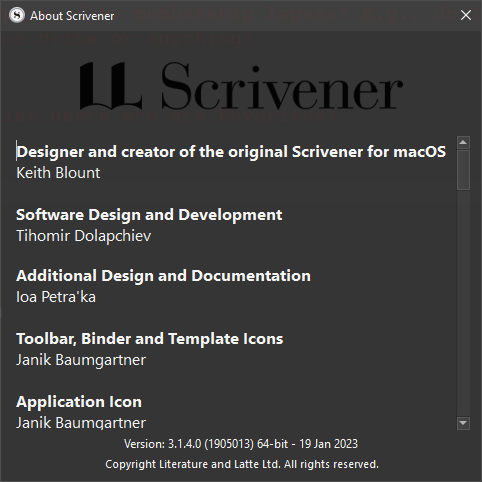
V1: 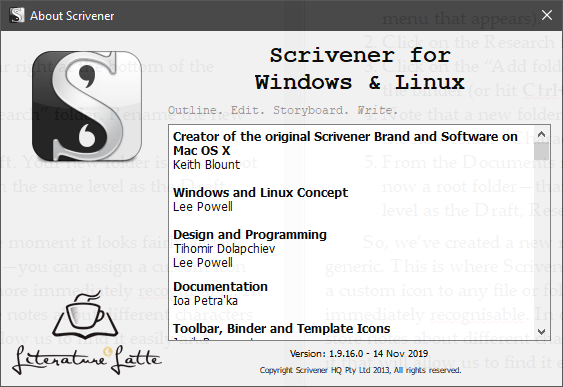
Best,
Jim
Thank you so much Jim, I’m a writer and technology is sometimes overwhelming. I have 1.9.16 - 12 Nov 2019 as you can see. Is there a way to update to 3.0? When i check the system says I’m uptodate but that must be for my current long-ago version.
Charlotte
Hello CharlotteE, and welcome to the forum.
Scrivener 3 is a paid upgrade from Scrivener 1, which is why your PC isn’t seeing any new updates.
For some users, the upgrade may be free, depending on when Scrivener 1 was purchased. You can learn more about how to upgrade your license on this webpage.
Before you decide to upgrade to Scrivener 3, I recommend using our 30-day trial period to test out a fully functional copy of the program.
To be clear: That trial period is for 30 non-consecutive days. If you use Scrivener every day, it lasts 30 days; if you use it only two days a week, it lasts fifteen weeks.
Since we offer the trial period, exploring Scrivener 3’s features before upgrading your license could help you determine if it’s the right program for you. You can download the trial version of Scrivener 3 for Windows via our downloads webpage.
Since you have been using Scrivener 1, you might also want to download our Upgrade Guide for Scrivener 1 users. It is a Scrivener 1 project that we expect users to open with Scrivener 3.
It demonstrates how your old Scrivener 1 projects will be upgraded to work in Scrivener 3. I recommend downloading that guide and working through it before upgrading your existing projects. That way, you can test the process out without using it on your own work first.
Scrivener 3 has a Manual as well as an Interactive Tutorial, and you can access both tools from its Help menu. We also have Windows tutorial videos.
Since Scrivener 3 for Mac is similar to Scrivener 3 for Windows, you might also want to check out some of the Mac videos, particularly the 4-part series on Compile, which are under the heading “Getting Your Work Out.”
The new Compile process in Scrivener 3 can take some time to be comfortable using. You can use the drop-down on the Windows video page to select the MacOS videos.
I’m personally a fan of using Scrivener 3’s tutorial to test out the new tools and practice compiling before using any of those new features on my own projects.
