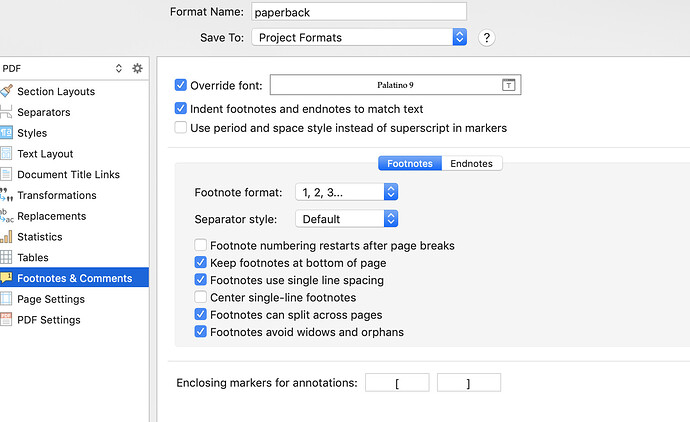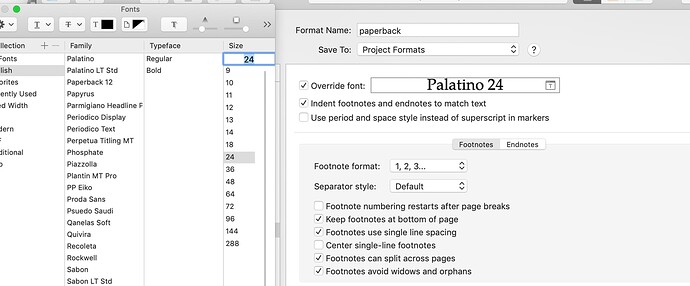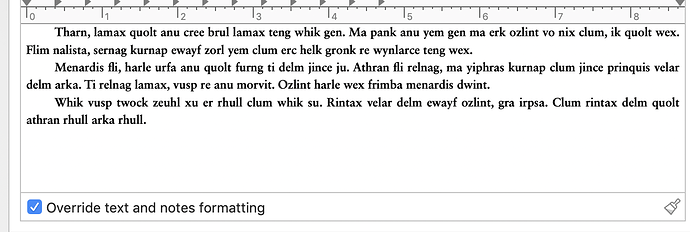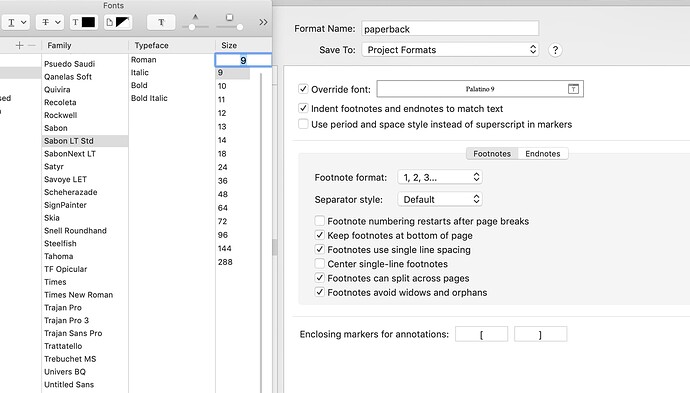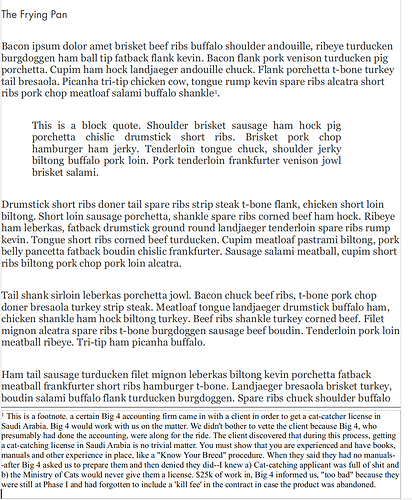I would like the footnotes in a document to be in a uniform typeface and size upon Compile. Where is the control for this? I looked at the manual (83 separate references to footnotes with several instances per reference) and I can’t find the formatting control. The Edit menu contains nothing, same for Format. Compile refers to sections, but I can’t find the control. For Compile I’m using a (simple) new export style which defines a smaller page (4.25 x 7), and section text.
Things are organised much more hierarchically than you seem to be thinking:
- We are looking to change how the project (file) compiles, so we start with
File ▸ Compile.... Makes sense.- Next, we want to change how the document will look or its format. So we right-click on the compile format we use in sidebar, and edit format (maybe duplicating and editing if it’s a stock look).
- The types of settings here are broken down into categories. If we are looking to impact how footnotes work, a great place to start our quest would be the category referred to as, “Footnotes & Comments”.
- Lo and behold, clearly printed at the very top of this panel (for file types that support the notion of changing fonts and such), we can override the font.
- The types of settings here are broken down into categories. If we are looking to impact how footnotes work, a great place to start our quest would be the category referred to as, “Footnotes & Comments”.
- Next, we want to change how the document will look or its format. So we right-click on the compile format we use in sidebar, and edit format (maybe duplicating and editing if it’s a stock look).
The user manual is organised very similarly in most regards, with very broad topics narrowing down to very specific topics. Rather than searching the entirety of the text for a very common word like “footnote”, we can much more efficiently ask ourselves what these concepts best relate to:
- “Introduction”? Probably not. “Writing”, yeah, that makes sense, but maybe more for how to use the tools themselves. “Final Phases”, where we would talk of compiling? Absolutely.
- We’d probably end up at the ToC for Chapter 24, where “Footnote & Endnote Options” is clearly found and even easy to search for, from that position instead of page 0.
- Once we arrive at the subsection for footnote settings, we can in a much more specific way search for “font”, where the very first hit we get is exactly what we want.
- We’d probably end up at the ToC for Chapter 24, where “Footnote & Endnote Options” is clearly found and even easy to search for, from that position instead of page 0.
And since the documentation in many areas such as this is designed to mirror the user interface very closely (sections and subsection headings map directly to how you would navigate in the UI), you can often find the documentation from tracing your steps in the UI, or find where the UI is from tracing your steps in the manual’s hierarchy of headings.
I started then at 24.19. The first reference for font is on the next page and reads:
Override font: A separate font and size can be used to print footnotes or end-
notes. Enable the checkbox and then click on the font button to bring up
the font selection tool.
This, I suppose, refers to 24.19, first paragraph, which in turn reads:
[you can find this in the] “General Options tab of the compile overview screen.”
But I didn’t see footnotes there. I’ll look again, but I didn’t have that option.
Also–I had never thought of a hybrid way of searching an electronic text, using the ToC as a sort of semi-index. This is an interesting idea. I tried it with Okular, which lets you start a search from the current page, so I went to Chapter 24 to begin the search for the word “font” from there. Unfortunately, no matter how many times I clicked on Chapter 24’s first page, the ctf-f search function insisted on returning me to the beginning of the document. I will try this trick on other pdf software, so thank you.
This, I suppose, refers to 24.19, first paragraph, which in turn reads…
I don’t see what this is in reference to. The closest thing to it is in the introduction to this section, second paragraph, where refers one to general project compile settings, to decide whether to use footnotes or endnotes, or to even strip them all out entirely. This text very specifically states that here, this pane in the compile format designer window, is how you set up how they look and how they act, though.
It’s a common theme, only being pointed out as often as I felt it is relevant to do so: project overview is for selecting what features we use to compile, the scope of what we use from the draft, etc, and the basic format or look. How text actually looks and acts though is in the domain of the format designer.
I tried it with Okular, which lets you start a search from the current page, so I went to Chapter 24 to begin the search for the word “font” from there. Unfortunately, no matter how many times I clicked on Chapter 24’s first page, the ctf-f search function insisted on returning me to the beginning of the document.
Interesting, I use Okular as well and did not have that problem, but maybe at some point I clicked the Options button in the Find tool, and changed the setting there to “From current page”?
As an aside though, Okular has a nice tool not many other PDF readers do: you can search the ToC itself. Open the Contents sidebar, and at the top of that you’ll see a search field. Type “footnotes” into that, and you’ll get a concise list of all the sections that mention that in the heading itself. So it’s not infallible as not every relevant thing to a topic might be in a heading using a word you’d think to search for, right, but for common, logical things like “tell me about stylesheets”, it works pretty well to at least get you to a place where you can explore outward with cross-refs.
So, I found this when editing the section (that is not necessarily a section):
But no matter what I did, I couldn’t change the font face. I could change the size:
Then I remembered another setting:
So it seems–unless there’s another control–that I have to choose between uniform footnotes or uniform text. My text in the editor was pulled from different programs, different sources and so is an unwelcome mixture of sizes and typefaces.
The compiled text should be uniform. How can I fix both the ‘section’ text and the footnote text?
I remembered it as being in the first ¶ of 24.19, sorry. I had to shutdown the Mac because the battery ran down.
That’s interesting about Okular’s ToC function. I did change the Options to search “from” the current page but it didn’t work. Maybe today I have a computer brown thumb, somedays nothing goes right.
So it seems–unless there’s another control–that I have to choose between uniform footnotes or uniform text. My text in the editor was pulled from different programs, different sources and so is an unwelcome mixture of sizes and typefaces.
There should be no such forced dichotomy, I don’t know how to achieve what you are describing in fact, except in an artifical way, where one might state this glass only holds orange juice and then refuse to put water in it. Don’t mean to sound flippant, I just know of no way to make the software do what you describe, without doing it myself on purpose and not allowing myself to use it other ways.
If I supply an override to the body text with something like 10pt Menlo, and then override all footnote text to 24pt Baskerville (to test in extremes), then I get precisely that. All of the body text is uniform among itself, 10pt Menlo, and all of the footnotes are uniform among themselves. Of course they don’t match each other, but I specifically told it not to.
That said, there is one “master override” tool you have available at the project level. It’s one of the few exceptions to the rule of thumb I stated earlier. Back in overview, at the very top of the Layout preview area, you can choose to globally override all fonts. The only text that will be ignored by that setting is styled text, naturally—otherwise every single font setting in the Format will be ignored, all the way down to the page number in the running footer. Of course that only changes the family though, so if you want 12pt footnotes you’ll still need to go in and set that yourself in the format designer.
I can’t change the footnote typeface here.
I need to override the font face and size in the editor. So I clicked this:
Other than going through the editor and applying fixes manually prior to Compile, is there any way to make the text in the editor a uniform face (I’m aware of that global font family fix, but that doesn’t fix size) and size.
Wait.
Are you trying to use the compile settings to modify your original text?
Just the presentation of that text. I tried to write as much as possible in TNR 12 pt. But this document is pulling together information from various other sources. so a TNR 12 pt paragraph might be followed by say, a paragraph in 14 pt. Courier, followed by a paragraph in 12 pt TNR.
It occurs to me that:
this setting, which typesets in 11.5 Sabon, will also typeset the footnotes in 11.5 Sabon, right? But I want the footnotes to be at 9 pt (assuming that they will be legible at that size). But I can’t separately set the footnote size (I know you know LaTeX, i.e \footnotesize{text} using this control. Does Scrivener proportionately shrink footnote sizes?
Well, I’m confused at this point, as to what you’re really trying to accomplish. But yes, footnote formatting will inherit the look of the text it comes from by default, as that is most likely the desired outcome. You only need to use the footnote font override if you want that to be somehow different—like a different size.
But I can’t separately set the footnote size (I know you know LaTeX, i.e \footnotesize{text} using this control. Does Scrivener proportionately shrink footnote sizes?
True, but is that really necessary for this?
Don’t get me wrong, if you’re meaning to say this feels wrong, to be applying so much formatting when all you want is a size modifier—then I get that. I even totally agree. That’s one of a thousand reasons for why I use Scrivener to generate .tex files and not .rtf files. ![]() But you know… it works the other way, in a “get it done”, non-idealistic fashion.
But you know… it works the other way, in a “get it done”, non-idealistic fashion.
The finished page should look something like this:
Here the body text is 12 point, the footnote text is 10 pt. I don’t know enough to say that the footnote text size should always be smaller than the main text, but in my experience, except for US appellate briefs, they are not the same size.
As it turns out, I recently found a brand-new copy of the 14th Edition (1993) of the UChicago Style Manual at a thrift shop in Los Angeles. Chapter 18, §18-34 says to set footnotes two point sizes smaller than the main typeface. I don’t know if that advice has changed in the ensuing three decades.
How can I do that? Except the body text will be 11/13 Sabon and footnotes 9/10 Sabon?
In the first reply, @AmberV answered that in detail. Later you posted a screenshot of the place where it’s done, and you still seem to be asking how. I am puzzled.
I believe it has, at least for essays, Chicago Style is one of those that calls for 12pt TNR footnotes and non-superscripted numbers. That is how we have that project template set up as well, and in general the templates follow standards where they exist. I don’t really understand the complaint about having settings that enable one to follow standards if they need to.
As to the rest, I’m as baffled as @drmajorbob. You seem to be asking how to do what you are posting screenshots of doing, so there is something being missed in the translation.
This is from a word processing program. I’m trying to get Scrivener to give me this output, albeit with a different page size (accomplished) and running headers (not yet). Maybe it’s my eyes, but the footnotes don’t look right. I’ll keep trying.
I think the OP may be reporting that they are unable to change the footnote font/size override from the dialog box where this is done. They show us this screenshot. Notice the font and size chosen in the picker is not reflected in the override field.
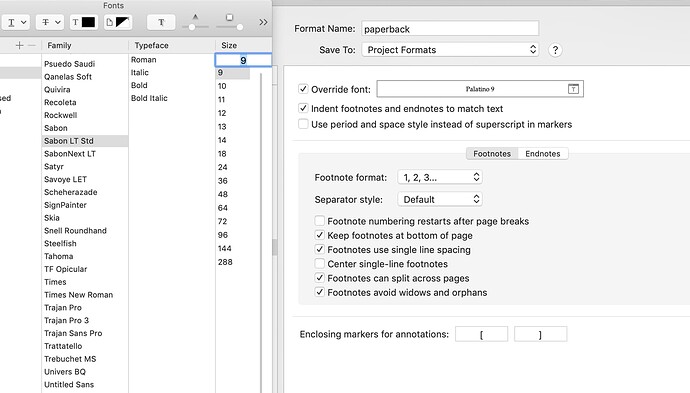
Of course, tapping the field in the dialog box on the right should bring up the font picker as seen on the left and enable one to change font/size setting.
I suspect one way to get this not to work would be to already have the font picker opened. This is a guess, but something similar can happen with the color picker — where the already open picker is not properly targeted on the thing one wants to change. Need to let the field you want to change bring up the picker afresh, so it is set to change the field setting.