When I select individual Folders in my projects some of them are blue and some grey - but if I keep changing which item I select, or move items around, sometimes the colour of an item changes again; i.e. a folder that was blue when first selected MAY now be grey (but not always) - and vice versa.
What is happening ? I suspect my projects and backups may have become corrupted.
Help needed. An initial reminder of what the grew colour signifies will be a good start; because I can’t find that in the manual; although I seem to remember reading about it there some time ago.
I feel a screenshot may help here. I do not understand the question to be honest, at any level. Whatever the case, I’m almost positive that “corruption” has nothing to do with it.
You are probably right about my use of “Corruption”. That is just me diagnosing a problem I don’t understand. (see PS note below ). As to what my question means I will attempt to clarify that as best I can.
1 Spelling mistake: “grew” on next to last line should be “grey”
2 I am only talking about folder items in the Binder. In the usual way they are shown as a linear top to bottom sequence with a Tree Structure of Folders and sub-Folders. I have a very large amount of existing inter-related text for my project (a non-fiction book) accumulated over years. It is being extended and edited every day. That requires me to regularly re-sequence the Binder Folders and Sub-Folders etc. (NB My text because of the inter-relationships does not have a simple Tree Structure.)
3 To re-sequence the Binder I “Select” an individual Folder with a Mouse Click. Then drag it to a different position. That changes the sequence. I repeat that Select-Move process one folder at a time until I settle (temporarily) on a new sequence
4 Normally when I Select a folder it becomes a Blue colour. Today I noticed that some of the folders became Grey when selected. I could not recall what Greyed Out signified. Nor find it in the User Manual.
5 I started investigating what it could mean by selecting various folders (always one at a time) and moving them around. Including selecting the same folder after moving it around to different positions in the sequence.
6 The colouring of some folders changed from Blue to Grey and vice-versa after I moved them.
As is often the case, I am now totally confused. This time about the Blue v Grey colouring of selected items. Hence the starting point for me is to understand what “Grey when selected” means for a Folder.
PS Re “Corruption”. That irrelevant remark was prompted by finding via Google some references to the “fact” that Mac OS folders (not the same as Scrivener ones) are coloured “Grey” when Finder has problems with them. My mind conflated the 2 situations when composing my post.
Agree with Amber really needs a screen shot that shows the problem. As the saying goes “a picture is worth a thousand words”.
Blue, focus is on the binder
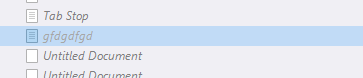
Gray, focus is on the editor (or anywhere but the binder.)

Split editor, focus is on the second editor.
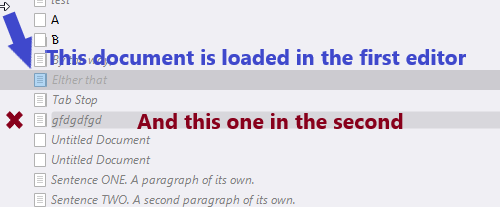
Is that perhaps what you are seeing ?
Thanks. This reply about the basic issue - what “Grey” Folders signify - is very useful.
It provides the basic Help that I asked for - because at my age I forget stuff easily and I could not find it in the manual.
You are welcome.
Note that the color in itself (blue or gray) only matters in the context where you’d want to use shortcuts or menu items. As depicted above, whether it is blue or gray letting you know if the focus is on the binder or not. An information of little to no use for mouse operations.
So mostly, it is an indicator of what document is actually loaded in the editor. Or, in the case of a split editor, what documents, and which in what editor. (You can see above that the document loaded in the second editor has a gray highlight that is not as thick, and doesn’t cover its row in full. – Although it shows you what document is loaded in the second editor, I believe it to be more intended as to let you know that the focus is on the second editor, as it is only visible in that situation (focus on the binder excluded). If the focus is rather on the first editor, it disappears. (It is a tad ambiguous, also related to the order in which you loaded the documents (the first editor not necessarily being the top or left one), but of very little importance.))
So, to keep it simple: it shows you the “active” document(s).
Blue: menu items/shortcuts will affect the binder.
Gray: menu items/shortcuts will affect something other than the binder.