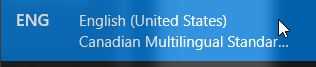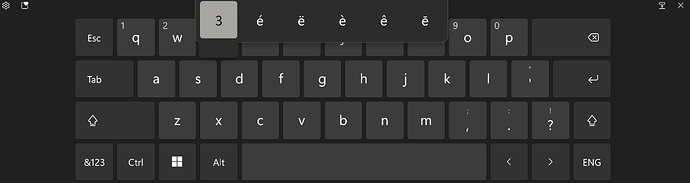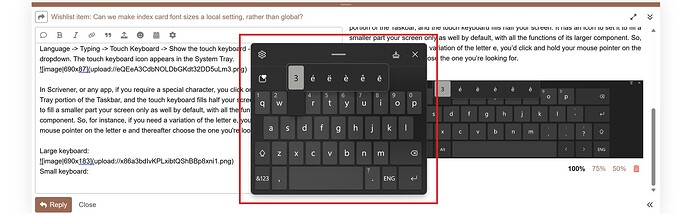At the heart of your query is access to accent marks or diacritical marks/characters on the fly, and the size of such.
If you’re a Windows 11 user, I’d recommend that you look at the setting to turn on a Touch Keyboard in Windows. You don’t need a touch screen computer; you can access what you want with a mouse pointer.
To switch the feature on, select Win+I to take you into Windows Settings. Click on Time & Language → Typing → Touch Keyboard → Show the touch keyboard → select Always from the dropdown. The touch keyboard icon appears in your System Tray on the Taskbar.
In Scrivener, or any app, if you require a special character, you click on the icon in the System Tray, and the touch keyboard fills half your screen. Online Keyboard has an icon to set to fill a smaller part your screen by default, with all the functions of its larger component. So, for instance, if you need a variation of the letter e, you’d click and hold your mouse pointer on the letter e and thereafter choose the letter you’re looking for.
Large keyboard:
Small keyboard:
I’m not sure if this is part of the standard Windows 11 experience yet; I’m a Windows Insider user and I know that the touch keyboard is currently under expansion for gaming and other things. The next Windows user update (25H2) will be on 14 October 2025.
For me, this is so much better than the letters being available from emojis popup menu (Win+. or Win+;) or having to remember a 101 AltGr codes (not that the feature is available on laptops) or switching keyboards or accessing a control sheet. And with the size options, your wavering eyesight is catered for. Yes, a dedicated keyboard would be best, but for me, the Online Keyboard feature is sufficient, since I use such characters once in a blue moon.
Back to your original query. I have a list of Special Characters, which I’ve divorced from Scrivener, since I no longer need it, but it’s still available if anyone wants it.
What I’d do, if I wished to fulfil a request like yours to have it available on the fly and in a comfortable readable font size, would be to store it as a document in Research (Diacritical Characters), and drag the document to Inspector | Project Bookmarks, and set Bookmarks to open as a Quick Reference. Set the font to a suitable size in the Diacritical Characters document. When a character is required, click on Diacritical Characters document in Bookmarks without leaving where you’re editing and extract the required letter from the QR document that opens, and Paste and Match Style it into the Editor. That was my prior workflow.
I doubt the Windows environment will change to the convenience of having a long-press feature on their keyboards as on Mac and iOS/iPadOS anytime in the next five years, but at least they’ve taken a constructive step in the right direction.