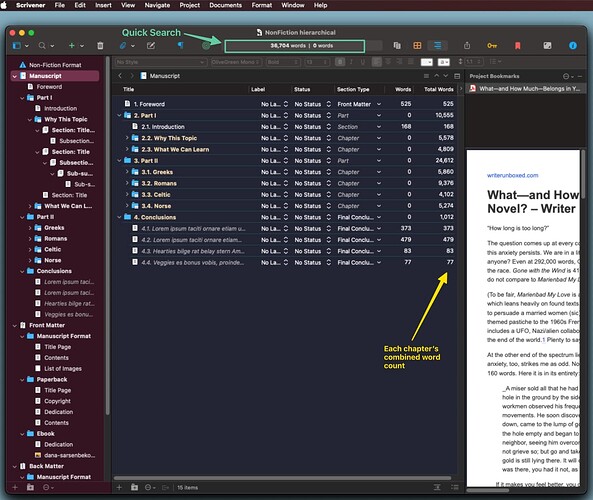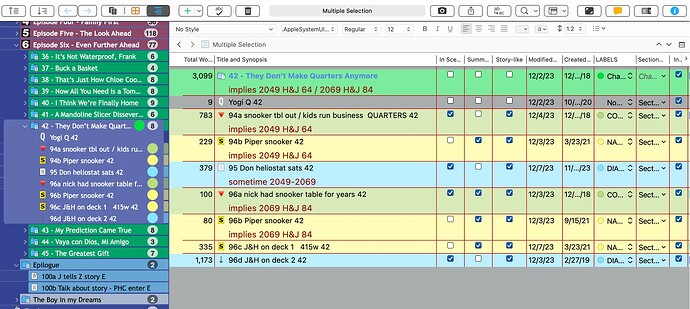I must have done something inadvertently that caused this.
In Scrivenings in the Editor, I have always had a word count centered in the footer bar when either a chapter, a document, or some combo is selected in the Binder.
Suddenly without warning, it’s missing in certain chapters and documents. Instead, over to the right, it says ‘General Text’.
How do I get the word count back? ![]()
This is fiction in a converted novel format. I see ‘answers’ on the forum to others with a similar problem indicating ‘you must have entered scriptwriting mode’. I have never used scriptwriting mode and never intend to. I have no idea how to invoke it or uninvoke it.
‘Solutions’ indicate going to ‘Text’. But where the heck is that? It does not appear anywhere in the menubar, at least for whatever ‘mode’ I might be in. And this affects only a few chapters and documents, making me wonder if ‘scriptwriting mode’ isn’t some dark cul-de-sac that does not apply to this problem in this particular case. The other chapters and docs display the word count normally.