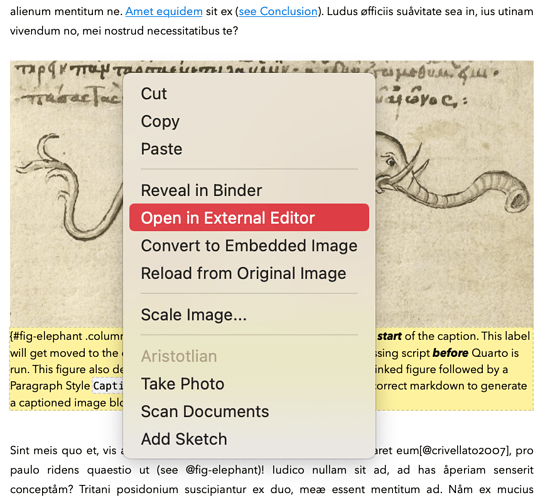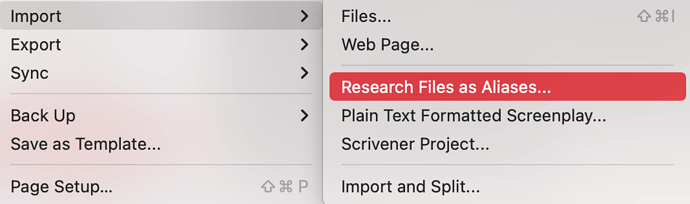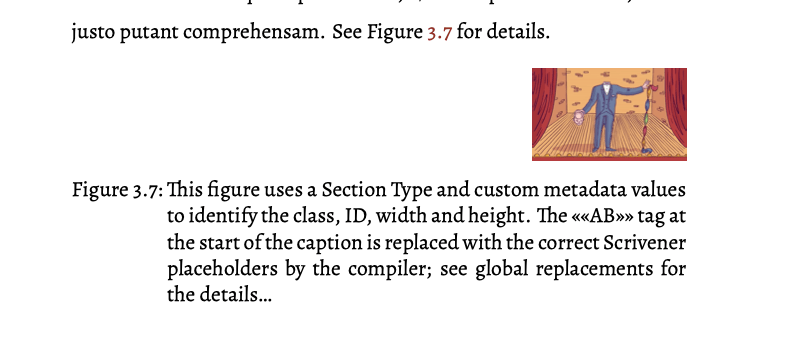While I’ve been considering switching to pure markdown, I understand I probably can’t. So, I’m exploring a hybrid solution. And wondering if it is really possible.
My job mostly consists in describing images. Having them side by side is handy. I can’t exclude I could work with two programs side by side – the text editor (with images as placeholders), and the image editor (with the real images). Maybe it can even be easier, with the image not scrolling when scrolling text.
Coming from page layout applications means having to radically change my mindset. The advantage of programs like FrameMaker in the past, InDesign today, possibly Publisher tomorrow, is that one has total control on the final look of the page. If the manual’s appearance is to be considered part of the product design, this can’t be overlooked.
At the same time, developing huge technical books with InDesign is a torture. And a way for loss of control on the content, despite the nice look. That’s the reason for tools like MadCap Flare, and the modern attempts at refreshing FrameMaker. But they are clumsier than an agile glorified text editor like Scrivener, and not at the level of InDesign for visual flexibility and control.
The hybrid approach of Scrivener is what is tempting me. You outline, draft, write in an inviting environment. Yet you get a lot of power. As of now, all my technical works have started in Scrivener, and continued elsewhere when having to start mixing text and images. I would like to move all the work inside this light, nice, smart, creative tool, conceived for writers and not for visual artists (on one side) or engineers (on the other side). Making creation, editing and revision easier. And only leave the very latest adjustments to a page layout program, where to care about the finest details by editing the visual styles.
What I seem to lack is a way to – at the same time – deal with the images I’m describing, set them to the correct size for the various outputs, apply them a style that can be then recognized by a page layout program, and processed there. All while still working in a visually meaningful environment, instead of a set of control codes. It would be great to see an image, while still being able pass it some parameters that are now only reserved to placeholders.
But am I wrong to say that one either chooses markdown, or rich text? I seem to understand that, despite spaces for some hybrid elements, one has to go one way or the other. Want the full power of markdown? That’s the way. Want the visual clarity of rich text? You have to renounce to the most advanced features.
Am I wrong?
Paolo