Your issue is probably originating from somewhere around here :
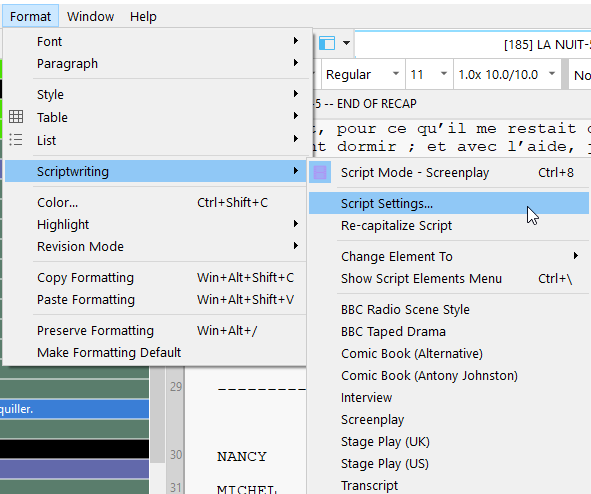
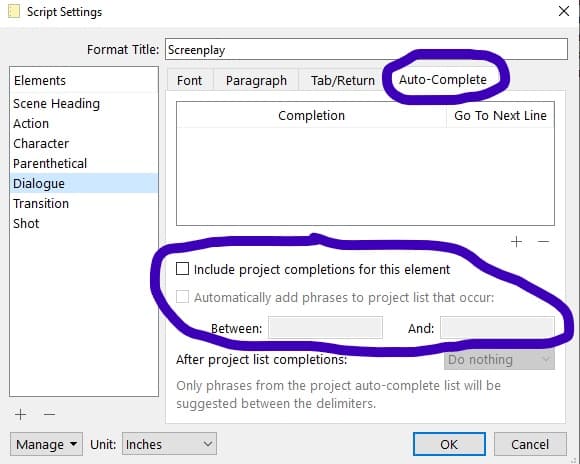
Look in every item of the list on the left. My hunch is that it has something to do with your formatting and/or the CAPITALIZED name of your characters as you type them. The TAB key, yes, perhaps.
Or more simply :
I see by your screenshot that you are in scriptwriting mode…
Is that something you want/need ? If not, just leave it and go back to standard text mode.
→ Format/Scriptwriting/Script Mode … or ctrl+8
. . . . . . . . . . . . . . . . . . . . . .
[EDIT] After testing it myself, I confirm that you need to uncheck the option I circled in the above screenshot. (Do it for all “elements” in the list on the left.) Then go back to project/project settings/auto-complete list and clean up the list one last time.
The issue should after that be resolved, as nothing will further on be automatically added to the auto-complete list.