My confusions stemmed (partly) from my unfamiliarity with file extensions .tex, .odt, .fodt. I was looking for a markdown to .docx, .pdf and .rtf and didn’t see any.
That originates in part from what MultiMarkdown itself is capable of. We’d love to include Pandoc in the software, but at 130mb, you can understand why we don’t. ![]() MMD on the other hand clocks in at a tidy 1.6mb. We have icon graphics larger than that, I’d bet. So for most people that gives you a solid array of formats to work with (ODT is OpenOffice, best used with LibreOffice these days) without having to hunt down and install additional tools.
MMD on the other hand clocks in at a tidy 1.6mb. We have icon graphics larger than that, I’d bet. So for most people that gives you a solid array of formats to work with (ODT is OpenOffice, best used with LibreOffice these days) without having to hunt down and install additional tools.
You can get PDF available as well, but that’s going to be a product of the LaTeX typesetting system (.tex), and so it is hidden unless you have that installed. LaTeX is an alternative to word processing workflows, commonly used in the sciences and mathematics. But it’s a very capable general purpose design engine (it’s what we use for our manuals). You will probably notice a number of the threads around here have to do with that system, and that’s where things can get awfully technical. LaTeX does not have a learning curve, because that implies things eventually get easier. ![]() It does have a very rewarding power spike however, for those that are willing to put the time into learning it.
It does have a very rewarding power spike however, for those that are willing to put the time into learning it.
If you just want a dirt simple PDF, I’d recommend ODT or DOCX and creating one from your favourite word processor in five minutes.
It seems I will have to learn Pandoc to make such conversions and I’ll have to assess whether that is worth the time for me.
There is a simple installer for Mac and Windows. Run that, restart Scrivener, and you’re done. You could learn it, and you may eventually want to, but that is not necessary. The DOCX it makes is fully styled, so you could even just change appearance that way—although I will say that customising its stylesheets is pretty easy to do, and worth looking up in its documentation if you have strong preferences that deviate from the defaults.
Fundamentally, if I write using MMD, it seems that to get all of the conversion possibilities Scrivener has native to using it’s rich text formatting, I will have to use Pandoc. Pandoc would not be necessary for .odt, .fodt, and .tex files. Do I have that right?
For the most part, that is correct. The software does have a simple Markdown to RTF conversion option, which you’ll find in the Options tab for its built-in formats. However it has notable limitations, and frankly I’d rather spend the time learning how to do things with native converters than learning Scrivener’s more complex rich text compile system, only to find it can’t do something you really wanted. And as rms says above, you often don’t have to learn much, if anything, particularly if you aren’t picky and are happy formatting in post.
Another advantage is that in most cases the actual quality of the document you’ll be getting with these converters exceeds what you get from Scrivener itself anyway—and I would say the learning curve with either is probably about the same. Compiling with Markdown is a lot easier in Scrivener, because there isn’t much to it, it is deferring the hard work of document production to these conversion tools—which evolve and get better over time on their own. You will be investing time one way or another, and if your preference is to write in Markdown, I’d say the answer is straight-forward.
Plus, I like to think beyond one tool. Learning how to wield Pandoc or MultiMarkdown on their own means all of my writing output can be improved, not just the stuff I start in Scrivener.