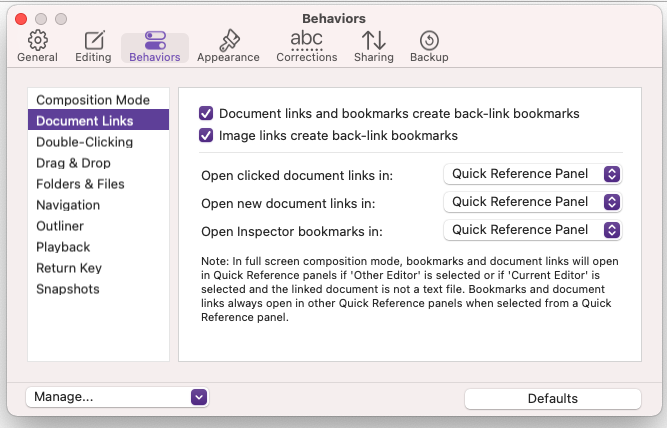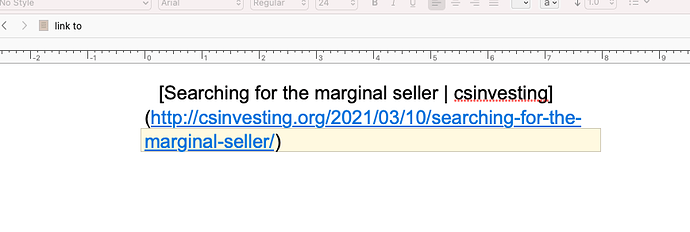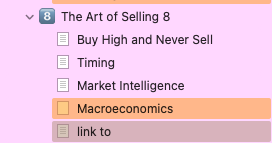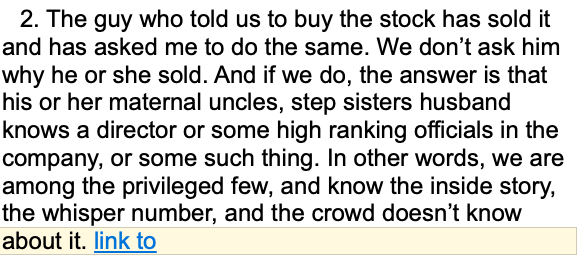Okay, I’m still not sure, but I will explain how I would do something like I think you want, and hopefully that will help. If it is not quite right, you can say what is wrong with it.
So I am writing in chapter 1 and I think of something I need to talk about in chapter 5, but I am not ready to write chapter 5—I am working on chapter 1. How I make the link depends on the situation:
- If there is a word or phrase in the text that explains things well enough, then I put
[[ brackets ]] around it. This makes the link.
- If I want to describe why I made the link for myself, or use another phrase that won’t be anything the reader sees, then I will insert an inline annotation (
Insert ▸ Inline Annotation) and type the [[link text]] into the annotation bubble. It will be stripped out when I compile, so I can say whatever I want, and use whatever text for the clickable link.
Whichever approach I take, if Chapter 5 does not exist yet, I create a new item, and probably name it by what that chapter will be about rather than whatever phrase I used to link.
On the other hand if I have moved on to working in chapter 3, and think of another thing I need to talk about in chapter 5, it already exists because I created it when working on chapter 1. So in that case, I use the same exact two options depending on whether it will be a linked phrase in the text or an inline annotation.
The difference is that instead of using brackets, which creates links to items by name, I select the text I want to link, and then drag the item in from the binder, onto the selection, to link to it. (Obviously if the binder title for “chapter 5” is text I want to use in the link, then I can use brackets.)
Note that if the binder gets large and you can’t always see what you want to link to, the Quick Search tool (where you can drag search results into the editor to link them) and the Copyholder tool (where the icon can be dragged) are both great tools for making links. In large projects I use one of those two exclusively in fact, as the binder is rarely the best choice once you have more than a hundred or so entries in it. Copyholders are great if you are linking to a particular place from numerous different spots in the draft.
And again, once you create a new document or navigate to it with some notes for what you need to write there, that’s up to you to do. It seems like you are expecting Scrivener to add notes to the link target for you, but I don’t understand how it would know what you want to talk about. And again I use inline annotations to jot down notes at the top. By the time I get to writing Chapter 5, I may have a bunch of notes from different areas of the book already.
I am referring to the folder named ‘link to’ under the Art of Selling 8 chapter.
Oh okay, we would refer to that as a text item or “document”. A subfolder would be to create, with Project ▸ New Folder, a folder indented inside of another folder. It has a different icon and by default works a little different from text items that are nested.
That text in the other screenshot ‘searching for the marginal seller’ is not copied and pasted by me, I don’t know how it shows up. So, next time I’ll copy and paste the text that I want linked. Correct?
I have no idea how that is happening that case. This is not something you have ever typed in yourself? Do you perhaps have Document Templates added to this project? I’d look through them and make sure none have this text in it.
But yeah, like I say, what you type into the editor is up to you. Whether you copy and paste from somewhere else or type it. Scrivener has no idea what you want to put into new files.