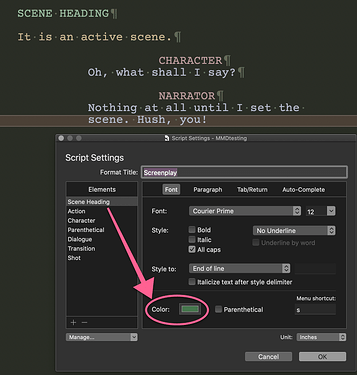give elements unique colors
Hi.
If you mean files and folders in the binder :
THX Vincent. I meant the actual element. Different color for character/dialogue/scene action. etc.
You can set the font colour for an element in Format ▸ Scriptwriting ▸ Script Settings... under the Font tab. It’s just below the list of style formatting. Click on the square chip to choose a colour.
thank you. I’m still investing that. I’m spoiled by FD, where it was so easy to color code characters.
Maybe I misunderstood the request—are you trying to assign different font colours to different character names? That isn’t doable in Scrivener’s script settings. What it does allow is colour-coding the different elements (Action is orange and Scene Heading is green and so on):
…And if what you want is for the background to be colored, then you could by working your document(s) in standard text mode, using styles (which may have a background color or highlight – highlight if you want it to compile/print) that you’d design so, and to which you’d set the next style so that to reproduce as best as you can your usual script sequence of elements.
The downside, though : less control at compile. (Because you’d then have styles all over.)
…And also styles don’t have alternative what-afters, unlike script elements.
. . . . . . . . .
This said, if what you want is to color characters, as in people (Mike in blue, Tom in green, for e,g.), that could easily be done afterwards, using Edit / Find / Find... in a Scrivening, where starting at the top of your first document you’d search for “Mike”, color or highlight in blue, “next” on the find dialog, color, next, color, next, color […] all the way to the end of the draft.
Then start over, on to the next character.
And that is greaat (game changer info) thanks