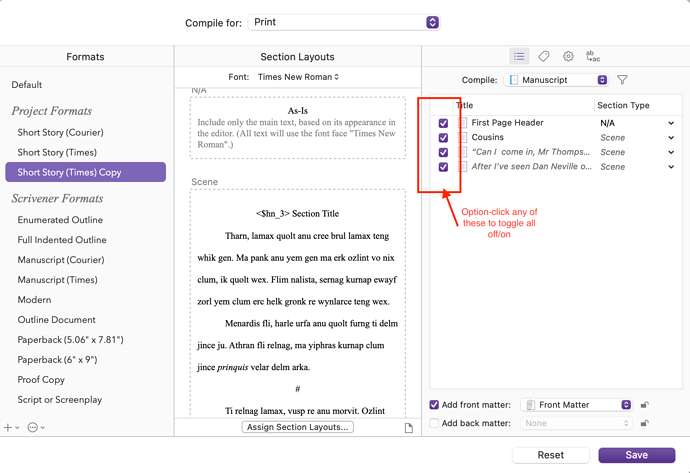Project with 100+ chapters.
Is there a way to select all or deselect all at Compile time rather than having to manually click 100+ radio boxes?
There is no Deselect All/None box to tick but when you click on the little filter symbol you will find options like Compile Included Documents, Compile Excluded Documents, and All.
The filter will allow you more than that: You could only include documents with a certain label or status or in a certain collection. So if you were using labels like “First Draft”, “Second Draft”, and “Final Version” or something like that consistently in the Binder while your are writing you could easily only compile the final versions. Or the non-final ones, whatever you need.
So the answer is “no.”
Final version has no meaning in regards to this project. It’s a catalogue consisting of one hundred or so different categories. A client will say, “send me category #5:” but to do so I’ve got to deselect 99 others.
Manually.
Each time.
And maybe Scrivener is not the best tool for this use case, but I can’t find anything that even comes close. The biggest problem is that client-supplied pdf’s cannot be included in the binder except as images (a few, maybe more than a few steps) or as research.
You could just add a label or status to “category #5” and set the filter to only include all items with that label or status. You could create a label or status (or category) just for the purpose of including the document in compile. Takes a moment of preparation but is definitely faster than unticking 99 boxes.
And maybe Export could be an option. It would not offer all the formatting options of Compile of course but is a fast way to get partial content out.
There would have to be 100 unique labels. Which is the same as numbering everything.
I’ll take a look at Export though, I don’t think I’ve ever used it.
Have a look at DEVONthink. For me—from what you are writing with quite a different use case than you—both Scrivener and DEVONthink are indispensable work tools.
The general concept of Scrivener is to get out the text, in whatever format and with whatever formatting, but as the outcome of the whole project. Getting out 100 single documents can be arduous.
Export seems to be a good way of getting a single file out of the project. Thanks. I’ll take a look at Devonthink.
Oh dear me! I’m blaming my low blood sugar for forgetting this—just OPTION-click in the Compile list.
Off to buying lunch…
Yes, there is a way of (de)selecting all documents at compile! Just option click on any of the checkboxes in the list and it will move ALL the documents in the list to the opposite state (i.e. option-click toggles the state of all checkboxes.
I think this may be standard MacOS behaviour.
EDIT: Hah! Adding the screenshot meant I was beaten to it by suavito by 3 minutes 
HTH
As far the Include in Compile checkboxes go, they are probably the least efficient way to set up what you want to compile, unless this is something that is always going to be one way or another (like an old revision, chapter notes, etc.). And of course if you don’t use them that way, then you’ll never be able to use them for their intended purpose—since one would have to constantly be turning them on and off in a bulk fashion, and lose any carefully excluded items.
By all means, go on using them if that’s what you prefer, but there are better ways to select what you want to compile, methods we’ve designed specifically for that task.
- Firstly, if all you want is one chunk of the outline, like say a single chapter, then select it from the dropdown at the top of the contents list. Compiling the whole draft at once is only a default state.
- While you’re looking at that menu, note the options toward the bottom. The “Current Selection” setting in particular can be quite handy for quick one-off compiles of this or that, in that it lets you select more than one thing at a time. This selection is taken from the binder, outliner or corkboard view—whichever had focus when you loaded compile. As that setting sticks you can even just leave compile as “selection only” until you need otherwise, so it’s quite convenient if you do a lot of this, and less of whole-draft compiling.
There are other options in that dropdown as well, and of course there are the Filter settings as well to the right of the dropdown, or even collections that function as search results. But most of those techniques are going to be better for selecting or excluding broad and consistent sets of items from the draft, rather than just picking out one or two things to compile.
For that, I would say by selection is almost always the best choice because you don’t really have to set anything up. You just select in the binder, compile, and go.
That sounds too negative. You were not beaten by me you granted me the chance to at least correct myself my inadvertency.
PS: That does neither look nor smell like proper English. Now it’s all the sugar shock!
Try setting up Collections. Each Collection can have it’s own set of checked sections to be compiled. A Collection is a powerful and flexible way to quickly set up a base collection of sections to compile, and then you can add “category #5” to the mix to launch a quick compile and have output with exactly what you need without a lot of fuss.
See Managing my list of sections to compile - #3 by brookter for a complete description of how to create and implement a Collection for what you need! (Thank @brookter for the details!!)
HTH,
scrive

For one-off selections, take a good look at Ioa’s suggestion. He pointed out that all you have to do is select the desired documents (CMD-click individual docs, or click the 1st, SHIFT-click the last) in the binder, then in compile, select “Current Selection” from the drop-down. Can’t get much easier than that if you don’t want to set up metadata labeling your documents as “Category #X”.
Hi robertdguthrie,
Thanks for your note.
The SHIFT-click option can be very helpful … particularly if a majority of sections need to be selected … or unselected.
The Category option is helpful if there is a ‘core’ of sections that need to be selected in concert with a few odd sections that I need to test for compiling. With over 400 sections in my project, the Collections can save much time over the 8-9 minutes it takes to compile the full project.
When I need to test just a section or two (or more) to confirm that changes to the code in those sections will compile, I use the Category that includes the ‘core’ sections along with the individual odd sections that need to be tested. That way, after selecting the appropriate Category that includes the ‘core’ sections, I just need to click on just those odd sections that need to be tested, and away the compiler goes compiling the Category ‘core’+odd sections for testing.
The Category method in no way diminishes the utility of the SHIFT-click or CMD-click methods to select sections to be compiled. They are all part of potpourri of options that make Scrivener so useful for those struggling with the written word.
HTH,
scrive

Specifically, I have a serial in Scrivener with fifteen parts. Each part is under Books, where I have chapters as folders within each, and within each folder are scenes. There are also separate Front Matter and Back Matter Folders outside “Books”. These are arranged by “Manuscript,” “Print”, “Reader,” “iOS”, etc. See the attached Snapshot of Binder.PNG
So first of all, I am open to any suggestions on how to make the arrangement better, thanks in advance.
My question is that in order to compile any part, or any group of parts (three together makes a nice printed volume) I need to deal with compiler check marks to indicate which parts to include in the compile. This is nearly impossible to keep straight, much less repeatable. I have had complaints from agents and editors about continuity because I omitted checking a chapter, ouch. I need a way to define a group of check marks as a volume, or something, so that I can check and uncheck things once, and then save that. I have searched, maybe not with the right keywords, for a solution. I am sure there must be one. Thank you!
Hi
Collections
Collections.
Thank you V_V. I will look into that!
How to - Screenshots
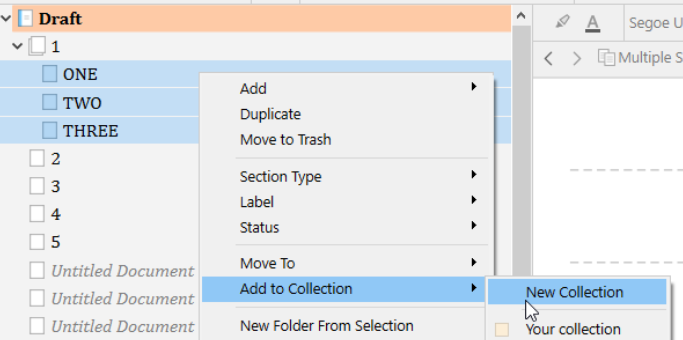
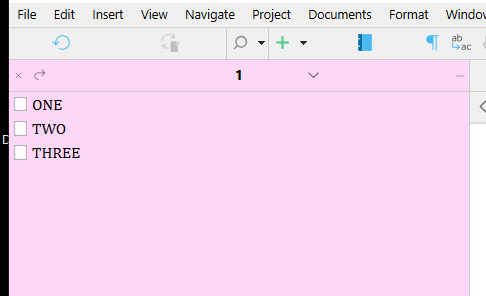
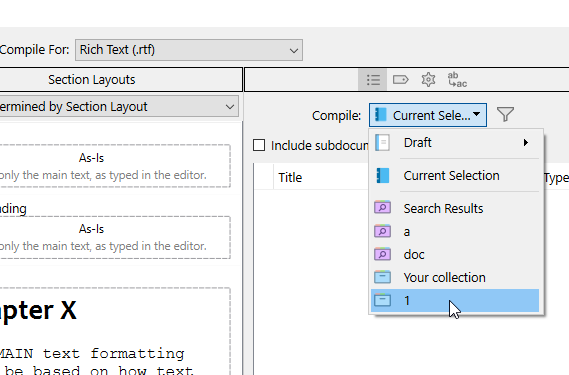
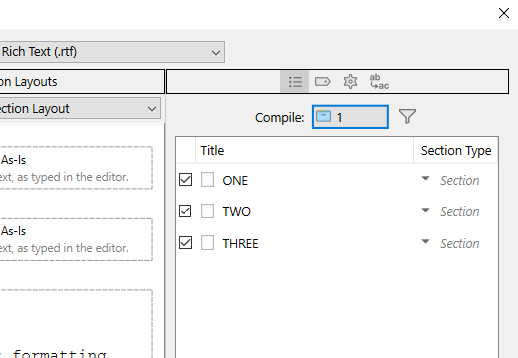
Beautiful! I see. Appreciate the detailed explanation.
Clark