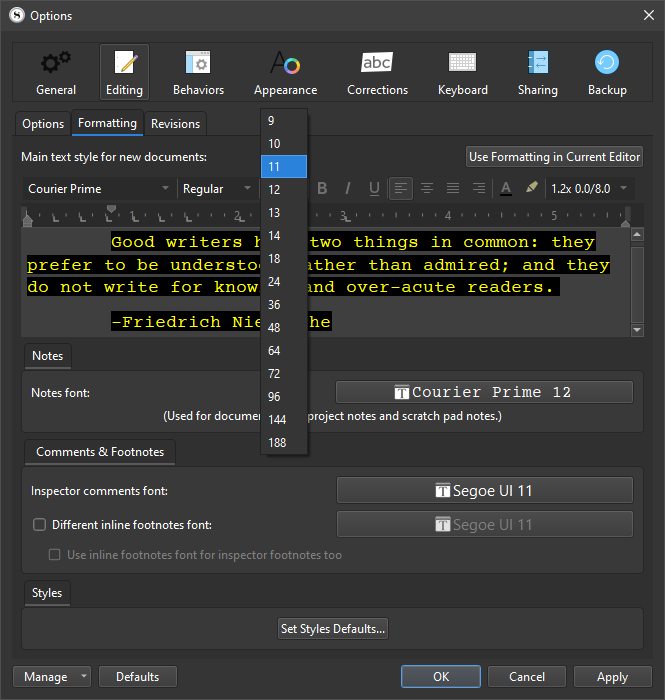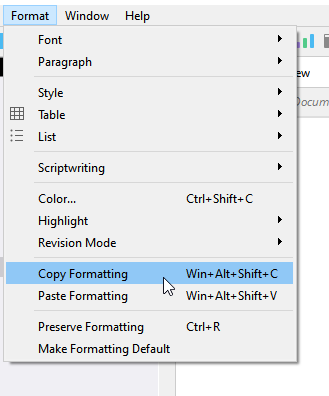Scrivener did some funny things with paragraph indents, adding additional tabs where the Word files have none. It’s not hard to go in and tweak that manually, but I wonder if there’s an easier way.
There is a good tool for cleaning up the stuff you’ve imported. This knowledge base article has the details. In short though you can save reformatting for after you’ve got everything in, and then clean it all up at once.
That won’t fix everything though, as there are some things that don’t fall within its purview. For example, if by “tabs” you mean literally that, the character that gets inserted when press the Tab key on your keyboard—that isn’t formatting in the sense of something that a preset look can change, more like how a paragraph break works, it’s something we call a “control character”, in that it is a literal character like a visible letter, that you can delete or type in, that controls how the text behaves. If you do have a mix of tabs and natural indents (from formatting), you can clean things up with the Edit ▸ Text Tidying ▸ Strip Leading Tabs menu command.
One other thing you might be meaning is that Scrivener’s default settings do indeed indent each paragraph. I believe Word’s default is still more of a “web look”: paragraph spacing with no indents. It’s up to you what sort of environment you want to write in though. Unlike Word, the appearance of text in the editor is largely up to personal taste—it won’t print that way unless you tell it to. As you’ve explored in the tutorial, it shows how when you compile it can all be cleaned up to a standard look without having to do much of anything yourself.
So make the paragraphs look like you want, and use the Format ▸ Make Formatting Default menu command.
I should probably add that I don’t apply Style templates in Word. I’m not averse to Styles, mind you, just a child of the typewriter era where style and formatting tools were primitive at best. Would formatting my Word file with a particular Style help me import into Scrivener more smoothly?
You should get along with Scrivener’s basic mode of operation just fine, in that regard. It in fact works best without wall-to-wall styling, and will even ignore common default paragraph styles (not the formatting, to be clear, just the style assignment).
Some of Word’s features (especially Comments and/or Footnotes) are useful for documenting feedback on a particular draft.
While Scrivener has those, and can import and export them using standard methods, how you handle getting notes from others is more of a personal choice. Myself, I prefer working from a list of notes, and cross-referencing them to the original text in Scrivener, making edits as I see fit. Others prefer to carry on how they worked in word processors a bit more, in that they’d rather the annotated document become their source text.
There are pros and cons to either, for me the cons are too steep: chiefly in that trashing my entire Draft folder and replacing it with an imported copy would mean having to use Scrivener at a very basic level—no labels to track stuff, no notes-to-self in the inspector or synopsis, no internal links between things to highlight relationships—basically all of the things you would do outside of the text editor get lost when working that way.
But, if you don’t really use much of that, it’s probably easier than opening the notes in one split and looking up the original in another.
Others dodge the quandary altogether and consider a Scrivener project done, once it gets to the point of getting feedback and doing final revisions. They’ll compile one last time, move on to Word, and archive the project.
I also find it useful to keep Word files around to archive older drafts. You never know, maybe I remove something that I later want to keep. Could I achieve the same thing with Snapshots and/or exports of particular sections to Word?
Snapshots are probably what you’re looking for here. It’s a tool that works within Scrivener’s ethos however, of breaking long text up into smaller pieces. You only preserve the part you’re working on when you take a snapshot, rather than having a full duplicate of a large section, for the sake one edit somewhere inside of it.
Welcome to Scrivener, and the forum! The search tool here is pretty good, and you should have many years of discussions on methods, as well as technical answers to questions.