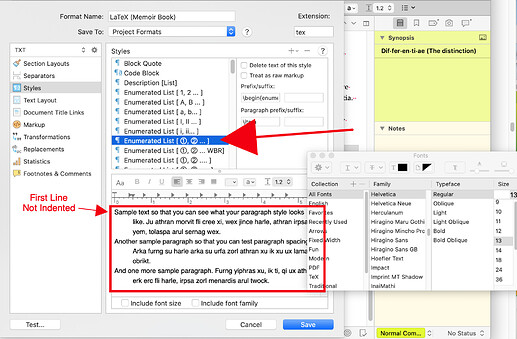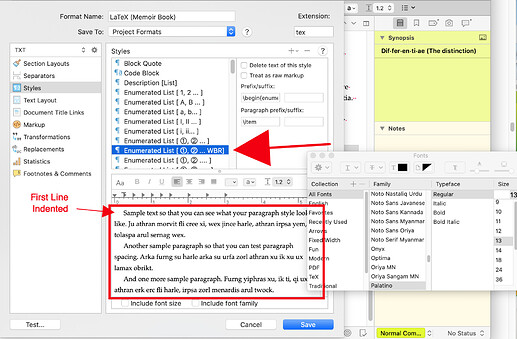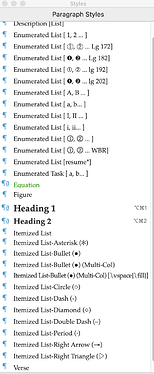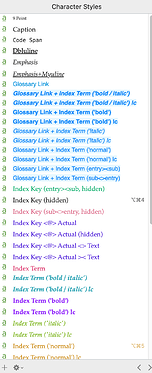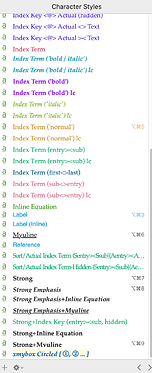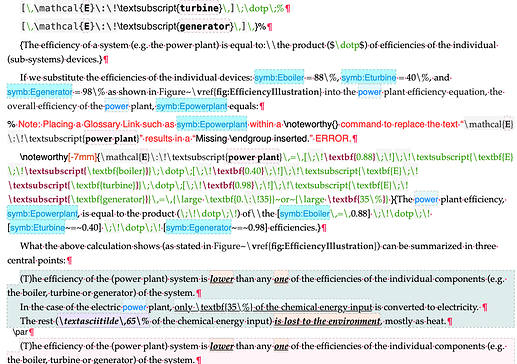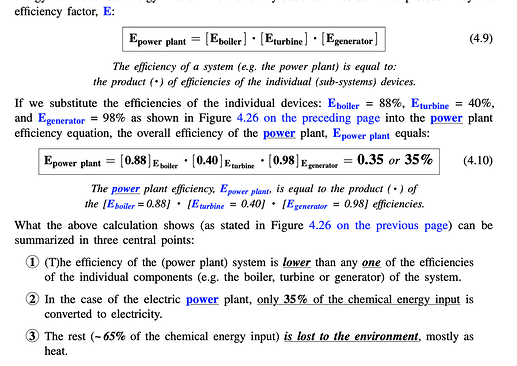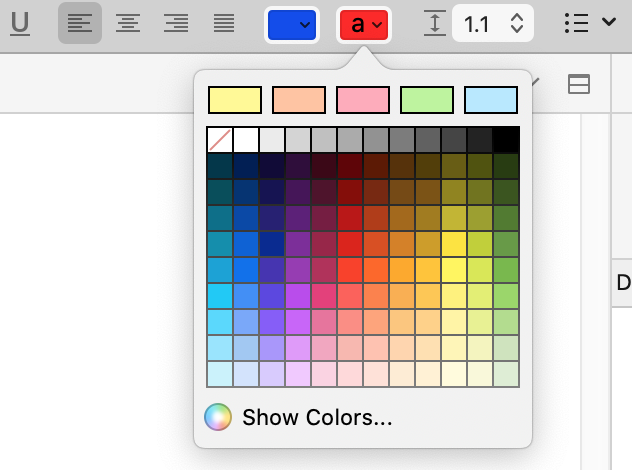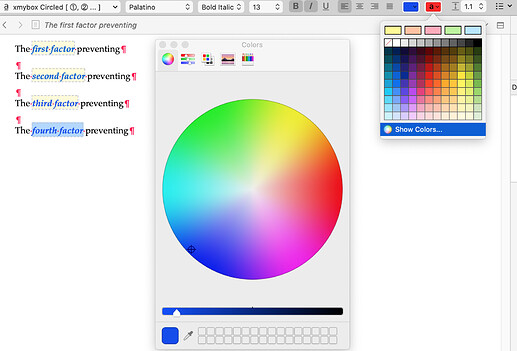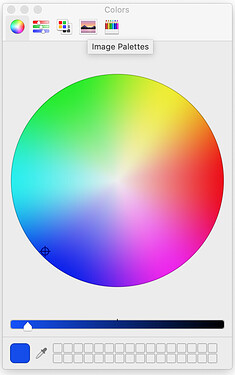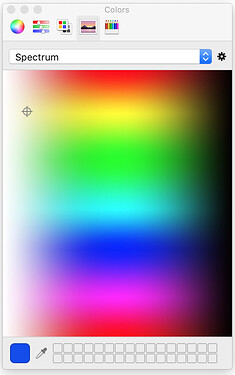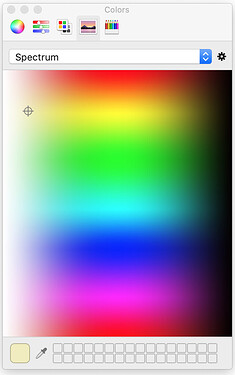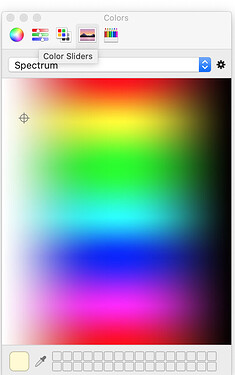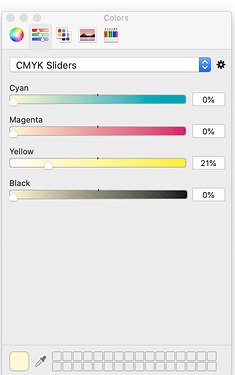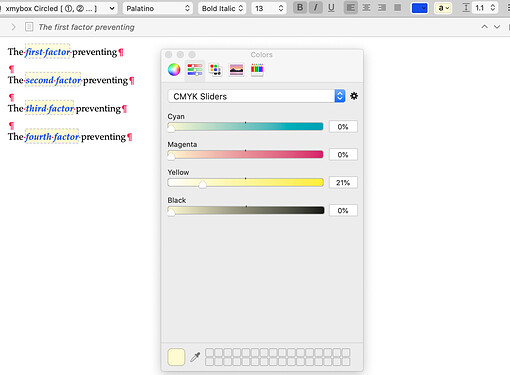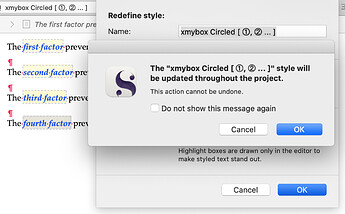Hi gr,
Thank you for your thoughts and suggestions.
Your points are well made and I appreciate the feedback. I am far from being an experienced Scrivener and LaTeX coder, and I can use ALL the suggestions anyone has of my writing and coding style.
I don’t have anywhere near a count, (and could be far off base on this) but I get the feeling that there are fewer Scrivener writers that code with LaTeX than I would have thought.
When I code with LaTeX, there is a constant tension at the Scrivener / LaTeX code boundary as to how much to code in Scrivener versus LaTeX.
As an example of how often my coding is on the LaTeX side of that boundary, I’ve run a count in my LaTeX code of the number of times I have used \newcommand and \renewcommand, as well as the related \newrobustcmd and \renewrobustcmd LaTeX commands. The following is an approximate count of the instances of all four commands in my compiled code that have not been commented out:
Instance Count
\newcommand = 54
\renewcommand = 60
\newrobustcmd = 100
\renewrobustcmd = 0
So there are a bit more than 200 instances where I’ve used \newcommand and it’s ilk in my code, with each LaTeX command likely used hundreds (and a few possibly thousands) of times through my 11,000+ lines of Scrivener code when compiled.
Looking back at how and when I have employed Scrivener Styles to augment my LaTeX coding, I’ve generally created a Scrivener Style whenever:
1) the particular function is not available in Scrivener and I use the function often enough that a Style pull-down selection can greatly de-clutter and speed my review and re-writing within Scrivener. Complex LaTeX code can sometimes overwhelm a clear reading of my pre-compiled writing in the Scrivener document.
An example is with my \myuline{} LaTeX code which is a special underline function that avoids underlining letters that dip below where the underline would normally appear:
Notice the extra underline spacing beneath the letters ‘g’, and ‘p’.
(Please correct me if I am wrong, but I don’t believe the native Scrivener underline function has this feature. I’ve used the \myuline{} Styles feature over 400 times throughout my code.)
I’ve also created a Scrivener Styles whenever:
2) I need to apply multiple Character Styles on a section of text such as when I need to have text linked to a Glossary item and Indexed. This of course can also be accomplished using LaTeX coding, but also has the tendency to overwhelm a clear reading of my pre-compiled writing in the Scrivener document, in addition to requiring that I remember the exact LaTeX command code.
But all this is relatively minor to the outstanding features that are available in Paragraph and Character Styles. Scrivener is in effect a pre-compiler application that brings the clarity of post-compiled text to the pre-compiled Scrivener documents.
The question is whether I should abandon these Style features due to my difficulty with colors and highlighting of text.
Realizing that I may have misunderstood the color tools that are available, I again looked at the color and highlighting text tools using the Format▸Style▸RedefineStyleFromSelection▸ option. What I found is what appears to be, at first blush, an inconsistency in how the color wheel functions as it applies to the ‘Toggle highlighting’ function. Hovering over the ‘Toggle highlighting’ button states:
‘Toggle highlighting. (Click and hold or ctrl-click to change the highlighted color.)’
Control-clicking on the ‘Toggle highlighting’ button then brings up the color pallet with access to the color wheel via ‘Show Colors…’:
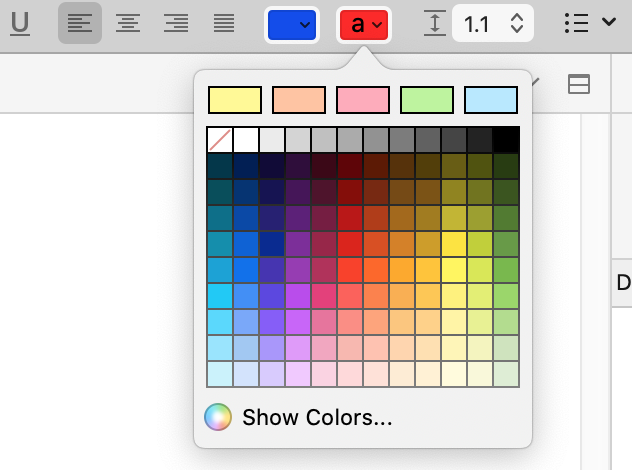
Clicking on ‘Show Colors…’ button then brings up the color wheel:
Here is where things get confusing.
Prior to opening up the color wheel, I highlighted the text “fourth factor” on the left that was highlighted YELLOW, as can be seen by the highlighted text “third factor” directly above. In the above color wheel, however, the color that appears highlighted is BLUE, not the highlighting color YELLOW.
Although I carefully selected the ‘Toggle highlighting’ button above, the color indicated in the color wheel immediately following my clicking on the ‘Toggle highlighting’ button is BLUE, not the true highlighting color YELLOW.
So despite my Control-clicking on the ‘Toggle highlighting’ button, then clicking on the ‘Show Colors…’ button, the color wheel shows the BLUE text color instead of the YELLOW highlight color.
The ‘Toggle highlighting’ button appears to behave no different than the ‘Toggle the text color’ button shown below:
This is the confusing behavior I have mentioned earlier that I experienced when I attempted to change the highlighting color for the Styles I created.
Please note that this behavior appears not to be limited to when attempting to reformat a Styles object. The behavior appears whenever I attempted to adjust the shading for ANY text, not just a Styles text.
I don’t see this specific issue addressed anywhere in the Scrivener manual.
What am I missing? What am I doing wrong?
scrive