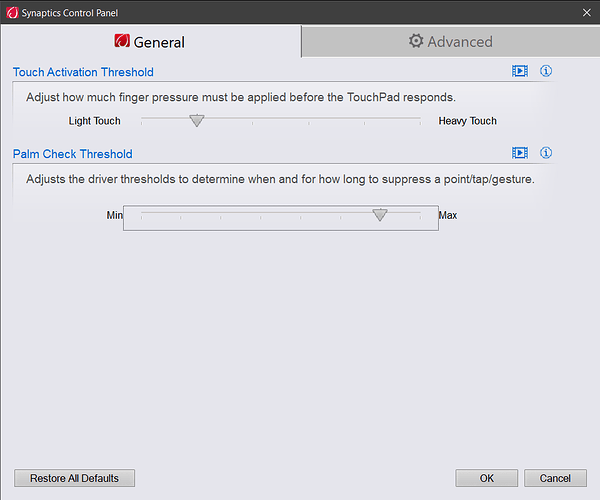Don’t know just what key combo I’m hitting, but I’ll be going along just fine, then suddenly I’ve selected a whole page of text or the biggest part of it, and deleted it. Looked to see if it was standard Windoze madness, does not seem to be. I am a touch typist, use the home row etc not hunt and peck. What am I doing? I know it’s not Scrivener, it’s some key combo I’m accidentally hitting. Lucky for me, so far I’ve been able to use Undo to restore the deleted text, but I’m sure I’ll lose something important soon.
Control + A, maybe??
I have no idea if this is relevant, but this sounds exactly like something I was running into for a while until I fixed my trackpad settings on a laptop that had one that was particularly sensitive and poorly positioned. With my preference to click on tap, it would frequently launch the cursor somewhere “random” on the screen, or if I happened to be holding down Shift at the time, to select from where I was to that point, and summarily “delete” everything.
Nothing a simple Ctrl+Z couldn’t fix, but it was super annoying.
I have a laptop and will definitely check out. Thanks Vincent
Once you found the proper time interval that suits you, you can just forget the app is there running.
Whenever you type it kicks in and blocks the trackpad. That’s it.
I have the not so great habit of typing with my hands flat down, so I just can’t type on a laptop without my palms sending the cursor all over the place.
This fixes it perfectly. And it is free.
Some laptops have the ability to completely block the touchpad, but it ain’t the same at all. This will only block it for a set time. Half a second, for e.g.
As AmberV mentions above, be sure to check whether your trackpad settings can be tweaked to overcome an oversensitive trackpad and/or poor hand positioning.
Where the settings are found might not be obvious! On my Lenovo ThinkPad, I had to go from Windows Touchpad settings > Additional Settings > ThinkPad tab > Advanced Settings to discover this:
I assume @Vincent_Vincent’s app provides the equivalent of tweaking these device settings, however I also assume that your device’s settings (if it has them and you can find them) will be more customizable for your particular device.
But it’s great that someone took the trouble to write and distribute an app for devices where advanced touchpad settings are not provided.
Best,
Jim
Wow. Never ever ever thought of the touchpad, but I will bet that is what it is. I will definitely check out blocking it. Thanks!
Hey, thanks so so so so so much! Turned out that you had hit that nail on the head – it was the touchpad. Don’t know why I never thought of that! I am now using the app you recommended, and I’m no longer deleting random blocks of text. Three days into Nanowrimo, and I’ve got 6000 words! Thanks again.
thanks jim. i indeed can’t find that tab (there’s nothing next to the hardware tab), even after reinstalling the driver several times and rebooting etc. So then i installed the touchpad blocker, and that doesn’t do anything either (i’ve tried with different time settings). i still have the problem.
the synaptics settings seem more interesting, if i only could access them.
Glad it works for you Cyrius
It doesn’t do anything as regard to your jumpy cursor, or it doesn’t block the trackpad at all ?
In the latter, you would have misused it. Or your computer denies access somehow.
vincent, basically i can’t see it do anything at all. it’s installed and active, and it shows me a certain number of “clicks blocked” but i see no difference re my jumping cursor (which i’d say would happen once every five minutes or something - so really quite annoying).
Also does “clicks blocked” imply that it just prevents against actually clicking the touchpad, rather than sliding it?
Type a key then immediately handle the tracpkpad with fingers from your other hand. Then you’ll know if it does what it should or not.
Noted this ‘touching’ issue over on the iPad area also, as it can be a particularly lively problem there with the otherwise simply great sensitivity and touch of the iPad Magic Keyboard and its touchpad.
Would also mention a related issue one can have – that more on laptop keyboards, it’s possible to get like errors from touching the control key (carl), or I suppose function key if that’s the one outside on your keyboard.
This can happen if your hand position may be affected by certain tendon problems we can need to deal with getting into ‘more experienced;’ years.
The edge of the hand tends to come down, and if the key is as sensitive as many are in these days of short travel, and however much we may actually prefer that, it can become activated without our noticing, and then less magically appreciated things can happen to the text you are typing. Just as above…
There isn’t a software that will help with this, I think, but it’s quite possible to learn a hand discipline that will. It’s a matter of keeping the fingers more arched, just as a piano teacher might tell you, and then it will only be intentional fingers that activate the keys.
Once you’ve thought about this a few times, and experienced the relief after the episode, this will become very easy to do, welcome in setting you again free…!
Nice holiday greetings all around ![]()
@Vincent_Vincent, yes, i can’t use the touchpad while typing. but still i’m having the issue
@narrsd, thanks, i’m working on a HP specter, where i don’t think touch the control key is an issue.
i’m really puzzled by all this. again, i don’t seem to have the issue at all outside of scrivener.
In scrivener, i now and then discover bits of text that were deleted (where i didn’t catch it at the moment it happened). it’s pretty bad. i may just have to turn off the touchpad, which is really not ideal, but maybe better than the jumping cursor problem and the risk of losing stuff.
At this point, the only thing that comes to my mind is that it could be related to the touchscreen. (Although I don’t quite know how it could be…)
Perhaps try turning it off for a while ?
Enable and disable your touchscreen in Windows - Microsoft Support.
Other than that, although that would require quite an old laptop (which is likely far from your case), it could have something to do with the ridiculous joystick (I have no idea what it is actually called) that used to stick out from in-between keys, in the middle of the keyboard.
But I have a question:
You say your cursor doesn’t sporadically jump ?
Even less selects text on its own ?
Are you looking at the screen while typing ?
Because it is hard to think of how chunks of text could be randomly deleted, without being first selected…
But you earlier mentioned that the trackpad blocker actually reported blocked clicks. So…
Normally, what should happen is that if not looking at the screen while typing, you’d realize at some point that whatever you type is inserted somewhere that is not where you started typing at. Say up three paragraphs, somewhere random in the middle of a sentence.
thank you vincent. My laptop is quite now.
i wonder i have not been clear about the issues, so here again:
- my cursor jumps suddenly during typing, maybe once every five minutes or so
- sometimes it jumsp + selects + deletes (I guess when i’m not fast enough in withdrawing from the keyboard/touchpad).
I can type blindly and always look at the screen during typing. But even then the jumping+selecting+deleting can be very fast. Then I undo, but i think sometimes i might miss it, or I don’t undo enough. (I think being able to type fast is part of the problem.)
The trackpad blocker indeed counts blocks, but i wonder if it’s possible that it blocks SOME accidental touches, but not all? (the number now is much lower than the normal amount of actual jumps would be in this period).
I see.
In the blocker, try increasing the release delay.
You have to take into account those times when you stop typing to think, your fingers (and palms) still resting on the keyboard.
Make it long, then eventually slowly decrease it ; until you find the setting that is right for you.
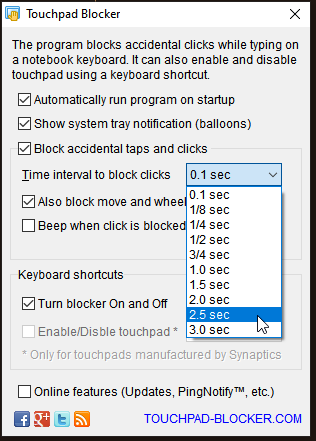
Also, take the habit of slightly lifting the inside edge of your hands away from the trackpad when you stop to think. (Lift your thumbs, leave the pinkies in contact.) Don’t let your hands “take a nap” on your keyboard.
After a while, you’ll find that it becomes a reflex to do so, and that your fingers will naturally fall back in the right place. Use the f and j ridges to confirm.
(I personally don’t like trackpads. I carry a tiny mouse along the laptop (some are really small – like less than 1/4 of the normal size – and do the job just as fine) and avoid using the trackpad at all, switching it off completely, whenever possible.)
thank you vincent. i’ve now tried it a few days, at a higher interval (it was at the lowest) and i think 95% of the jumps are avoided, so it definitely helps a lot!
(I find the trackpad especially useful to scroll (the two finger gesture). is there a shortcut in scrivener to scroll up or down, without going to the top or bottom of the page with your cursor?)
Click in the editor and then use the up/down arrow ?
Otherwise, for a smoother and/or more convenient scroll (one where your position in the text, or selection, would be left unchanged), I am pretty sure you’d have to use AutoHotKey or the likes.
I run scrivener on a Windows tablet (not my main setup, but as a portable version). The problem I had with it, is that this two fingers motion that you just mentioned doesn’t work on a touchscreen. It does all sort of weird selecting (anything but scroll, really). So as a solution I programmed an AHK macro. Giving me a shortcut to scroll up a bit, and one to scroll down. (And it works.)
My keyboard is emulated using ComfortKeys (which also runs macros), but I couldn’t get it to scroll. It doesn’t emulate mouse clicks or wheel up/down in specific positions. So I macroed in an AHK macro. Lol. If it makes sense. (I mention this part in case you’d ever want to use your HP Specter computer as a tablet.)