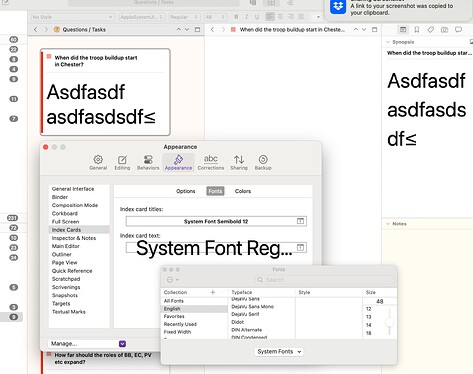Can someone tell me how to increase the font size in Synopsis? I’m using a Mac (Sonoma 14.6.1) and have version 3.3.6 of Scrivener. Thank you!
The synopsis is actually the same underlying file as the Index Card text, so when you change the font and size for the latter, you also change it for the synopsis. So…
Settings > Appearance > Index Cards > Fonts and make the change by clicking on the ‘T’ icon under Index Card Text to bring up the Fonts dialogue. (As you can see, you can also change the size and font off the Synopsis / Index Card Title as well.)
Hope this helps and welcome to the forum!
That worked! Thank you!
You’re very welcome…!
How can I increase font size in Synopsis, or perhaps zoom the synopsis view? It’s too small for my old eyes.
I see for Notes that text can be formatted to some extent, but it doesn’t work for Synopsis.
Can’t find anything in the manual.
There is a 2021 forum post answering this via “below is the control for it” but the attachment referred to is a now not working link. That thread is is Unable to access “Format” to change existing Inspector font sizes
The Synopsis and the text on the Index Cards in the corkboard are actually the same, so if you change the latter, you’ll change the Synopsis as well.
So… Settings > Appearence > Index Cards > Fonts and change Index Card Text to change the size / font of the Synopsis as well.
HTH.
Thanks HTH, that’s a great help.
Michael