is it possible to add a new field to “notes” inside of the inspector?
right now, there is a field for synopsis and one for notes. I want to add a third (and maybe fourth)
Ideally the empty field should be there already, every time a new text is created
You can add a “template” for notes in that could text in the note field that would appear every time used a certain template
You could use //////////////////
To divide sections
Thank you for the suggestion GoalieDad.
My Goal is to have a seperate new field. I do not want to divide the existing Notes.
- Synopsis
- Notes
- NEW
No, this is not possible. If you need more extensive notes, you might find that linking to a separate notes document is a better solution.
Understood. Thank you for the clear answer.
In that case I prefer doing the whole project in a different app.
EDIT: Maybe someone can come up with a solution I haven’t thought of yet.
I am working on an Outline in Scrivener. Each Scene is a seperate Textfile with Synopsis and Notes.
I use the Notes Name as description and the Synopsis field holds a short info about what is happening in the Scene. Notes is used for… notes. And now want to write down the “subtext” for each Scene.
I was hoping that there would be a possibility to do that easily in scrivener… WITHOUT having to link to other files or adding child Files to each scene, since I can do the same thing in any other outliner
I already tried using comments and Footnotes… but it seems they don#t work in this case, because my notes don’t hold real text and I am just using “outline mode”. … or am I missing something here?
The Notes field can hold quite a lot of text. So can the Synopsis. The only limitation here is your desire to have a separate field for different kinds of notes.
You can add Text fields as Custom Metadata, but they don’t appear in the Notes panel of the Inspector. Metadata has its own panel.
Your process is your process, of course, but if you find Scrivener otherwise suits the way you work you might think about how much benefit separating the Synopsis and subtext really gives.
Thank you kewms! This is perfect! I completely missed this as a possible solution.
And it is even better because I can add it right into the outline by enabling it as a visible column.
The only thing I am looking for right now is if I can change the font for custom Metadata (inside the inspector) to make everything consisten - just like the way I can choose a font in notes and synopsis. But I think it is not possible.
Anyway… this is a GREAT solution. Thank you again.
You can if you dare to update the QSS Stylesheet of your Theme:
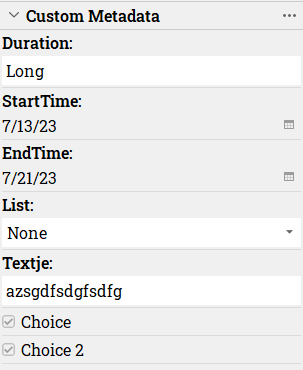
SCRInspector QWidget QToolBar,
SCRInspector QWidget QLabel,
SCRMetaDataFieldWidgets,
SCRInspectorMetaDataEdit,
SCRInspector QLineEdit,
SCRInspector QCheckBox,
SCRInspector QComboBox,
SCRInspector QDateEdit {
font-family:"Roboto Slab", sans-serif;
font-size: 16px;
}
Thank you very much AntoniDol!
This looks very promising. I will try it and report back how everything went.
To be honest… I got lost, trying to do this.
I expected it to be quite simple… but I did not even find the file that needs to be edited. There does not seem to be a single .qss file related to scrivener on my system.
Would you mind to give me a hint?
Hints:
- Window > Themes > Save to file… (except for the Default Theme , Use White instead)
- Unzip the .scrtheme file with 7-zip (don’t bother to change the extention to .zip)
- You’ll find four files: *.pal, *.prefs, *.xml and… *.qss.
- QSS is a variant of CSS, add your code to it with a text editor (I use MS Code)
- Zip the four files with 7-zip and rename to .scrtheme
- Window > Themes > Load from file…
THANK YOU ! for this step by step description : )
Just wanted to mention one more time that the CUSTOM METADATA solution is a tremendous help.
It turns out that it works even better than what I initially asked for (an additional Notes field), because I can add text directly from the outline and the new textfield is already there for each new text I create. The custom metadata tab does not even have to be open/active.
JUST PERFECT!!
Thanks again to everyone
Just adding some info…
While editing the QSS Stylesheet is a VERY powerful solution, I just found out another possibility.
To change the font of Custom Metadata go to
Options > Outliner > Fonts > OTHER
It seems though that it is not possible to change the color - which would be a bit of an inconsistency, since in the colors tab “other” is just missing.
EDIT: I forgot to mention, that this is not exactly the same then what AntoniDol suggested.
Fonts>other applies only to the Outline! Not to the Info tab!
You’re right, I’ve never noticed this setting.
As per your title, this wasn’t what you asked for.
It works in the Outliner, but doesn’t do anything to the text in the Inspector.