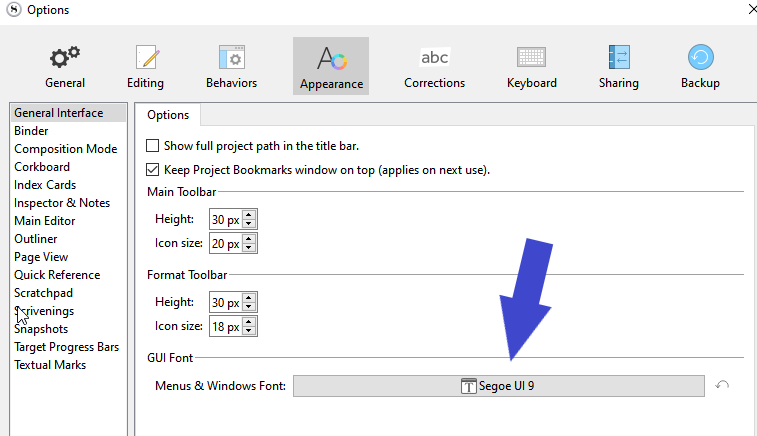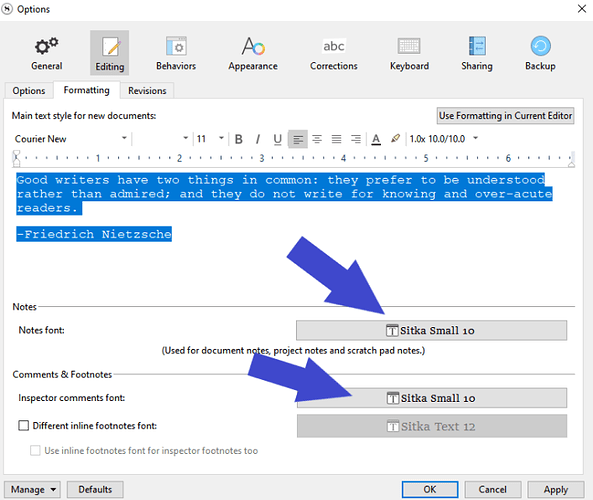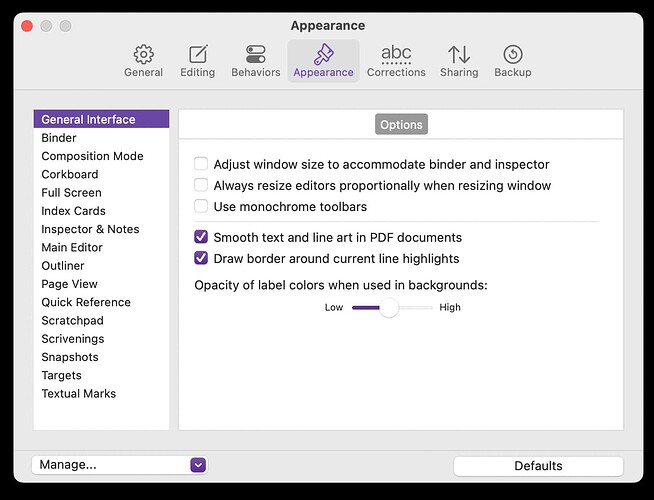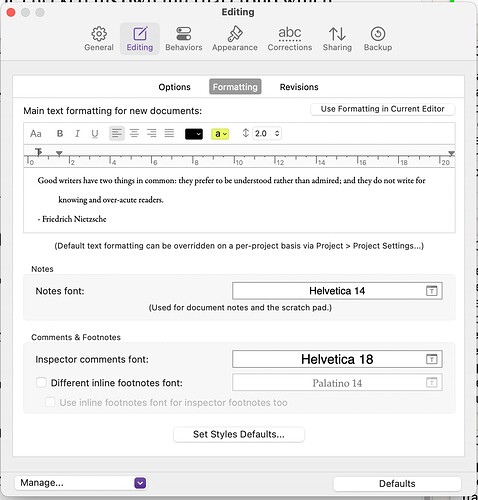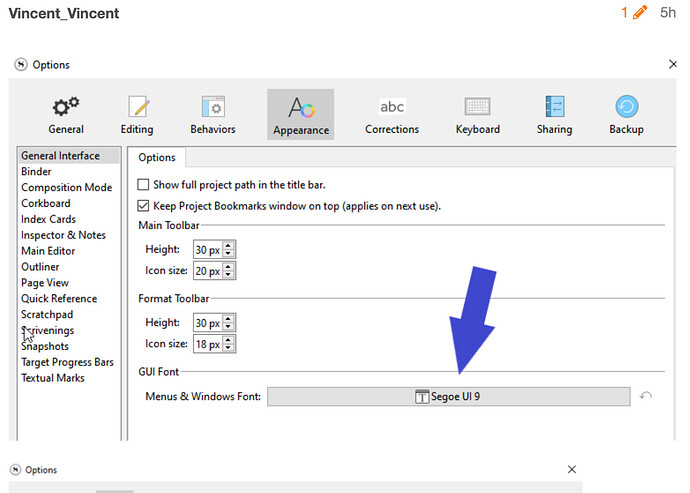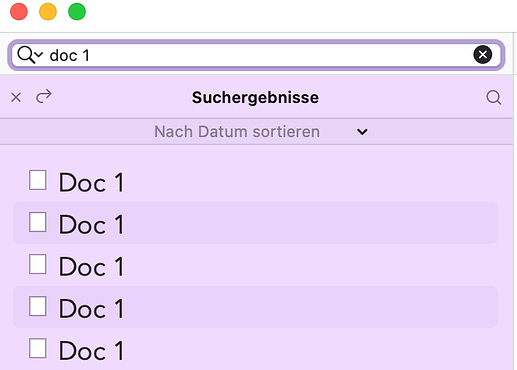Hi. Is there some way to increase the overall font size in all panels of the inspector? The current font size is tiny, maybe about 6 point. I have adjusted the font size for the synopsis, but all the other panels are tiny (general metadata, Custom metadata, keywords, document bookmarks, etc).
I have read the manual and cannot find any reference to this. Checked the forums, nothing.
Please help. My eyes are suffering from these tiny fonts on my 4k screen. I’ve tried right clicking everywhere in all the inspector panes. Nothing. Cannot find anything in the preferences to change the font size in those Inspector panels I listed.
Sorry to be a bother about this.
Best regards. Steve.
Hi Vincent. Thanks for the response. However, my version of Scrivener does not look like your top pix. I am using MacOS. Under the Appearance tab that you are showing, there are no options for adjusting the font size. Maybe th is option has disappeared to somewhere else i n the preferences menu, but I cannot find it.
In the second pix, the drop down menus for changing the font size on the Notes Font and the Inspector Comments Font do not change the fonts on the Inspector panes, as I described those panes, (general metadata, Custom metadata, keywords, document bookmarks, etc).
I am using the current version of Scrivener on MacOS Monterey V12.4.
best regards
Steve
Because his screen grab is showing the Editing panel not the Appearance one. My installation is the same as yours and when I check Editing it is identical to Vincent’s example.
It is rather odd that appearance issues appear as editing setup.
Hi. My editing panel is the same as Vincents. What is different is the Appearance/General Interface panel. Neither gives access to the Inspector panes to change the size of the font. I am not talking about the Notes pane or the Comments pane. Please see below. These are my panels.
Compare the Appearance/General Interface panel off Vincents to my Appearance/general Interface panel. They are completely different. Possibly his screen grab is from a Windows version?
Best regards
Steve
Below is my Appearance panel. There is no option to change the Menus & Windows font size.
Below is Vincent’s Appearance panel.
I think we’ve both missed that Vincent’s edit panel is not on a Mac — unless he’s using some very weird version of macOS. The window closing x at the righthand and the Options should have alerted us to that. Strike one for non-feature parity between macOS and Windows versions.
Yes, I took my screenshots from a windows version.
I expected those options to be in the same places no matter the OS.
Hi Vincent. Well it appears that the MacOS and Windows Preference panes are different, as you can see by the screenshots that I have posted. Still have no solution for my problem. Best regards. Steve.
Have you searched the manual for “GUI Font” ?
Or “Menus & Windows Font” ?
I’d search with the exact formulation that can be seen in my screenshot.
Yes, I’ve done that. Manual shows no matches on searching. Also there’s nothing in the index either.
Could it simply be in here ? :
![]()
You guys have extra stuff in there, no ?
No. That little control panel just controls closing the app, entering full screen and minimising the screen and some monitor controls.
The UI font setting in the Windows version isn’t something possible on the Mac, at least not with how Scrivener is designed. The Mac in general is a lot less flexible about font sizes in its layouts than Windows is, as a general principle.
Well that is something you don’t get to see very often… (Windows being in a way better than Mac…)
Would that mean that such a setting is to rather be tweaked in the OS ?
I mean, if it ain’t Scrivener that is in control of it…
Some default font and font size for the whole OS.
I guess that for the user, Scrivener won’t be the only software for which the font is too small.
Some default font and font size for the whole OS.
That is where the Mac as a platform doesn’t support this very well, there is no such setting like how in Windows you can set to global font size of the entire system (outside of unsupported hacks). The closest you can come to that is changing the screen display size, which rather works more like setting your display resolution down. Though it has a crisper result than actually doing so, it comes with the same downside of making everything larger, not just the text.
Hi Amber,
Look, this is ridiculous. You are telling me that the fonts in the Inspector panes are not adjustable. You are telling me that it is impossible to change the font sizes.
Maybe you can explain just exactly where Scrivener gets these fonts from. Scrivener has picked them up from somewhere, the font type, the size and is using them in the Inspector. That being the case, if they are part of the MacOS, then don’t use these fonts!
There are a variety of font types and sizes that can be used in numerous other panels in the Inspector, on Index cards, in the main editor, in the Outliner, etc.
For heaven’s sake, why does Scrivener have to use these tiny fonts that are unadjustable. Rewrite some code that drives the Inspector panes to use a user adjustable font. It’s not rocket science.
Sorry for the angst, but this is becoming absurd, that programmers who have developed Scrivener to be telling me that it is not possible to adjust the fonts.
What are you really saying. It’s just not worth the hassle for the developers to make this change? Maybe it’s time to ask Keith why this cannot be done.
Totally cheesed off.
Who knows, with some luck this will help.

Hi Vincent. This is not a solution for this problem. I purchased two 4k screens for the additional real estate when using apps like Scrivener. I use both displays to their full capacity when I am writing to view additional documents. Scaling the displays up in resolution defeats the entire purpose of using a 4k display. I can only assume that the reason that particular coding was used on the Inspector panes was, because at the time of development, it was expedient. Well, Scrivener was developed when we all had HD displays. The world has moved on and now we have 4k/5k/6K displays. Code for driving the Inspector needs to be revisited and updated to cater for these larger screens. The font size limitation is just absurd in such a sophisticated app as Scrivener. I am appealing to the developers to please address this issue. Best regards. Steve.
I agree. Reducing resolution to get larger menu text defeats the purpose of an amazing monitor.
SteveB and drmajorbob are right, of course. Besides the font in the Inspector, the search box above the binder is also too small for a 4k display, and cannot be enlarged. I (and many others) would really appreciate it if this could be fixed. Note the difference between search field and Doc Name in the binder.