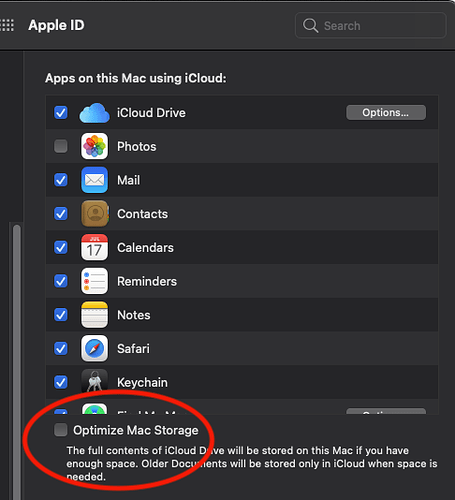Hmm – a flag sort of went up here. Let me try to be clear about it, as it’s possible this is your actual problem.
- if I understand you are Airdropping the file…which is also in Dropbox, so you put it there on the Mac. I’m not sure whether you have that control from Mac to iPad, but maybe you are doing the similar thing.
- I think that either way, you are asking for problems, if in a perfect world, this ‘should’ work. But software is seldom like that, and especially in the case of syncing systems, which are the most difficult things in network-land to make work.
- So, it’s possible that this odd message (it is) that you get from Dropbox is indicating it’s confused by what you’re doing, getting Airdrop involved in its business. Which needs to be quite separate…
What I’d do is make one more pair of test projects, each with own name, on Mac and on the iPad. See that they work where they are created, in the Scrivener there. Then let them transfer, and check the results. But here is where the tricky part comes. So it’s really two pairs of test projects, if you do it complete.
I don’t know if you have a reason to use Airdrop, but if you do, create the project for that Not on Dropbox, but in the file system on each machine. Notice that there’s an ‘On my iPad’ area lower on the side menu of the iPad, which allows you to do that. Then you’d find the project using the Files app in the On my iPad area, and Airdrop it from there.
For Dropbox, creating the project on one of the machines will have it transfer over to the other machine as soon as you close it. Dropbox I have found to be entirely reliable, even iPad to Windows machine and back, so this is a most convenient way.
If you try all the possibilities, you’ll have four file names, two each transferred…into the separate places…in a pair starting on either end of the two machines.
Then you can see. I imagine that if you do this, all creations will work. And for the project you have, if you only keep and transfer it on one of the two methods and their places, Dropbox or Airdrop, that should then work properly also. You might have to use one of those renamed Save As copies to get an undamaged version to send over.
And if Support doesn’t find there’s something damaged which doesn’t get replaced by the Save As because it belongs to only one platform, and in that case I’m sure they’d send back a repaired copy to you.
Given it works, you’ll have practiced and proved to yourself. Which is what we do.
Hope this gets you on a track, and compliments on sticking with it