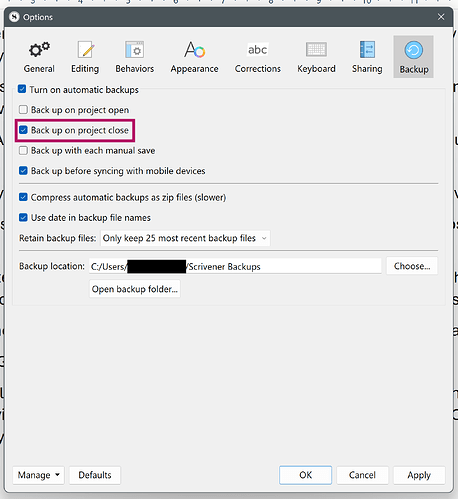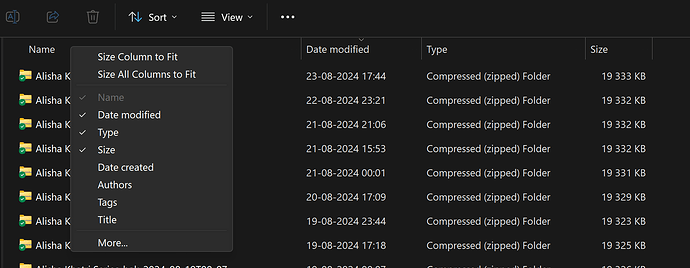Hi, there
I’ve been using scrivener for more than two months now, and it was totally fine. But today, for some reason, I tried to open scrivener and it told me that my project’s file is not found. I searched in all my computer files frantically and came upon a file with the same name of my project/recovered. I opened the file, and it did open my project, but all the files were empty. All the notes, all the manuscript, all the templates and characters…gone.
Please help me resolve this problem.
Thanks in advance
- Specifically, in what folder did you save the project? Full path, please.
- Is this folder synced with a internet-based sync service?
- What is the full path you set for Scrivener’s automatic backup (in Settings)? Are there backups at that location? Saved as zip files?
Symptoms suggest an incomplete sync or a corrupted sync. Hopefully you can resort to your backups.
Yes, there is indeed a zip file in the the backup folder. In fact, I’ve thankfully restored my project as a whole, but there are some missing documents. Missing research, dialogue, and other stuff like that. So I was hoping to recover them too. Hope you have any tips.
Thanks in advance.
P.S: On answering your questions, no I haven’t backed up the project to any cloud (One drive or dropbox), even though I should have. I basically just relied on Scrivener’s own backup. A huge mistake.
Symptoms suggest a failed sync. Or a flaw in disk. Scrivener backups will backup whatever is there, so if files missing, I’m guessing the backup will be incomplete.
In that case, how can I complete my backup?
Thanks in advance
My recommendation is to first figure out why the Scrivener Project is not complete. Something has interfered with it. Incomplete sync. Virus software. Disk flaw. I don’t know and can’t debug from here.
Alright, I’ll try that. Thank you very much!
Also, while you are at it, recommend you setup (if not done already) a full system backup regime, preferably that is mostly if not completely automated. That will backup everything, including the Scrivener projects and Backups (assuming they are stored on the local disk).
I already did that on Dropbox. Thanks anyway
Ensure that these backup settings are in place, in particular ‘Backup on project close’.
If your project is overly large, it would take quite long to complete a backup, which may corrupt a backup if you shut down too quickly–something we all tend to do for varying reasons. A small project, typically 20MB takes about 5 seconds to backup, just to give you a ballpark.
Also, note that the latest backup is really a duplicate of you closed project as it exists, except in the case of a ZIP, it’s also compressed. On Windows, you need to drag your project, the YourProjectName.scriv folder out of the YourProjectName.Zip to elsewhere to access the project.
I, for one, don’t know the value of ‘Backup on project open’ especially if you backed it up on closing. It would simply create a second duplicate of your work in progress that you closed earlier.
And keep multiple backups for good measure because a backup of a corrupted project is a corrupted backup–rare, but possible.
Dropbox not, in my and other’s view, a reliable backup unless you are using Dropbox’s newish Backup service. Dropbox (what most people know about and use) is a “sync” service. Any flaw on the local copy on your computer or on Dropbox’s server–or inadvertently/deliberate deletion–is “immediately” replicated to the other synced devices. And of course if your Scrivener project is stored in a Dropbox folder, then we might be getting closer to the root cause of your issue.
Well, if you work on two machines, particularly if you’re working with a collaborator, Backup on Open ensures that you have on your machine a record of the state as it was when closed on the other machine, before you started working on it.
If you only work on one machine, the Backup on Close is enough.
![]()
Mark
I have been backing up my project with feature Backup On Close all the time. This problem occurred to me when I finally found the zipped file, unzipped the scrivener project within it, and it opened to my project interface. But there was so many files missing. Missing research, missing outlines, etc.
If you’ve got any tips on how I might get those files back, I’ll be tremendously grateful!
In that case, is OneDrive any better?
Thanks in advance!
Nope.
The risk is “synching” the files and replicating across all synced devices. Microsoft’s OneDrive also a “sync” service.
Some people take the risk (knowingly or unknowingly) of unreliable backups. My writing projects (and a lot of other stuff) way too valuable to me to take that risk.
And Scrivener (on their FAQ page) warns against using Google Drive to store Scrivener projects.
Re your issue, in your Scrivener backup folder (see that folder name in Scrivener’s settings, press the “open backup folder” as shown in @Kevitec57’s post above. You should have previous backup zip files there. Go back in in time for each of them to find an uncorrupted Scrivener project. Be sure to unzip them initially outside your backup folder. I suggest ~/Desktop. Take the good one and put into the folder where you put your Scrivener projects.
I assume and hope your Scrivener backup folders are different and neither is inside the Dropbox sync folder.
My backups sync to Dropbox as zipped files, I’ve never had a problem. I speak from experience that Dropbox is reliable. For three years running we have variable levels of loadshedding and many a time I lost the router after 4 hours. Whenever the connection was restored, Dropbox found the offline folder on its own and synced without hassle.
Once a week, I drag the latest backup to OneDrive. Takes a few seconds and tick.
Using File Explorer, with Scrivener closed, in your Backups folder, sort by Date Modified. If you have a column called Date, 10-to1 it’s Date Created. Right-click on the column header and untick date created and select Date Modified, then sort, with the arrow pointing downward, and as in this example, your latest file will be the one at the top of the list.
Anything further is dependent on how many backups you retain.
From a Windows perspective, Windows has a Backup feature, which I never use. I don’t know if it’s comparable to Mac’s Time Machine, which Mac users generally swear by. Windows Backup is a nuisance and geared to sell you unnecessary cloud storage.
That’s fine and all, but I still don’t understand what to do. Like, I just want to recover my researches and outlines, amongst other stuff. But I can’t seem to find the folders containing them. Or like, I only found this folder in the zip file called, “Files” , so I was wondering whether or not it contained them. But most importantly, I don’t know how can I sync those files back into scrivener if I do find them.
If you’ve got any tips, I’ll be forever grateful!
Thanks in advance
The zip should contain a folder called YourProjectName.scriv. Drag that folder out of your zipped folder. Under normal circumstances, the YourProjectName.scriv folder contains the following: YourProjectName.scrivx file, Files folder, Icons folder, Settings folder, Snapshots folder.
Scrivener takes care of this housekeeping as part of the backup process. If you’ve only extracted the Files folder from your YourProjectName.scriv folder, you’re messing with the project and won’t be accessing crucial components of your project, hence missing work.
Do this in your backup folder:
Pull the latest .zip folder (one you haven’t pulled things out of) to your Downloads folder.
Drag the YourProjectName.scriv folder out of the zipped folder and into Downloads.
Rename YourProjectName.scriv to YourProjectName-OLD.scriv.
Double click on the YourProjectName-OLD.scriv folder.
Inside you’ll find the YourProjectName.scrivx file (without the -OLD at this time).
Double click on YourProjectName.scrivx file.
When it opens, it renames itself to the project name of its parent folder, which would be YourProjectName-OLD. You’ll see this in the top left-hand corner of your open Scrivener project.
If you find what you’re looking for, save your project using File > Save As to the location you store your Scrivener project. Mine is Scrivener Projects in the Documents folder.
However, if you only have a .scriv folder with a Files folder, then somewhere along the road you the user have pulled things out of it and no one would be able to assist under the circumstances.
I’ve tried the instructions above but it didn’t work. Anyways, I truly appreciate your help and spending time to reach out with solutions. Thank you very much!