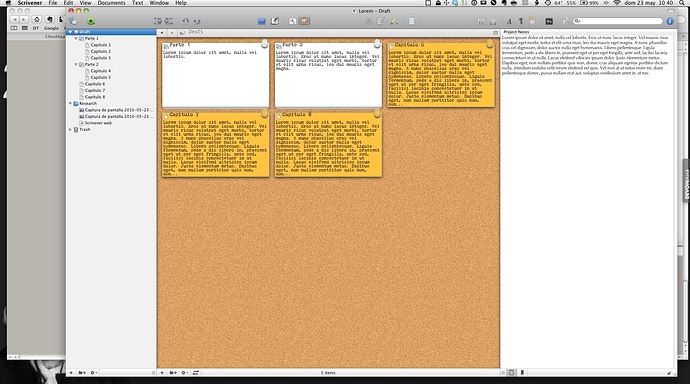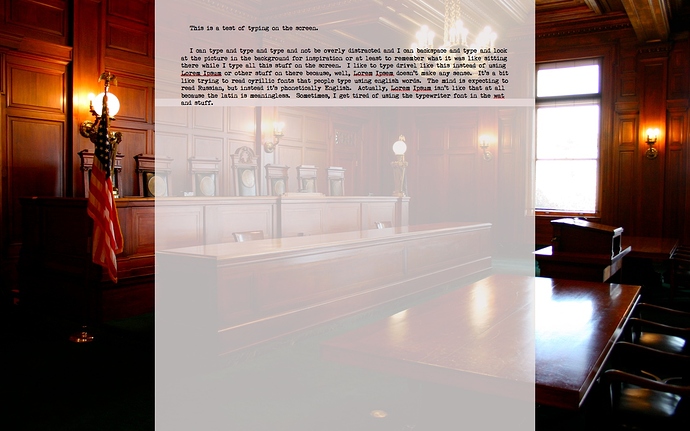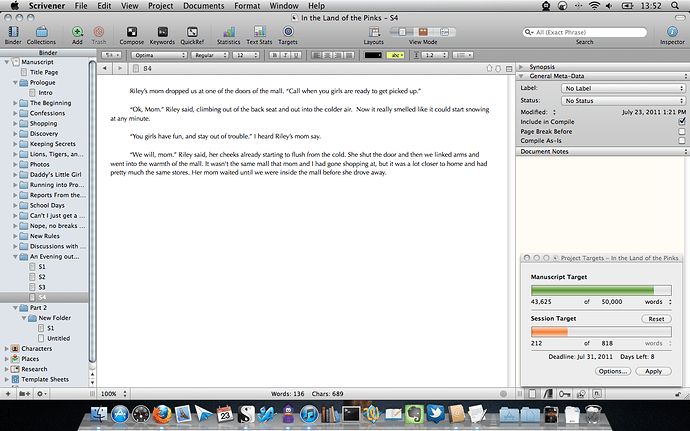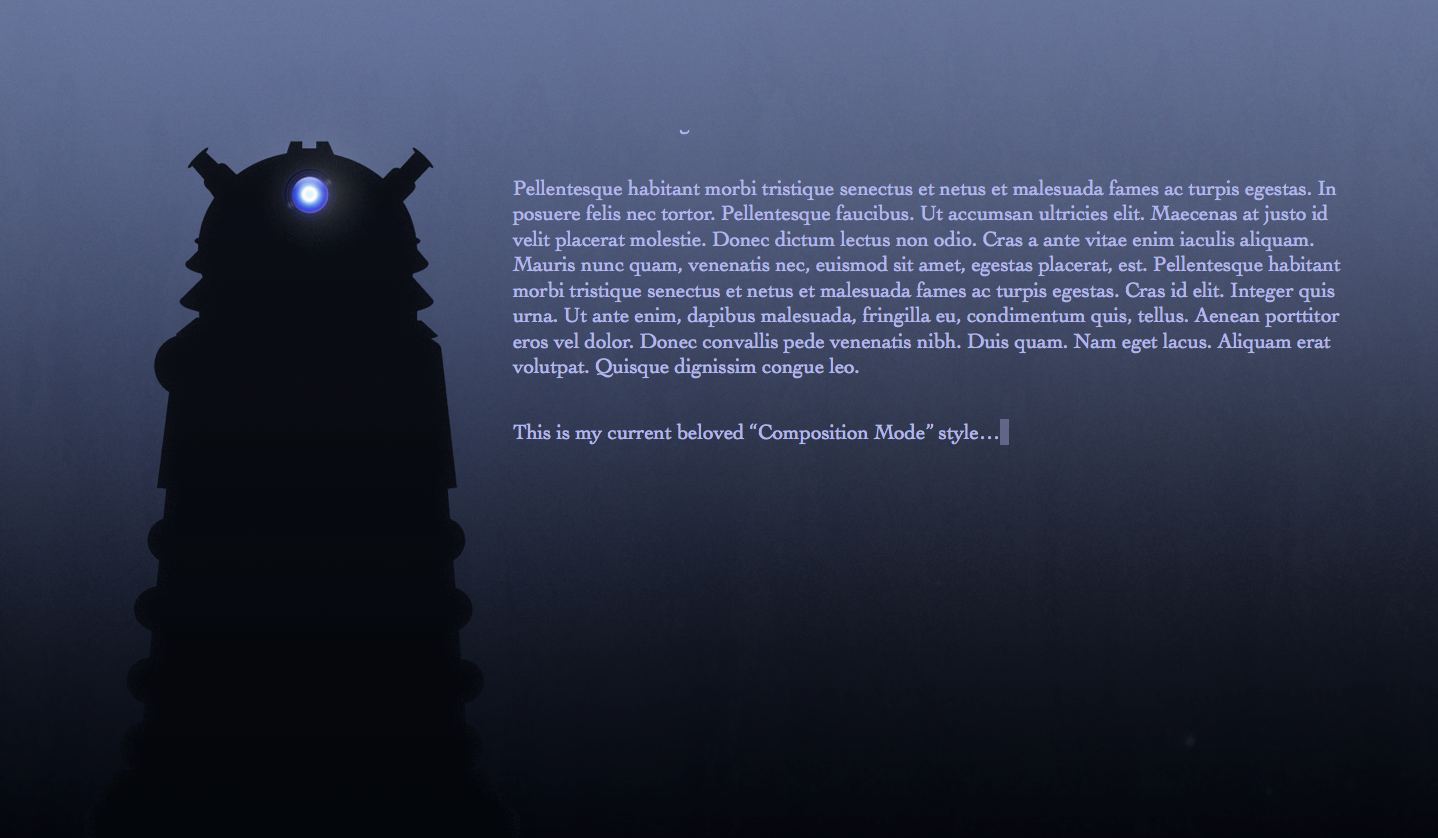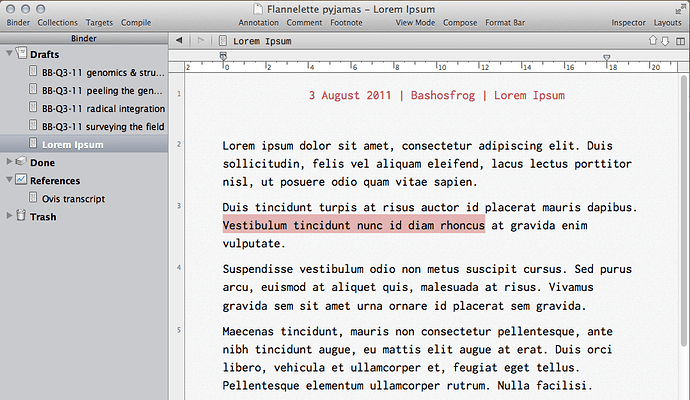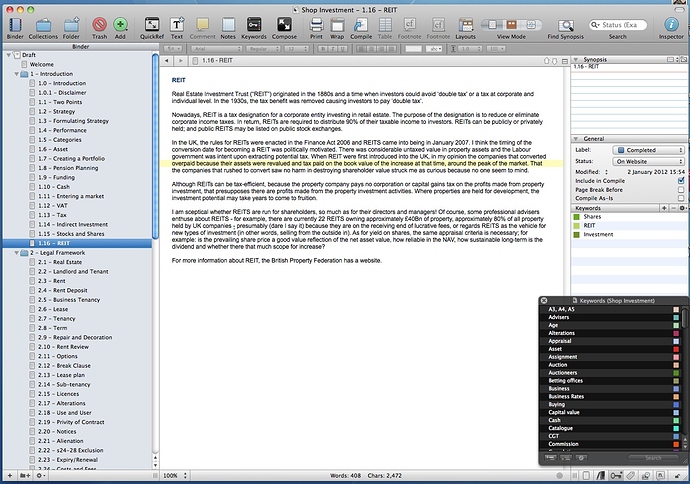Sorry, and the corkboard
i came on this forum to give you guys some general feedback about scrivener, but i really liked looking through this thread, so i decided to resurrect it, especially since there might be some new layout possibilities in 2.0.
i hadn’t heard of scrivener until late october, where i found it through the nanowrimo website (i’m on the nanowrimo trial version right now, though i plan to use my coupon to buy the license as soon as i can verify my winning novel!). i’ve really only been using it for the purpose of the novel so far, but the more i use it, the more i’m wishing i had had it when i was in grad school writing research papers, and i can’t imagine a writing life without it now, after only two weeks! it does everything i want it to do, and just when i think, “oh, i wish it did that,” i simply consult this forum or the manual and i learn that, oh yes, it does do that, i just need to do x-y-z. yay!
anyway, here’s my contribution to the screenshots:
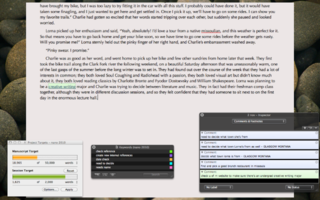
i’m finding full screen to be great for getting rid of distractions…i’ve got my nice soothing picture in the background (yes, it’s a mac standard wallpaper - what of it?  ), i’ve got typewriter mode on so that not only do i not have to look at the bottom of the screen while i’m typing, but i can keep my widgets open at the bottom and they won’t interfere with my text. the targets window is AWESOME for nanowrimo! i’ve been using the comments to keep notes to myself so i don’t have to go back or find references, i can just keep going…and the keywords are actually not so much keywords as a way for me to keep track of how i’m color-coding my comments - at least for now.
), i’ve got typewriter mode on so that not only do i not have to look at the bottom of the screen while i’m typing, but i can keep my widgets open at the bottom and they won’t interfere with my text. the targets window is AWESOME for nanowrimo! i’ve been using the comments to keep notes to myself so i don’t have to go back or find references, i can just keep going…and the keywords are actually not so much keywords as a way for me to keep track of how i’m color-coding my comments - at least for now.
even though i like this setup a lot for straight up pounding words onto the page, i’ve been playing around trying to find what i like best for larger-scale organization, so i’m really curious to see more ways in which people are using their layouts creatively, especially since i’m on a macbook so screen space is at a premium.
once more, with emphasis - THIS PROGRAM ROCKS MY SOCKS.
ETA: i couldn’t seem to resize the screenshot so you can see the whole thing. not very techno-savvy, i’m afraid. anyway, i think you get the idea 
If I had to name one thing I like best about Scrivener 2.0, I’d name the possibility to use one’s own icons in the binder. This way, I finally can realize something I have dreamed of since the beginning: To visualize the progress of my writing in the binder itself.
This looks like this:
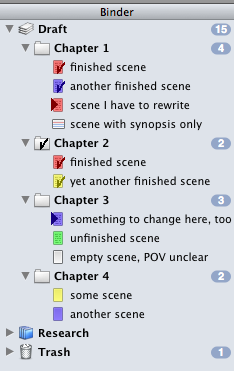
Just to remind, all this has to be done manually - not automatic function here. Keith didn’t like the idea whenever I suggested it, so this will be the best I’ll get. But on the other hand, an automatism is not really necessary - you use to think twice before declaring a scene as “done”, even if “done” means “first draft”, which is what we are talking about in Scrivener.
If anybody wants to mark his or her progress in the binder as I do, here are the checkmark icons I use:
AE_Icons.zip (7.86 KB)
Have fun! ![]()
Thank you so much ![]()
I’m glad someone likes my idea … ![]()
here’s full screen on my mac book.
I wish I could have it override all fonts and use a typewrite or goofy screen font in full screen, but when just typing to lay down some words, I like using the typewriter fonts with the typewriter.
Looking at this thread, for the ‘I’m not sure how manyeth time’ I see a lot of features that I’ve never touched in my writing… I have at least four projects that I’m actively working on, including the one that is eating my time as it’s for Camp NaNoWriMo. This is only the second work where I’ve created each chapter as a folder, and then put the scenes as separate text files. I’ve found that I actually write more this way than I do in one file per chapter, and I think I may be moving to this style for any new works that I start. I’ve noticed that I use the standard layout with very few modifications (and really have ever since the 1.x version of Scrivener.) I keep the inspector open (even though I don’t actually use it for much of anything) as a place to ‘Dock’ my targets window. I’ve also made a few tweaks to the tool bar, but that’s as far as my changes have deviated from the stock configurations.
Thanks for the great software, Keith and the team.
Josh
One from the Windows version.
Not as pretty as the Mac version but it gets the job done.  I wish we could the default colour of index cards as mine are blue rather than white as my application window backgrounds are blue rather than white to help reduce screen glare. This also affects the reference and screenshot panes as well LOL!
I wish we could the default colour of index cards as mine are blue rather than white as my application window backgrounds are blue rather than white to help reduce screen glare. This also affects the reference and screenshot panes as well LOL!

2011-07-23_201609 by StaceyUK, on Flickr
I bought IA Writer for the Mac in a fit of procrastination, but then really couldn’t handle the non-adjustable text size. It is set so large that I found myself being overly-conscious of words, rather the flow of sentences and rhythm of the text overall–not what the designers intended, I’m sure. But I thought other aspects of the IA design were worth adopting. So I shamelessly adopted them.
For the attached layout, I pinched the page background of subtle lines from IA Writer, and tried desparately and unsuccessfully to steal the lovely (and proprietary) Nitti WM2 font. While thinking about whether I’d buy Nitti, I settled for using 17-point Inconsolata. I like it so much I’m not sure I’ll spring for Nitti after all.
It’s all subjective, but I love being in this writing environment, insofar as I enjoy being in any writing environment, which is not much, at least while doing first drafts.
Inconsolata is a beautiful font, perhaps my second favourite fixed width these days. I like OliveGreen Mono the best, my only gripe against it being that Apple’s typography engine turns on ligatures by default, which looks kind of weird on a fixed width font, but I think I am used to it now. The funny thing about Inconsolata is that it is inspired by Microsoft’s Consola, but I think it is superior to it in every way.
Inconsolata is a beautiful font, perhaps my second favourite fixed width these days. I like OliveGreen Mono the best, my only gripe against it being that Apple’s typography engine turns on ligatures by default, which looks kind of weird on a fixed width font, but I think I am used to it now. The funny thing about Inconsolata is that it is inspired by Microsoft’s Consola, but I think it is superior to Consola in every way.
Thanks for the suggestion. I love Consolas so will give this a go…
Here is a quick comparison of the three fonts, by way of a current Scrivener screenshot to stay on topic 

[size=80]Click here for large copy[/size]
Thanks for that comparison Ioa.
Now you’ve gone and made a happy man discontented with his lot. And if I decide to pay for a font, what will it be - Nitti or OliveGreen Mono? Questions that will disturb my rest.
If you like these three fonts and Nitti Light you might like to cast an eye over the outstanding Courier substitute font called Cousine.
Free here: fontsquirrel.com/fonts/cousine
Look under STYLE on the right hand side of this site and then have a peek at MONOSPACED (28 fonts listed).
Also look at Flex, Momo, Menlo and PT Sans, PT Sans Caption, PT Sans Narrow, and BitStream Vera Sans Mono, Thonburi, and finally the DeJaVu family - Sans, Sans Mono and Serif.
Cousine, Liberation Mono and the DejaVu family are perfect alternatives to Nitti Light and frankly, I like them better. You could look at Liberation Mono all day and never tire of it.
fontsquirrel.com/fonts/Liberation-Mono
ONE MORE TIP
Try going to System Preferences > Universal Access > Use Grayscale
It gives a delicious grey scale writer’s screen with very enhanced text - particularly useful if you make either magnification or text size adjustments to suit your own monitor. For example, I use 125% on a 24 inch monitor with 13 point Cousine or 11 point Liberation Mono.
Yr Lordship,
Thanks for the tips. I have Cousine and Liberation Mono on my system. I picked them up on my monospace font search, but my eye prefers Inconsolata. There’s a thesis in why people are attuned to certain fonts. There’s another thesis in why some people don’t care about fonts at all. My wife, who breaks out in a rash at the wrong splash of colour on a sofa cushion, uses Cambria all day without flinching.
The Universal Access greyscale setting doesnt change much in Scrivener for me, because I’ve opted for a greyscale look anyway. It just turns off all OS’s the other visual colour cues, and I miss them. But you’ve just shown me another aspect of OS X I never knew existed.
I am a commercial property surveyor, specialising in business tenancy advice for landlords and retailers in England and Wales. The nature of my work is largely in writing, a report for example would run to 10,000-20,000 words and in a typical week at a rough guess I expect I churn out at least 30,000 words in ‘routine’ correspondence: shortly before Christmas I wrote two reports one approximately 18,000 words, the other 15,000 in two days. Hardly any of my output can be standardised: mostly it’s all from scratch. To complement my services, I publish a few newsletters and free booklets, known as ML Guides. I’ve only been using Scrivener for a couple of weeks and I am experimenting (so far with considerable pleasure) using S for writing and preparing the content for one of my websites - shopinvestment.co.uk Much of the content I wrote during the 1980s when I published two booklets on the subject. I scanned the booklets to pdf and have imported the text via copy and paste and am now in the process of going through it all, editing and adding new content and then copy and paste the completed text direct to the website. I have designed the website to be read like a book, with topics and sections in numerical order. Each topic has a new page, and on each page are the sections for that topic using a tabbing feature so that the site visitor doesn’t have to wait for a page-reload to read each section. At present the site has 17 pages (I am likely to add more) and approximately 115 sections.
To save time, I have set up Scrivener to use the same font (Arial) and style as I use on the website. The topic header is in colour, the RGB of the Pantone spot colour on my headed notepaper. Apart from line and paragraph spacing I’m not as concerned with the aesthetics of the overall layout and sentence structure (no rivers) as I would be normally because my website is liquid layout (not fixed width). (Assume that if I wanted to a printed version of the content (which I may do in due course) I can simply change the font, etc in Preferences and either the whole lot will automatically change or I can go through each section and change it manually: for print I tend to use Adobe Garamond Pro regular 14, which reduces to a comfortable reading size when I shrink the text to create a booklet, using Quite Imposing 3. I then print the booklet, collate and bind and the finished product can then be distributed. (Interestingly the default font that Apple uses in Aperture for photo-books is Baskerville, and iPhoto uses Helvetica Neue, both I find easy on the eye.)
In the Collection, the ‘page numbers’ tally with the chapter/sections on the website. Because I tend to write from head straight to final (then edit the final) I rarely use comments or notes, but I do use keywords. Theoretically I should go through each section and add the keywords before writing and editing the content, but that would take too long (and could be a waste of time if I delete text) so I’m adding the keywords as I edit/write the content for each section. I find keywords very useful for searching similar points and consolidating text.
Under General tab, the labels include content awaited, edit and rewrite, awaiting final edit, completed. Status labels include to do, final draft, completed, on website. I find the Group Mode view of the groups subdocuments useful for picking up where I’ve left off: before I started using Scrivener I used to scribble the next section to do on a piece of paper then lose it, so I had to wade through the content of the website site to what to do next. (The website is live: I think much better to be out there saying something that wait until everything is finished before making the site ‘live’. Also, a website is a dynamic medium so there’s always room for improvement)
Since the finished content is effectively backed-up through being on the website I’m not fussed there, For portability, however, I compile to pdf at intervals and to date have 109 pages. (I perform a manual back-up of all files and folders as part of my end of day routine.)
When I had a PC I used WordPerfect and after switching over to Mac completely over the years I’ve used and trialled many ‘word-processors’ and writing software. (The one thing I miss about Word Perfect is line numbering: one can specify whether left or right hand side of a page. Why wp developers seem fixated on line numbers one-side only is beyond me: the advantage of numbering lines is obvious (for referencing) but the positioning more critical: there is no point in using line numbers when a publication (content one side of each page only) is bound in a folder and the width of the folder spine hides the numbering: much better to have the option of numbering on the right hand side.) Anyway, having settled on using Pages '09 (along with Indesign CS5 for newsletters/booklets) (Word is bloated and slow!) Pages is good enough for my purposes, I use other applications such as DevonNote for ideas, etc where I can quickly add the date/time and print to pdf. Another nice app is Thoughts - thoughtsapp.com/ - However, subject to the practicalities I’m thinking of using Scrivener instead of DevonNote. Anything to accelerate my output and have all information at my fingertips!
This is actually on my deviantART account from readers who wanted to know how I set up to write…
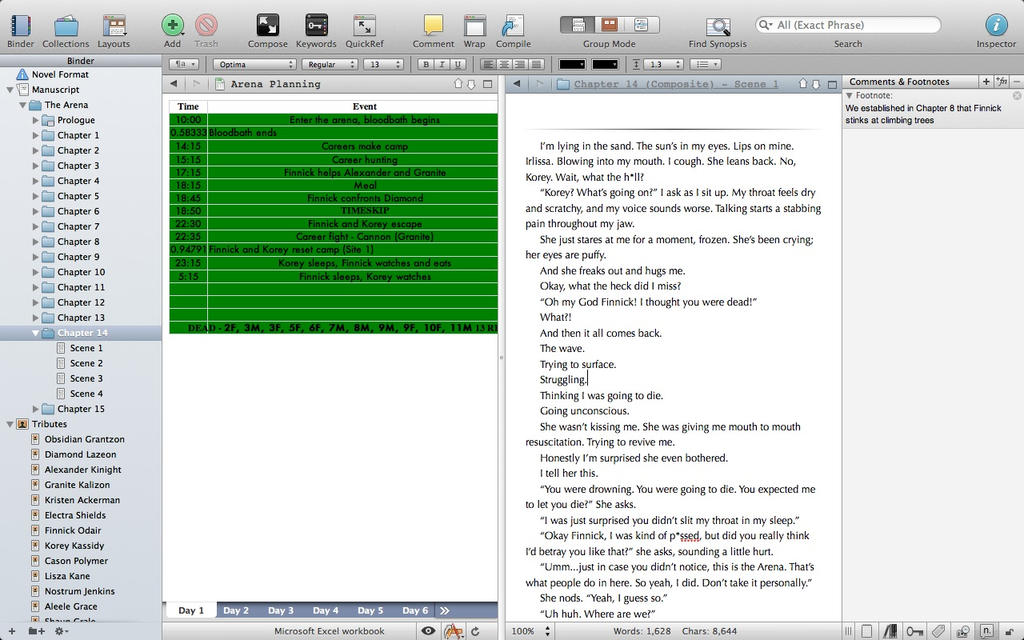
This is me working on my flagship Hunger Games fanfiction, When Life Became A Game.
The table on the left is imported into Research from Excel.
And I’m obsessive about footnotes. I list them at the bottom of the chapter when I upload to FF.N.
I love you Scrivener! :mrgreen: You make my heart feel super happy!
-cindella204