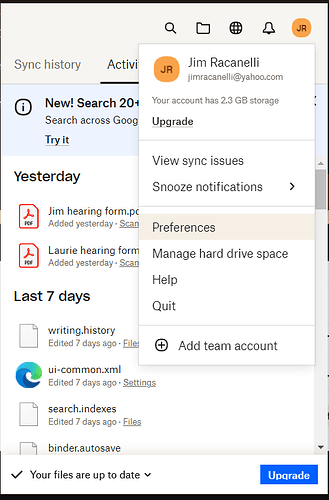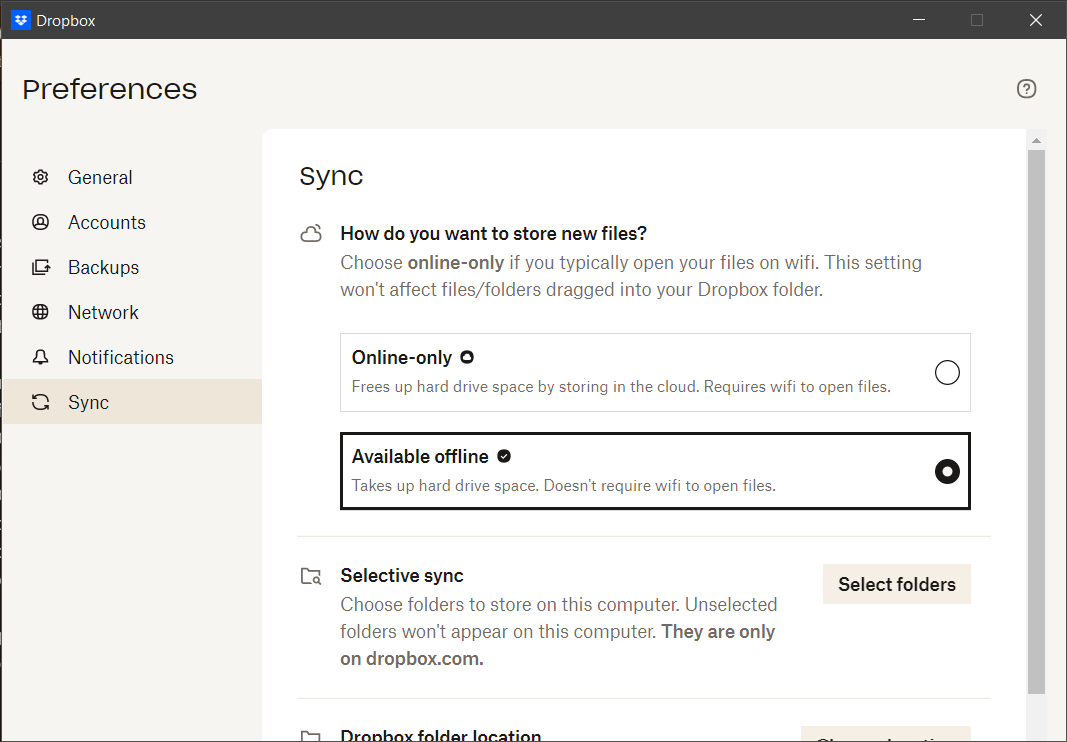I set up Scrivener 3 to safe to Dropbox and also routinely backup to an auxilary drive. I’ve had trouble restoring from backups. Recently I noticed that OneDrive is in the path of my project file when I open it. I deleted OneDrive from my computer a year ago and can’t figure out how it is accessing my files. Have a ticket in process with Microsoft but so far no progress. Anyone else dealing with this? Thanks.
Moving to a more appropriate forum, since this is not a Scrivener support question.
I would check the Windows Preferences settings (whatever they’re called). As with iCloud on the Mac, OneDrive is so deeply embedded in the operating system that I’m not sure it’s possible to remove it entirely.
Not sure what you meant by “Moving to a more appropriate forum”. Are you suggesting that I find a different forum or did you move my post- if so, where would it be now? Thanks
… → ![]()
Moved yes, but : It is right here. (We’re currently in it. “Moved” = “Recategorized”.)
LL’s Moderators don’t slap-send-into-outer-space people’s questions or topics. ![]() (Well deserved special cases aside. – Yours far from being one.
(Well deserved special cases aside. – Yours far from being one. ![]() )
)
This said, I did personally successfully completely wiped OneDrive from my system.
But reading your post, the only thing that comes to my mind for now is: when you say you “deleted” OneDrive, do you mean uninstalled? or plain deleted? (the latter likely not that effective…)
It sounds like maybe this project (or a version of it?) may have been set to save in an alternate location (likely before you deleted OneDrive?)
From the errant project, Check project> settings> backup. Is there an alternate save location listed for this project? If so, uncheck the option. This would override your global Scrivener settings.
You’ll want to know where your other projects and backups are living on your computer. Make sure there are not any other strays in the mysterious Dropbox folder or elsewhere using File Explorer. (Someone else would be better than I at walking you through this if you need more help - I am not at my computer right now.)
You also mentioned having trouble restoring from backups. This makes me think you may have had multiple versions in multiple locations. Now would be a good time to make sure your backups and Dropbox sync are using best practices and that your Dropbox is set to store your working projects offline.
When you update the software, if can change the save destination. I save my zip backups to google drive without a problem or had used the free version of dropbox in the past and never got dragged into one drive. You can set global backup options via File > options > backup, or individual project as suggested by Family Puzzle Solver.
Look both places and adjust as needed.
After further “support” from Microsoft I’m still in the same situation. My gobal and project settings have been always set to back up to Dropbox. I also select Back Up To an external drive at the end of each day’s work. Supposedly OneDrive ha now downloaded all my files, is not set to sync any of them, and communication has been cut with my PC. However, still today my Dropbox and my External drive backups get error messages that they can’t be opened, and when I pause after that a few seconds, Scrivener opens with OneDrive in the path. Grateful for any other ideas. Would it help to uninstall and re-install Scrivener? Thanks. Doug
I’ve become a little bit confused. Probably my failing. Can you please give details on:
: what is the full path to where you put all your Scrivener Projects?
: what is the full path (set in Scrivener settings) for the backup files?
: please provide a screen shot of what you see when you say “Scrivener opens with OneDrive in the Path”. Where is this “path” displayed?
: when you say “path” I assume you don’t mean the system environment variable PATH?
: Do you use Dropbox other than with Scrivener if at all? What is the full path to that local folder?
: Do you use OneDrive other than with Scrivener if at all?
: Exactly how are you opening Scrivener projects? From the “Open Recent” Button, “Open and Existing File” button, or using Windows File Explorer?
From my experience I recall that OneDrive slips itself in the loop for anything that has the desktop involved.
Thank you for this tidbit. Vincent-Vincent I will keep this in mind for future reference!
DougT- It belatedly dawned on me that you are a new user, and as such are limited with your screenshots. Welcome to the Forum!
@kewms @AmberV - can you upgrade @DougT please so he can post screenshots please?
I second the questions that @rms asked above. This is necessary to see if your filing structure as it relates to Scrivener is the root of the problem. For privacy concerns, feel free to use substitutes for personally identifying details such as [my name] or [title of project1] if you prefer.
In addition:
- Are your Dropbox scrivener projects set to be accessed offline. ( in Windows = [project name].scriv folder which has to also contain the [projectname.scrivx ) This is very important. If not, this will cause problems.
This may simply be indicating a folder on your computer that was previously named OneDrive.
- Use file explore to search for this Onedrive folder exactly as it appears in the problematic path. Knowing where it lives, and what else (if anything) is “living” in that folder will be helpful to us. Please let us know the results.
-
Is the backup on the external drive zipped? Is it connected to your computer when you are trying to open your backups? You must unzip it, and point to the (now unzipped) .scrivx before it can be opened.
-
How are you trying to open your projects? It’s possible that older links (recents/favorites) may be pointing to zipped files, or to a location or file name that was changed.
-
Try to open your .scrivx folder(s) directly from Windows explorer. FYI - the . scrivx file lives inside a same-named . Scriv folder. ) If this works, let us know.
Check project> settings> backup.
Please include a screenshot of this page from your project with the “wrong path”. This is for a single project and overrides your default setting.
DougT- It belatedly dawned on me that you are a new user, and as such are limited with your screenshots. Welcome to the Forum!
@kewms @AmberV - can you upgrade @DougT please so he can post screenshots please?
Done.
Reinstalling Scrivener won’t help. Opening a project directly from Windows Explorer, rather than the Recent Projects menu, is a good way to make sure that you’re actually opening what you think you are.
First, hanks everyone for all your efforts. One things has now worked: File Explorer lists my F Drive which is my aux. harddrive, twice. I’ve been clicking on my backed up Scrivener file in the first one which isn’t zipped, and the .scriv file won’t open. In the second listing of the F drive, the Scrivener file is zipped- when I unzipped it I could open Scrivener and my project file was there without Onedrive in the path.
I had been opening Scrivener from a saved icon on my taskbar- this is what is displayed at the very top of the program: C:\users\dtayl\OneDrive\Desktop\my project title.scriv-Scrivener.
I can’t see from file explorer where my project is being saved on my C drive. After Microsoft told me to download Onedrive again so that I could download the files it had stored, uncheck anything it could save, and remove the connection to my computer, that process wiped out my desktop links, leaving only one for Onedrive. Go figure. Makes no sense at all to me.
Dropbox- directions from net to make sure a file is available offline don’t seem to work. I click on the elipsis, no option to make available offline, but I can download it. Haven’t tried that yet.
I did take some screen shots, but can’t figure out how to include them in the post.
Now that I can open my project from my aux. hard drive I’ll go with that for now. I’ve escalated my OneDrive program with microsoft and have a phone session scheduled. Any other insights would be welcome but I have enough of a solution for now. Thanks. DougT
Dropbox- directions from net to make sure a file is available offline don’t seem to work. I
To make all Dropbox files available offline on Windows 10:
-
Right-click on the Dropbox icon on your toolbar:

-
Click the user icon in the upper right corner and select Preferences:
- Under Sync, enable Available Offline.
- Wait until everything downloads.
Best,
Jim
C:\users\dtayl\OneDrive\Desktop\
Mistake 1
The above path is a OneDrive path. OneDrive hasn’t inserted itself into the path, the technology doesn’t work that way. Users choose a path. You chose that path. You’ve stored your work in the Desktop folder of OneDrive.
Mistake 2
Scrivener projects folders are never called “my project title.scriv-Scrivener” (the -Scrivener portion is wrong). The Project Folders are WhateverName.SCRIV — I’ll concede you may be reading the full path from within Scrivener, as there it shows the -Scrivener. In such a case, the rename suggestion for your project folder is unnecessary.
You should have a normal Documents folder on your hard drive. All Window users do. Simply open File Explorer (Win+E) and click on Documents, but NOT the one in OneDrive.
In the Documents folder. Create a new folder. Rename the new folder Scrivener. Access the Scrivener folder by clicking into it. Now create a folder called Projects.
Keep File Explorer open and leave the Projects folder location in focus.
Start a new File Explorer using Win+E again. The second session opens.
Grab the Title Bar of the first File Explorer session and drag it to the vertical left centre of your screen. File Explorer takes up half the left side of your screen. It should still have Documents\Scrivener\Projects in focus.
Grab the Title Bar of the second File Explorer session and drag it to the vertical right centre of your screen.
The second File Explorer takes up the other half of your screen. You now have two File Explorer sessions open each taking up 50% of your display.
In the second File Explorer screen, navigate to OneDrive\Desktop. Select the folder “my project title.scriv-Scrivener”. Select Crtl+C to copy the folder.
Click into the first File Explorer session, still in the Documents\Scrivener\Projects folder. Select Ctrl+V.
It pastes your project folder. Rename your project folder to “my project title.SCRIV”.
Double click on “my project title.SCRIV”. It opens the folder in which you’ll have a file with the same name as the project folder, but the extension will be .SCRIVX. Double click on the file and your project will open.
The next time you launch Scrivener from the Taskbar or Start menu, it will open the version on your hard disk.
If all is fine, delete the OneDrive version. You can empty your Recycle Bin later.
OneDrive will NEVER insert itself, as I’ve said before. It may “offer” to backup your desktop. The answer is simply NO, not Maybe Later or whatever else it wants to coerce you into choosing.
With your project in the right place, go about setting up a backup regime.
Hi, Thanks for the detailed instructions. I was able to set up the folders as you described in File Explorer and my project finally opened from the taskbar without OneDrive in the path. That said, I’d like to point out a couple of things. Regarding “Mistake #1”, I started the trial of Scrivener last year, before uninstalling and ceasing to use OneDrive, so I may well have backed up in OneDrive at that time and forgotten about it. When I bought Scrivener this spring, OneDrive was no longer on my computer, I haven’t accessed the online version in a year, and I set my General and Project backups to Dropbox. So, something possibly in the code of Scrivener was not getting overwritten by my new choices in the program. Also, there are numerous posts on the net of people outraged because of some recent OneDrive activity in which files they always accessed locally were now being automatically uploaded by OneDrive. Various people posted ways to edit the registry changes that seemed to have occurred which only stopped that for some versions of windows, so there may be others that run into my problem. Today, since Microsoft had told me to reinstall OneDrive, download the files, and then unlink the program, I couldn’t follow your directions exactly. What did work was to copy the project.scriv folder from my F:\ backup drive and then follow your directions from there.
Thanks for taking the time to give me a solution.
Thanks for taking the time to give me a solution.
With all due respect, I recommend you focus on what is said here in this forum by real Scrivener experts–as opposed to what Microsoft is advising and “posts on the net”.
I’m happy that you seem to be back in operation, but frankly, I’m still a little confused (see above my questions) about your setup and why you keep using the “task bar” to launch Scrivener.
I hope at some point you can get back to the simplicity that is how Scrivener should be setup and operated.
Regarding “Mistake #1”, I started the trial of Scrivener last year, before uninstalling and ceasing to use OneDrive, so I may well have backed up in OneDrive at that time and forgotten about it. When I bought Scrivener this spring, OneDrive was no longer on my computer, I haven’t accessed the online version in a year, and I set my General and Project backups to Dropbox. So, something possibly in the code of Scrivener was not getting overwritten by my new choices in the program.
Your posts in this thread consistently conflate two separate things, which seems to be confusing you and certainly isn’t helping those who are trying to help you:
- The location of Scrivener’s automated Backups - These are zipped (or unzipped, depending on your settings) copies of your live project folders. You set this location Globally in Scrivener (applies to all projects) in File > Options > Backup; you can override the Global setting for a specific project in Project > Project Settings > Backup. Scrivener than creates backups based on these settings.
- The location of your live project folders - These are your MyProject.scriv folders. When you open a project in Scrivener, your project folder is where your writing is being stored. When you create a new project, you tell Scrivener where to store it. Therefore, if your project folder is stored somewhere on your PC, it’s because you put it there. Scrivener does what you tell it to do, and once you’ve created a new project folder, Scrivener leaves it where it is; it doesn’t move project folders around.
So – Your original post asked why your Scrivener project folders are in OneDrive. Answer: They’re in OneDrive because you put them there, back when you were using OneDrive.
When you uninstalled OneDrive, all you did was uninstall the app. Uninstalling the app does not change anything else on your hard drive. Any files and folders that were in the OneDrive master folder remain there. (That’s a good thing; you don’t want OneDrive messing with your data.) It’s up to you to move the data manually out of the OneDrive master folder and over to a more appropriate folder. @Kevitec57 kindly provided detailed instructions for how to do this upthread.
Best,
Jim
So, something possibly in the code of Scrivener was not getting overwritten by my new choices in the program.
Scrivener saves things at the location where you tell it to save things. It does not have the ability to change locations on its own.
In particular, a project will stay in the location where it was created until you explicitly move it somewhere else. (Or third-party software acting on your behalf does.)