Look in the Event Viewer for errors or warnings related to Scrivener, such as the application itself or file system errors in the Scrivener installation folder.
You can start the Event Viewer by clicking the Start button and typing “Event Viewer” until the app appears in the Start menu. Go to the “Windows Logs / Application” section and scroll the events list. You may have to wait 15-20 seconds for the list to populate if there are many events the viewer has to collect for display.
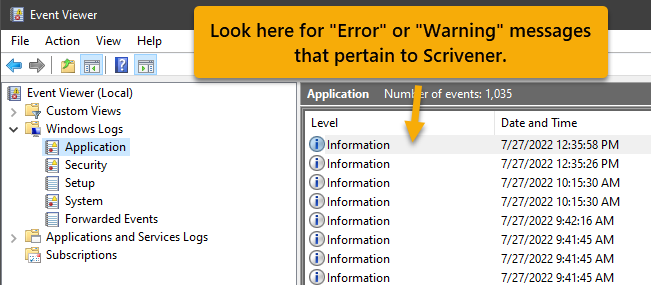
You can also try opening Scrivener from the command line to see if an error message is being posted to the command console that you cannot normally see when starting the program.
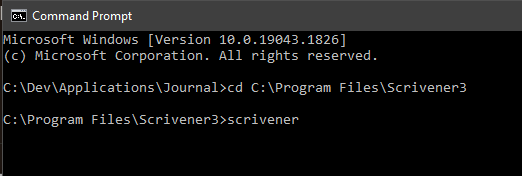
You can also read this thread for other suggestions.