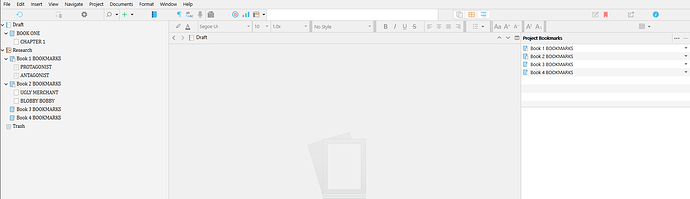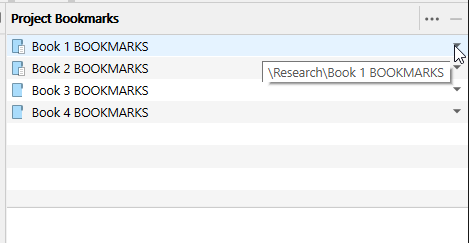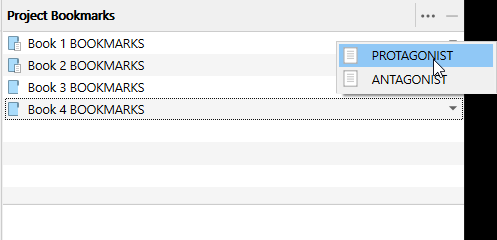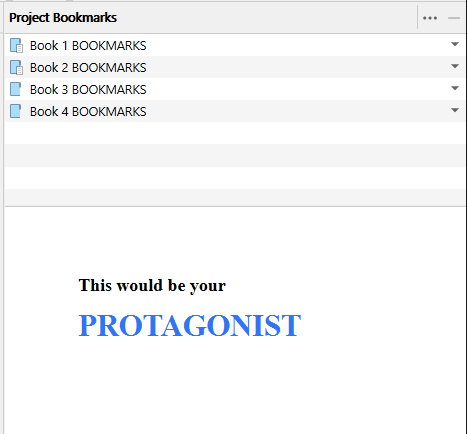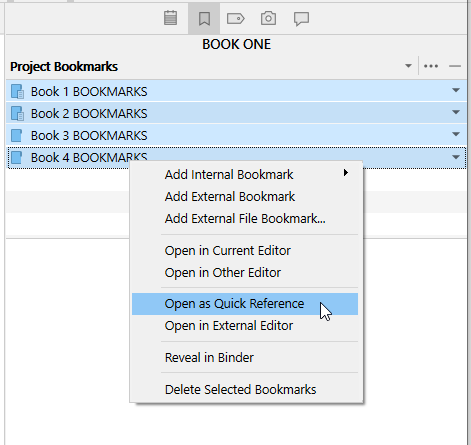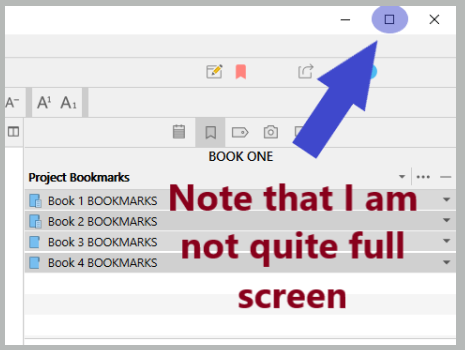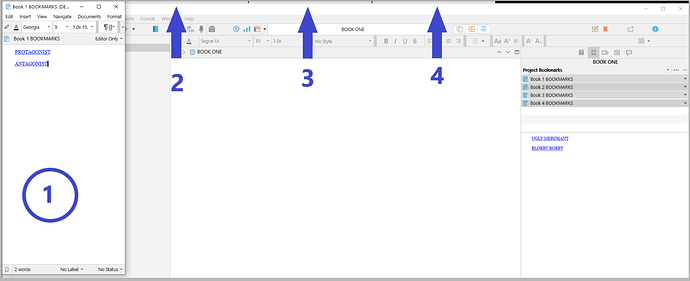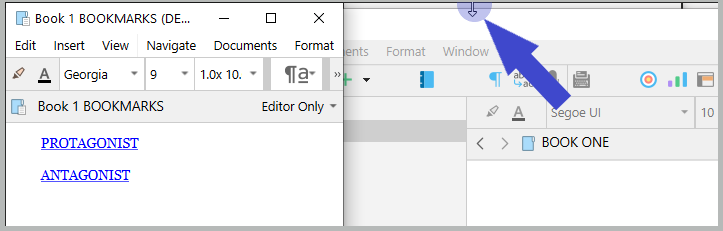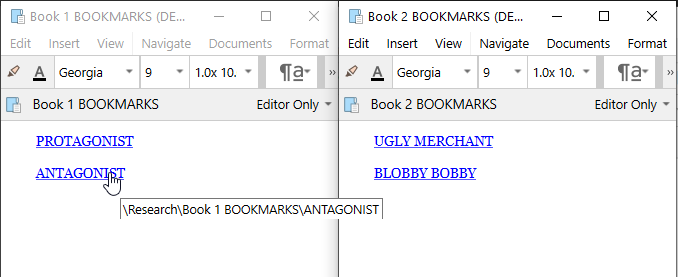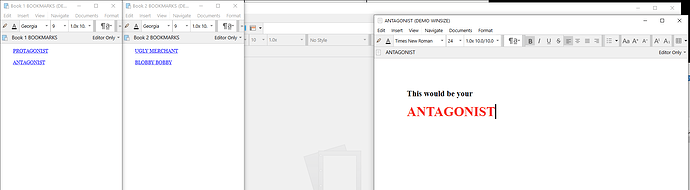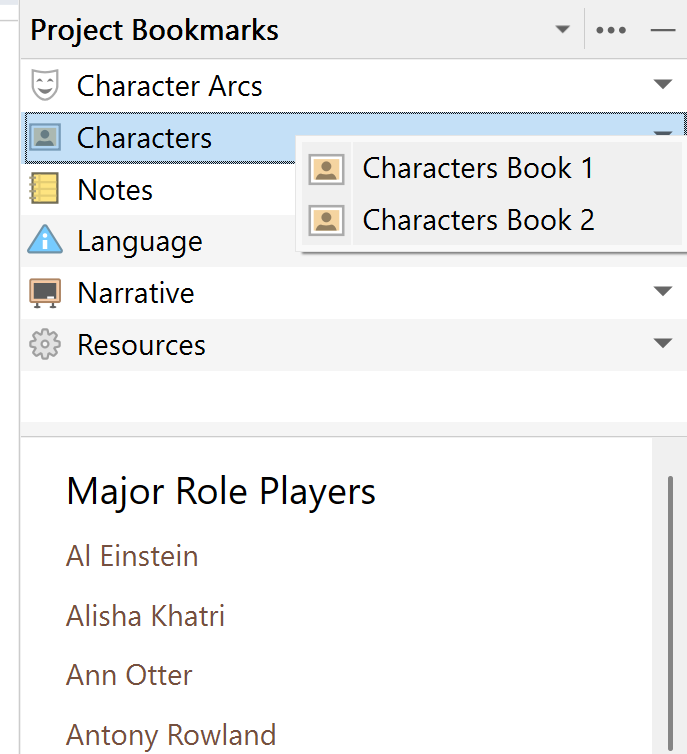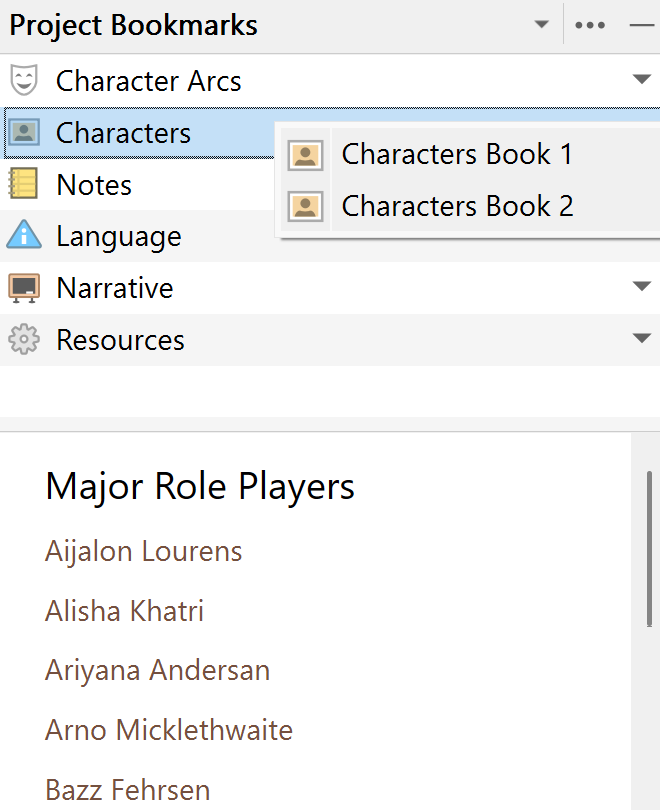I’ve been experimenting with having a series in one project to save on resources. Links are my go-to and a massive space saver.
My need would then be to save Sub-Project Bookmarks, for lack of a better name.
This would facilitate a means of having Sub-Project Bookmarks, e.g. for Characters relevant to Book 1, Book 2, etc.; Places; Character Arcs; Resources and whatever else a writer might find useful.
It should be implemented in such a way that it links to a Book 1, Book 2, etc. folder under Manuscript.
I don’t find it effective to have Book 1 Characters, Book 2 Characters, etc. in Project Bookmarks, in other words, an endless Project Bookmarks list or list of characters for that matter, which probably becomes tedious to manage with the more books included in the series.
Things like topics stored in Research are fine, Document Bookmarks handles those well. But there’s no way to differentiate between books, aside from having an extensive Project Bookmarks list that is not relevant to all books.
As an alternative some way to filter the book of focus might also be an option. Perhaps Sub-Manuscripts is the means to an end.
Any thoughts on this?
There does feel like a lot overlap between this idea, and document bookmark lists being organised in the binder, with items that exist primarily, or even solely, to hold these lists. There is a lot of power in that, granted by being the most powerful unit in the project: an item. Collections, label corkboards, searches, folder organisation, all of these “free” features for organising lists of bookmarks in more sophisticated fashions.
Something I may be taking for granted though is how I access such topical items on a regular basis. I use naming conventions, as it sounds like you do, and Quick Search to rapidly access these lists. They are thus, with a little fine-tuning to how one names things, very efficient to use. For example, “B1 Characters” would only need “b1 ch” typed in, to very likely pop that result right to the top of the list, and now you only have to press Enter to load its list. Since so much of my project navigation is done via this tool (and bookmarks), to me this is a very natural way of interfacing with bookmark lists.
So the question then to my mind is how would a more complicated Project Bookmark system be capable of achieving the same level of efficiency (never mind flexibility)? I do see some areas where it could, like how project bookmarks populate some menu systems, but again I think it must be considered in terms of the cost: making project bookmarks more complicated for everyone, vs having that complication already being developed and available in a different form—and thus again, coming back to that overlap problem of now having two things that do similar things, being developed toward a converging point.
There are certainly some things project bookmarks do well that topical document bookmark lists do less well. I’d be curious to know which of these you prefer to use.
I use both sets of Bookmark types.
Project Bookmarks
Used for Character Arcs, Characters, Language, Notes, Plot Threads, Resources – all relevant throughout a project to quick reference quickly on the fly.
These I break down further with links, e.g.
Character Arcs: Plotting a character’s journey; Pacing: Defining that journey through interaction with people and circumstances.
Characters: Information on some 70 Character Sheets per book. As I alluded to in my original post, having 10 books, I’ll be examining my mielie off trying to spot the character I want from a specific book.
Language: A topical extract from Reasearch that’s not specific to a scene per se but needed immediately.
Notes: A to-do list per book. Tweak this; junk that.
Plot Threads: Narrative outlines (lists) that spells out in a page or two what needs to be covered somewhere in a novel for the overall story to make sense and answer all questions. Basically, a CYA checklist Mr Writer.
Resources: Family Trees, Formatting, access to the Glossary, Room layouts, Profile Photo tool, RegEx cheat sheet, Scapple diagrams, non-standard special characters, timeline.
Minimalistic approach with underlying power.
Document Bookmarks
Handled under Research as topics, using lists with underlying links, e.g.
Human Anatomy: Arms-bones, eyes, gender body parts, hair, height, weight.
Nature: Ball Pythons, Bird Sounds and What They Mean, Mute Swans, Snake Venom Used for Pain Treatment.
A relevant list is Bookmarked to a Scene in which an item in the topic might be relevant.
I see no overlap in what I do. My suggestion is geared towards information being available without having to filter on the fly, which is distracting to me. I work in such a way that when it’s time to write, I do so and when I’m not in the mood, I spend time on organising things.
I already follow an alternative approach in that I prefer handling things through links, because that is how I’ve organised coming from years of OneNote usage, which simplifies so many tasks through in app links. This is opposed to one of Scrivener’s key components in Bookmarks, i.e. using the dropdown arrow, which limits me to an Inspector editable preview I prefer less. I also don’t want to fiddle with widening the Inspector. It affects my editor, which I’ve setup to be as close to WYSIWYG on A4 paper as possible. Yes, screen fonts of choice are important to me.
That’s my motivation and my use-case in a nutshell. What I was suggesting is some form of filter to address individual components in respective books within a project.
I can do it quite easily with static bookmarks, i.e. Book 1 Char, Book 2 Char, etc. It will make one horrible list.
I even have a solution where Characters is simply a sheet of links to Book 1 Characters, Book 2 Characters, etc. and those sheets in turn have link list the specific characters per book only, while behind the scenes all my character sheets lie organised neatly in alphabetical order waiting to be referenced.
And the <$compilegroup> placeholder addresses the facing page header quite nicely when compiling the book as a named (book title) folder under Manuscript.
I accept my original proposal might complicate Scrivener and create an unnecessary drudgery of code for a solution which might not have a wide reception.
That’s what makes Scrivener great. There’s always another way.
This is what I would suggest. As Ioa said, using an item in the Binder for this sort of thing makes all of Scrivener’s item-level tools available.
I wanted to include a video showing what it does, but the video doesn’t record the QRs… If anyone could tell me how to record my screen properly?
The old Win+Shift+S screen capture feature now has an option to record your screen on Windows 11. I don’t know if Microsoft back implemented it in Windows 10, which still has the bulk of Windows users.
They’re also experimenting (in the Canary Channel—the earliest beta releases in Windows 11) with implementing it into in a Sticky Notes beta, invoked by Win+Alt+S (a bit clumsy with the Win and Alt keys so close). The result propagates to the normal Sticky Notes app and all its iterations on Windows (in OneNote as Feed—horribly clunky, the online version, which I never use, Outlook online—another dog, the new Outlook—the online app as a desktop app that doesn’t support macros, so redundant to me at this time, iOS as part of the M365 app and in the OneNote app, where it’s actually handy on a phone. Can’t speak for tablets, I don’t use them. There’s Android versions too—it’s a world I avoid).
I’ve settled in my heart for having a separate Scrivener project for all characters sheets and common resources among projects that make up a series.
All I need in each novel’s project is a Characters folder that lists each character in the respective novel only, with an underlying link to the character sheet in my Resource Book project. Clicking on a link opens the other project instantaneously with the character sheet in focus in a Quick Reference Panel.
The aforesaid Characters folder is dragged to Project Bookmarks, where the links are available on the fly from the active preview below Bookmarks in the Inspector, without having to leave the editor in focus or resize anything between the Binder, Editor and Inspector.
So, altogether not distracting, and well enough (completed projects) is left alone.
An added bonus is a 190,000-word Scrivener project comes on at 2.5 MB because of efficient use of linking and bookmarks.
Imo: By far the best option on many levels.
When, exactly, are they not? ![]()
. . . . . . . . . .
Windows 10 :

No video recording.
Wait a minute. What about the “Game Bar” (Win+G)?
Yeah. This does record video, but for some reason it is blind to the QR panels.
(In short: in my video I just look like I am clicking here and there in Scrivener’s project for no reason.)
Oh. Weird. Sorry, I thought this works for everything visible on screen (except DRM’d stuff).
EDIT: You could try VLC if you have that installed already. Not exactly straightforward, but I’m kind of curious what happens.
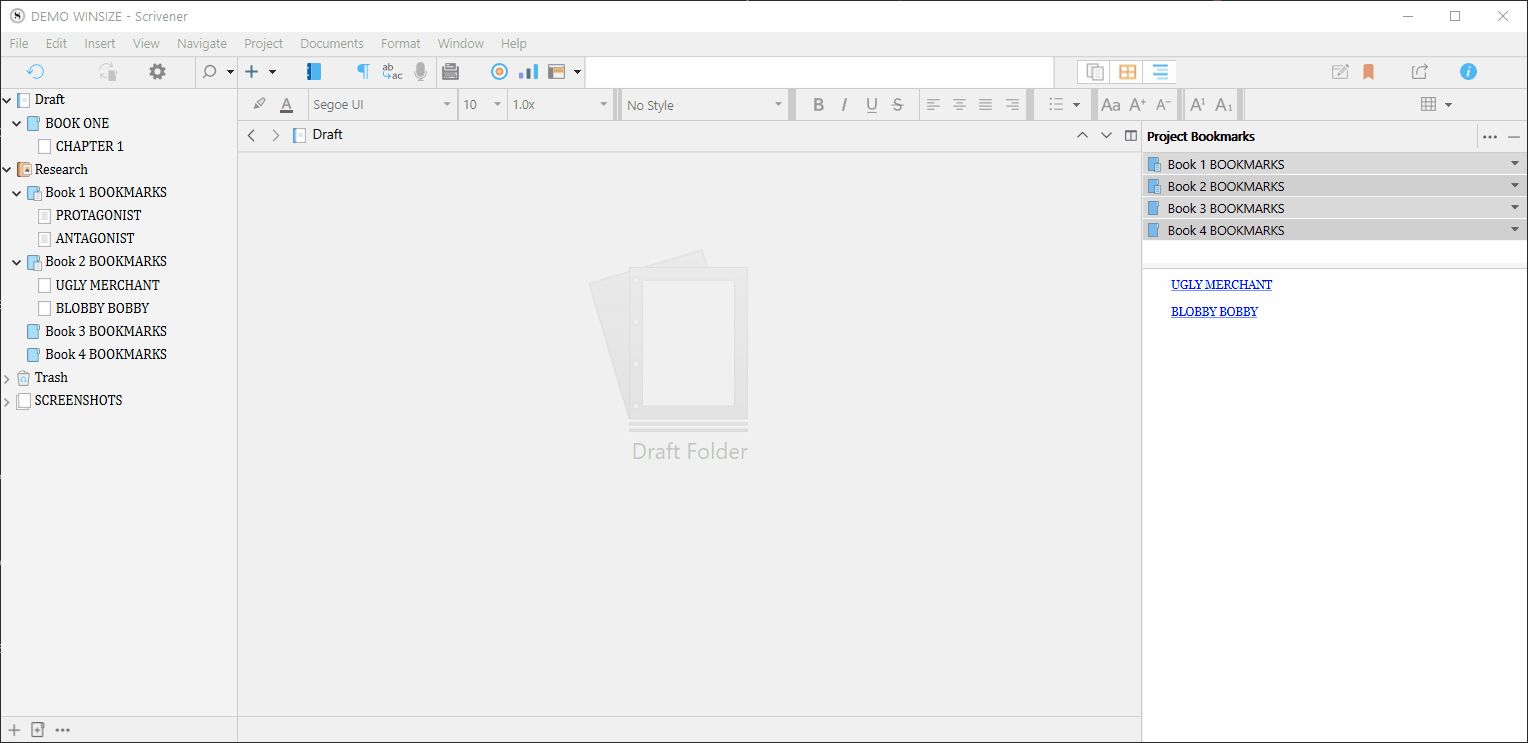
Finally got it to record, using this :
. . . . . . .
Edit: In case it is not clear, I am not the one resizing and moving the QR panels in my video. That’s WinSize2’s doing. (Free nifty little app. – For Windows.)
Thanks @Vincent_Vincent. I’ll look into it.
Yeah. A few dozen betas ago they messed up the ability to edit in places like these forum posts. The mouse cursor goes walkies and if you want to change an earlier paragraph before posting, you need to do it by manoeuvring with the keyboard arrow keys.
I wonder if you had your QR windows set to float (via Window menu) at the time? That might be using a special class of window that could be intentionally ignored by some capture software, on account of it typically being used for a kind of tool palette rather than content.
I tried with it off, then on, no change.
So, I looked into it and am glad to report success.
A “Sub-Project” Project Bookmarks actually exist though it’s not called that.
In my workflow, character sheets for all books are stored alphabetically in one place: Going forward, in a Character Sheets primary folder at the same level as the Characters folder. Therefore, a character can be accessed for one book or for many books, and I don’t need them to pitch up as a dropdown in Bookmarks.
Here’s how I did it.
- Move character sheets from all books and into the series project and store (sorted alphabetically) under the Character Sheets folder and consolidate the character changes over the series into one sheet per character.
- Since I access my character sheets with internal links (previously from a list in the Characters Folder), copy the Characters folders from prior projects into the Characters folder and name them Characters Book 1, Characters Book 2, etc. and update the links in the internal consolidated project.
The Binder setup look like this (I’ve not included the rest of the Binder in the extract since it’s irrelevant to the discussion).
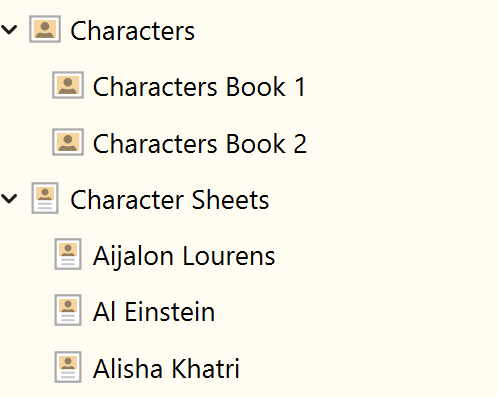
- Drag Characters to Project Bookmarks.
- Needing to access a character from a specific book, click on the down arrow to the right of the Characters bookmark and then click on the required sub-folder. It lists the characters for the particular book in the preview pain below Project Bookmarks in the Inspector. (Note from the images below that some characters are unique to a book, while others are relevant to more than one book, but their link is simply repeated on a list.)
Sub-Folders can be seen as Sub-Project Bookmarks
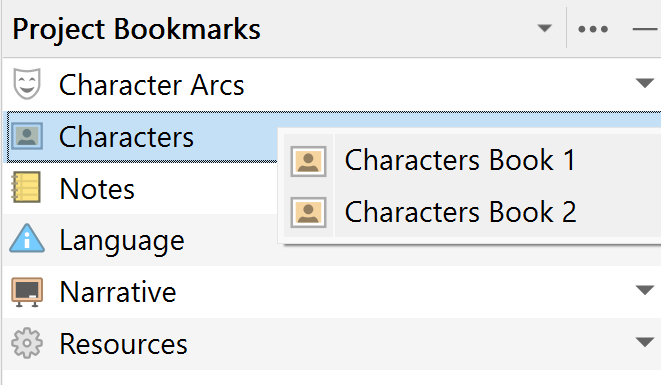
Clicking on the Characters Book 1 sub-folder (bookmark) gives me one list with clickable links in the Preview Window: My Character Sheets open as Quick Reference Panes (my preference).
Clicking on the Characters Book 2 sub-folder (bookmark) gives me another list with clickable links in the Preview Window:
And I never need leave my editor position to do this.
Thanks for the tips. I can now apply the same technique to character arcs, plot threads and whatever else is unique to each book when it comes to bookmarks.
I should spend more time at the coast in the middle of winter more often. The thin sea air does wonders.
They don’t even need to be in the same project. (The clickable links in your (sub)bookmarks lists.)
Best of both worlds: Small backups (should you wish so), references accessible on the fly.
(But then you’d have to leave the editor in the process, have it temporarily hidden by the reference project. – The downside.)