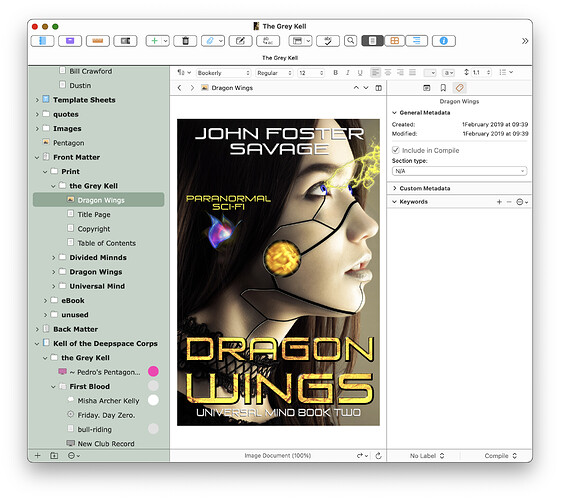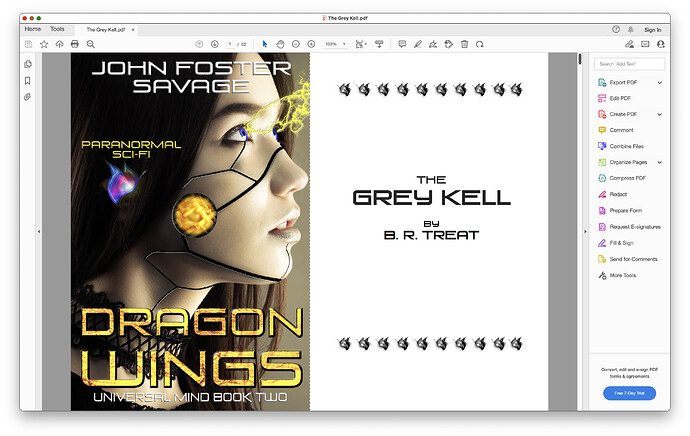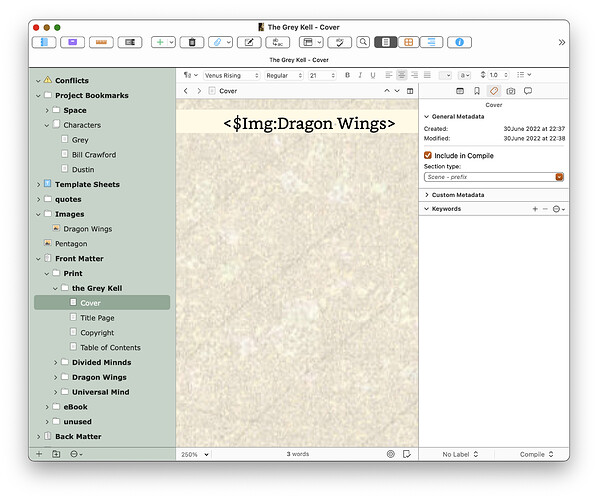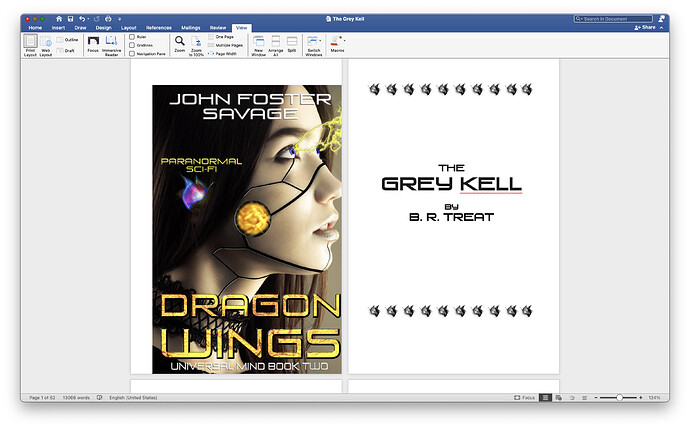Well, I’m sorry to say, after such a flat statement (is there something about the forum which attracts these??) that this idea doesn’t work. Unless, of course, I’m missing a magic cookie…
I notice you’re on a Mac. This is one of those places where Windows Scrivener looks to be different, as it always has been stated to be in some small areas.
After wasting more time trying details, I once again read the manual, which I would nod that, yes, it takes a bit of patience and care to succeed.
The Scrivener app agrees with what it says. You only have the ability to work the way you illustrate for ebooks, some kinds of those.
For other output choices, you won’t even be shown the mini-icon for the compile tab which would let you set this up, as has been described.
I suspect we have to stay with the method of inserting a cover page, along with some settings , as far as getting a cover image properly into a printout, pdf, etc…
It’s easy to extend this, if you need a table of contents, or to have copies of more of your Front Matter to show.
I just tried it further, and as would be expected, found this works for RTF, MS formats, and probably etc., as well as it does for PDFs.