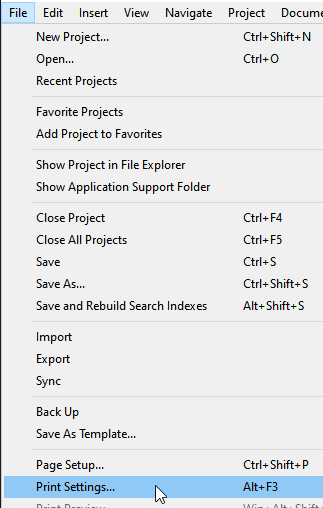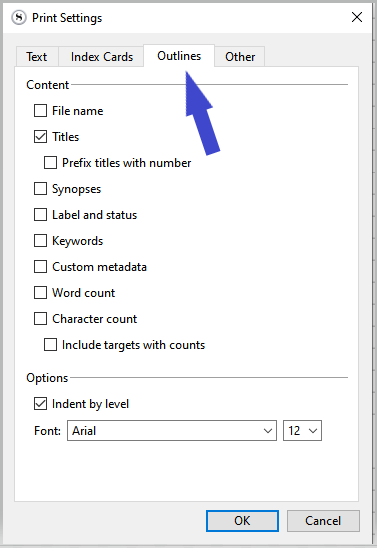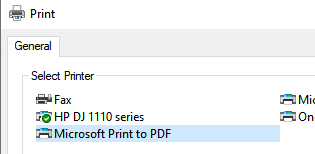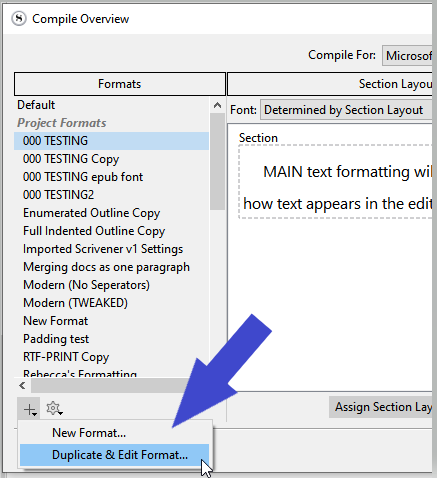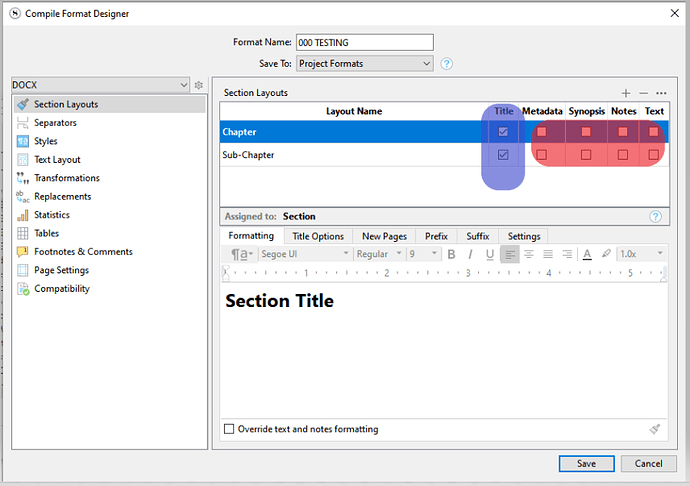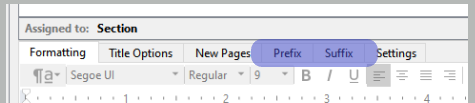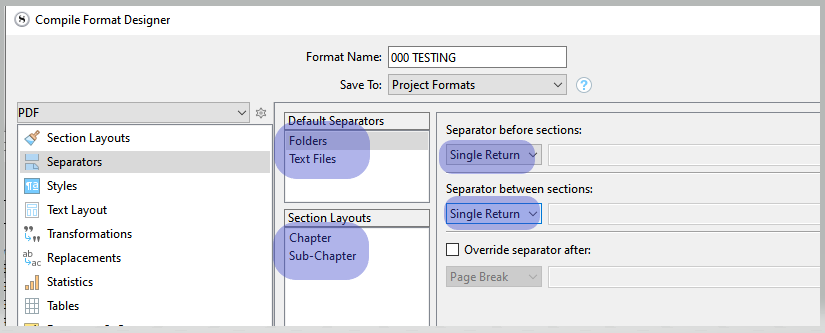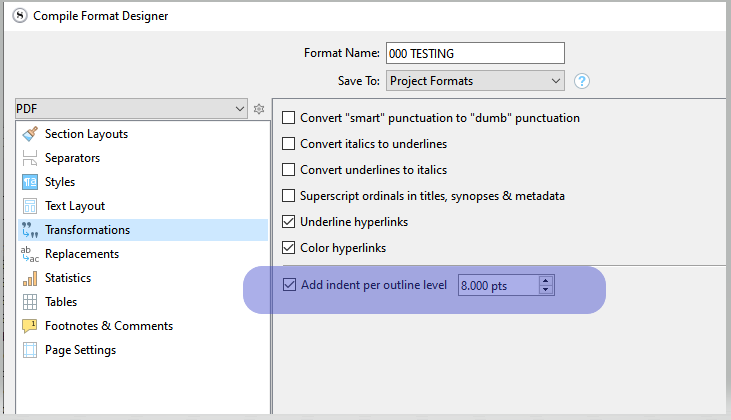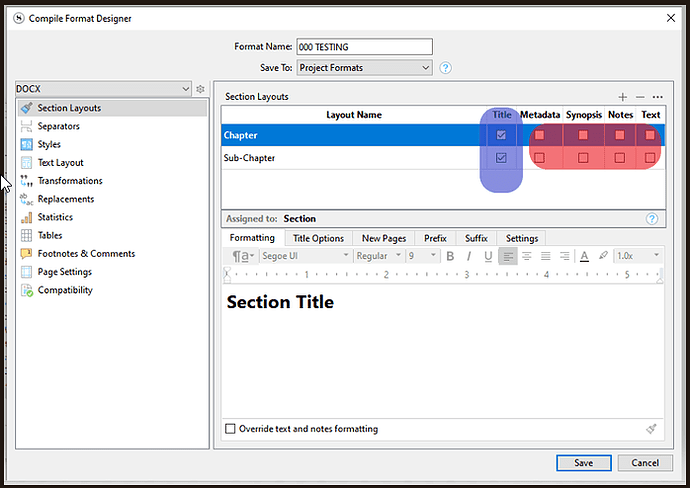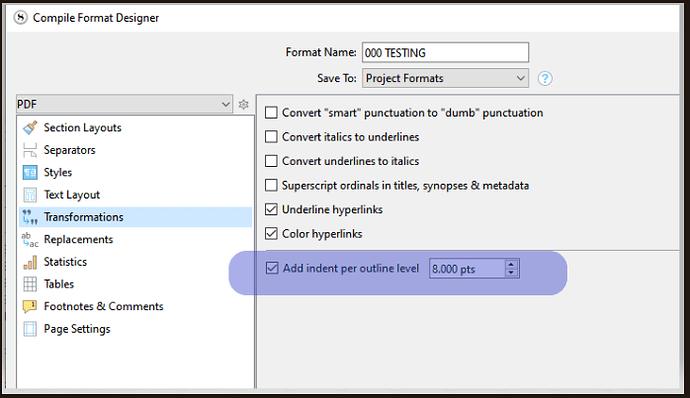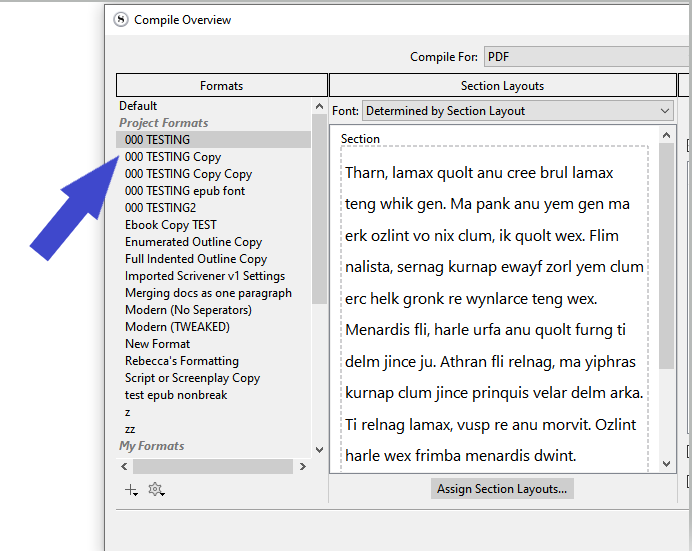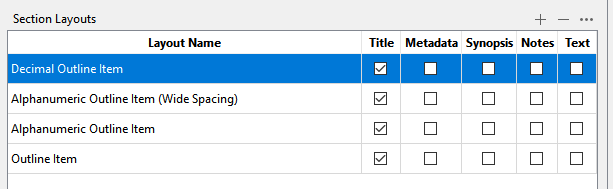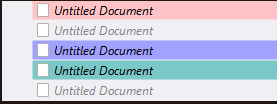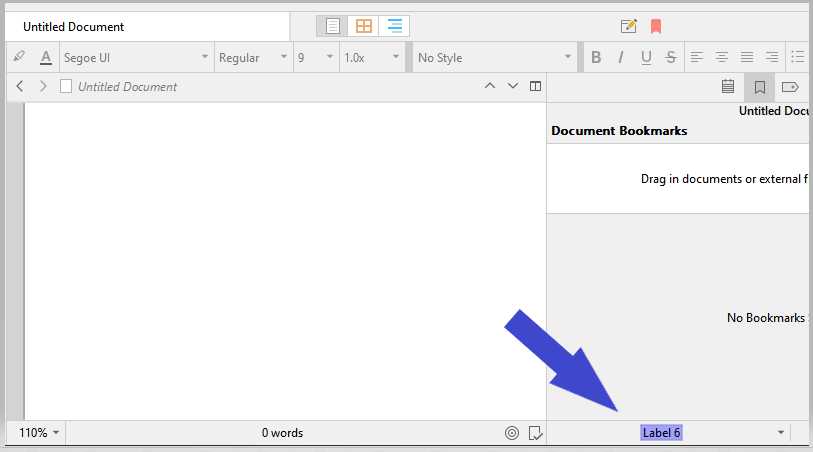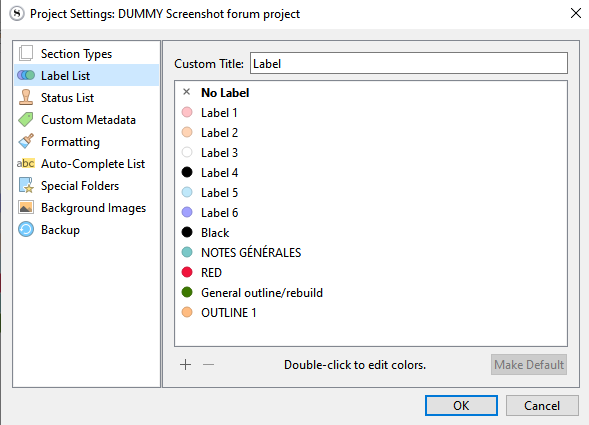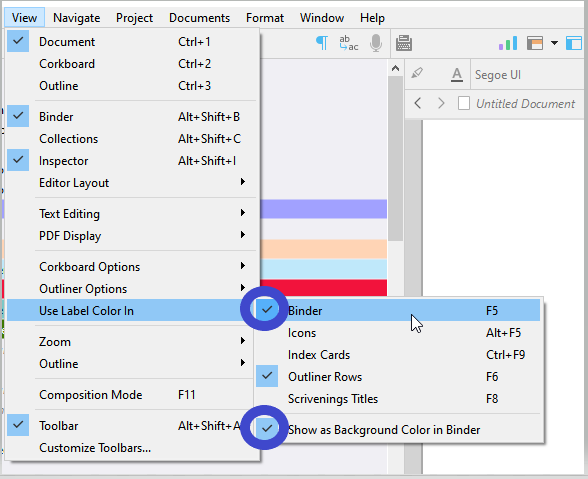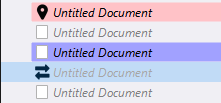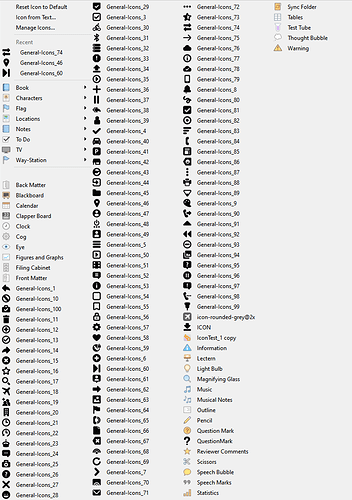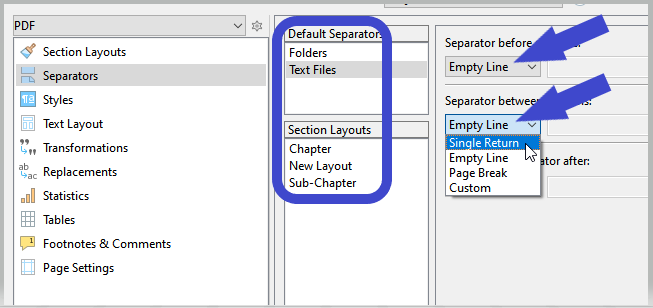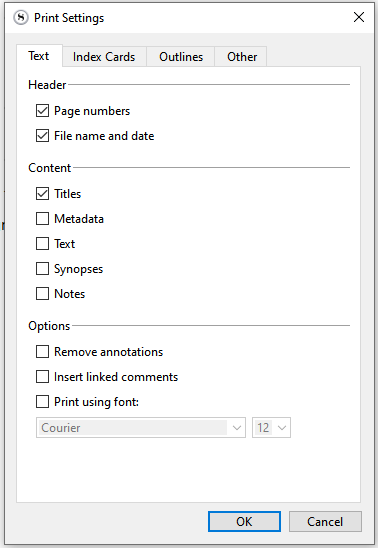Good Evening Vincent
I did get the binder to be seen in the print preview following the steps that you outlined above.
The key to your help was in understanding that the focus had to be shifted from the document binder
to the outline view. in re-reading your posting, that info is as clear as it can be. you not only indicate
what i have to do but how. I respect your help even more today, because of how well you conveyed the solution to me.
In achieving the above, I discovered that I did not have control over the print preview. It previewed the ENTIRE document instead of the collapsed outline of the binder display.
so i decided to try and use compile, as you mentioned, as a way to limit the binder information i wanted to preview and print.
In compile, I could easily select which folders in the binder i wanted to compile but i could not figure out how to tell the compiler to compile the binder and not the documents associated with the binder folders.
Can you help me with that endeavor?
Thank you
Since you use binder in a similar manner as I do (to organize thoughts), i wanted to share with you
an issue that i have encountered in writing down my thoughts. (remember i use scrivener to organize how i am trying to solve a technical problem. once i have understand the relationships of all the problem components, i then can program the solution).
The issue is this: i get lost in the details. since i normally use object oriented programming, i end up with
a huge number of objects encapsulated in others.
so my tentative solution is to
- print only the highest two levels of the project with only essential subfolders.
- then open up one of the two high levels and print the folder on top and the folders on the next level
I continue this process. for some reason having the printed pages with minimal info enables me to
look at the sheets and determine the best place to put the new info i want to add to the binder.
I thought i could just look at the binder view without the actual hard copy in front of me…but there are so many entries in the binder that i lose sight of where i want the new information. if i collapse the outline
i then can’t see the new information.
perhaps you have overcome the above issue. if so, please share with me. thank you.