@Orpheus: This is a limitation of PDF’s search function
I suppose that is true, to a degree, though depending on the reader software it may work better to search for a more vague concept and then drill down from there using other mechanisms, since I cannot anticipate all of the dozens of different ways in which one might think to phrase this or that. I would say in general books are not designed with the thought of searching being the only singular way in which one attempts to ever find anything. After all, what book has a search engine in it? Putting a book into a digital context lets us search, but to have that then become the only way one ever attempts to find anything is puzzling to me.
In this case, I never anticipated one would need to have renaming something so specifically referred to, just as I don’t specifically call out that you can change the visual highlight colour doing X, Y and Z. Instead, all of the editable parameters of a style are discussed collectively in §17.3.3. Why not? Because in most word processors there is no way to rename a style specifically. That, like all other attributes of a style, is done by modifying it, typically through some dialogue box. So for one lacking that baseline familiarity with how software of this nature tends to work, it may require more exploration to figure out. Such is always the case, and that is where other techniques of exploration come in.
As for how one might get there without knowing how to talk about it yet: as is common for this kind of reference: it is meant to be navigated topically in a descending fashion—and the best way to do that is with the PDF reader’s ToC sidebar. In that fashion we would find a chapter on styles, and within that chapter, through the process of elimination, there is really only one subsection that could pertain to renaming—but even if you don’t think of that one without prompting, at least narrowing one’s browsing down to §17.3 seems to make the most sense.
Topical deduction isn’t the only mechanism supplied in the manual, because not everyone is going to know how I might organise topics. Styles are pretty easy to find help on as they have their own chapter—but what if you want help on Snapshots? You might not agree with me that this is a function of Writing and Editing, and never think to look there. §2.2, Finding Things in this Manual, offers a summary of mechanisms I’ve put deliberate effort into making useful as indices offering various entrances into the topic of the software.
(I note one thing I neglected to mention in that section is that Introduction: Interface in Overview: The Project Window is also meant to be a springboard for getting to places about things you might not know the name of yet, or to at least know what they are called, so you can search better.)
Does any of this help in finding something Scrivener doesn’t actually have a real function for? I don’t know—it might help me see through deduction that if there is not a section about renaming styles in the section on Using and Managing Styles, then maybe how that is done is orthogonal to what I’m thinking of, and I might step back and think more broadly on the matter.
That’s how I’ve always navigated books like this, anyway. I use search of course, a lot, but it’s often the first, and first to be discarded, method. Sometimes it works well, but not always. While topical navigation can be slower, it rarely fails me.
@Scrive: The sense I get is that there was an assumption in the design of the manual that users would actually read the entire manual, rather than simply using the manual as a reference.
Also in the introduction, which explains the motivations for the manual’s design, it states: “Although it will endeavour to explain features in depth, the Scrivener User Manual is intended as an exhaustive reference, rather than a training tool. The best way to kickstart your use of the software is to take the Interactive Tutorial, located in the Help menu.”
The way I would put it is that it is definitely designed to be a reference, but one that you could read without boring yourself into a Leviticus level stupor in doing so.
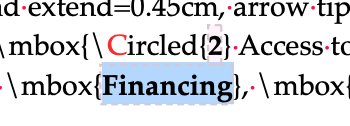
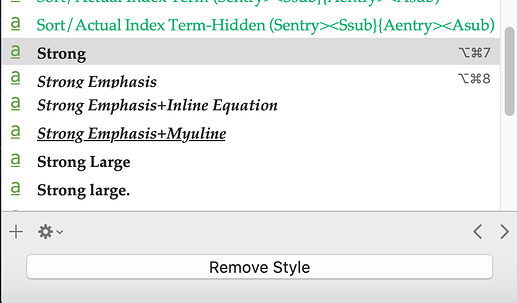
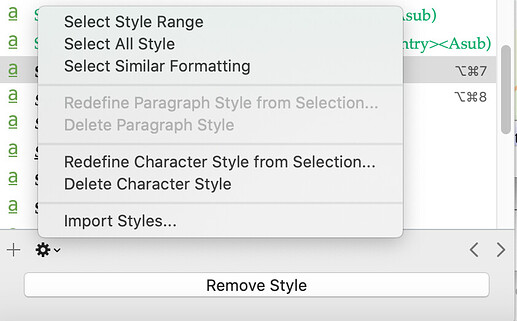
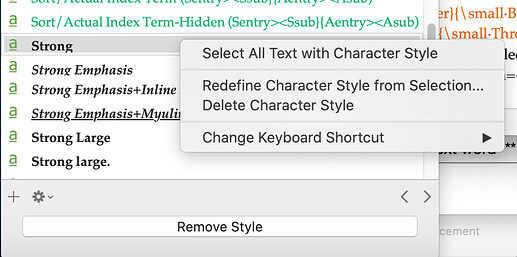
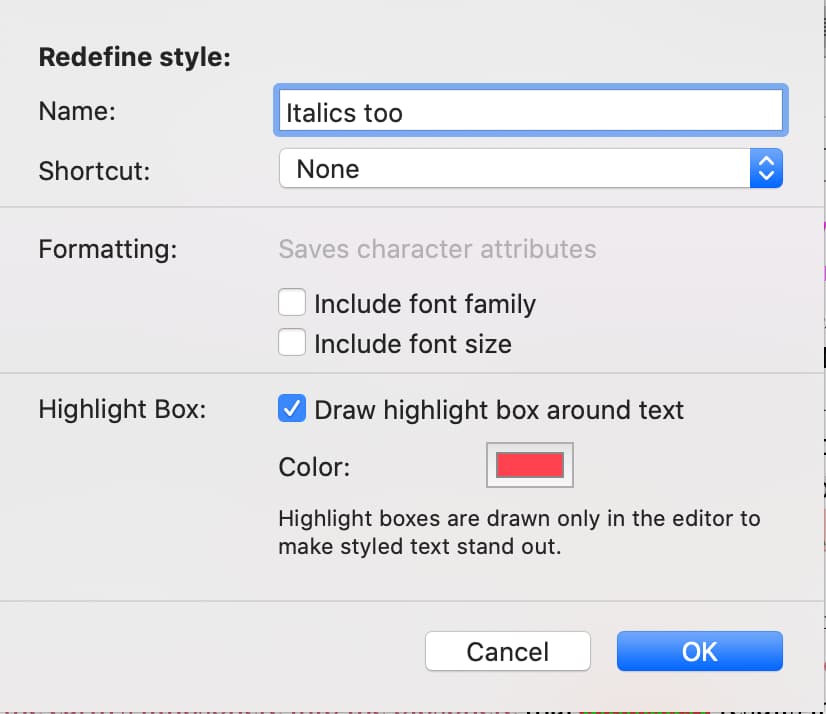
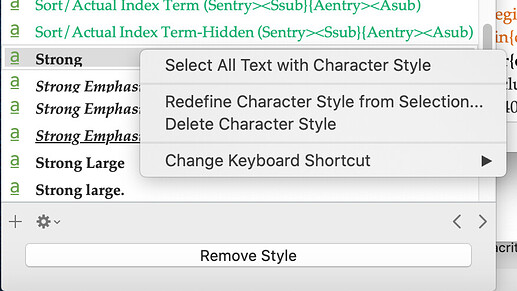
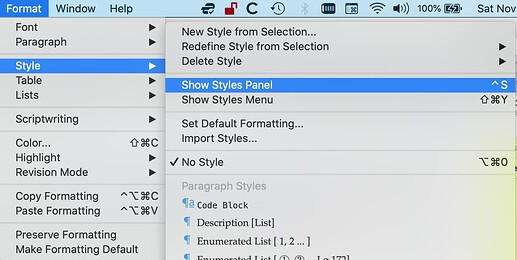
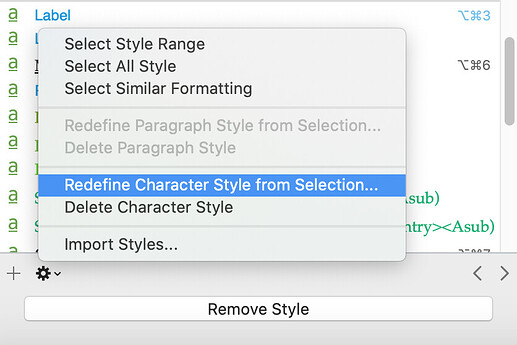
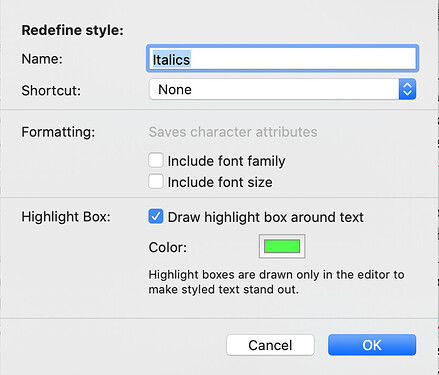
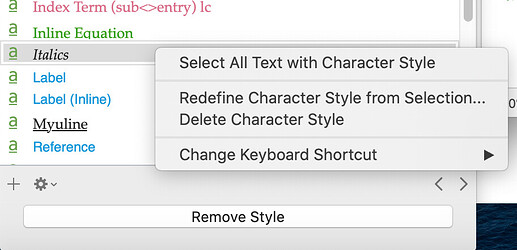
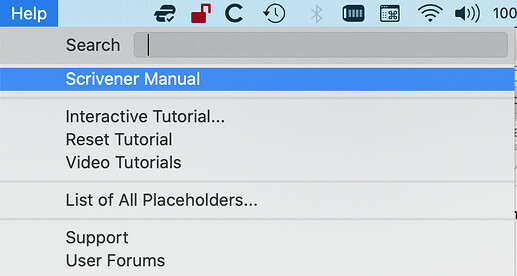
 )
)