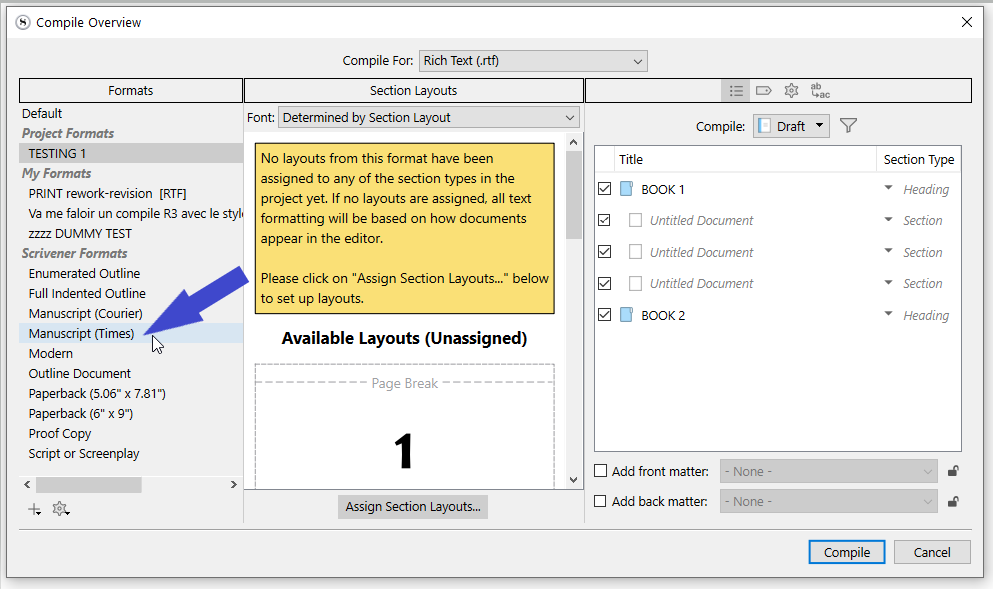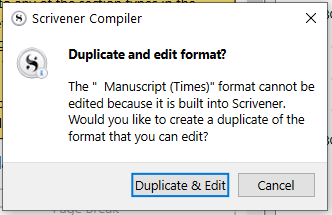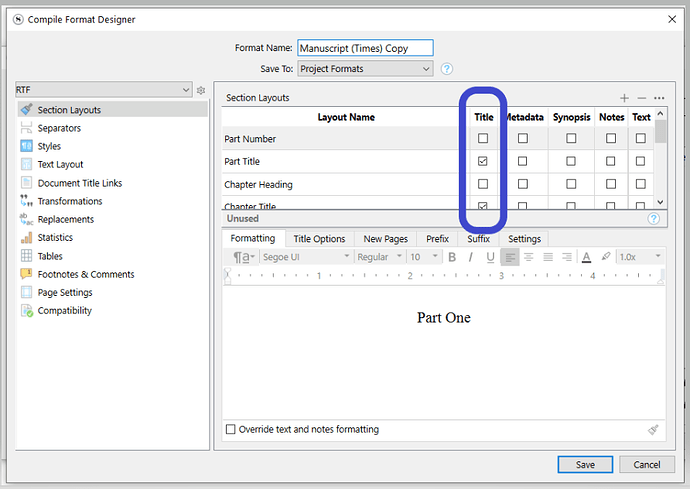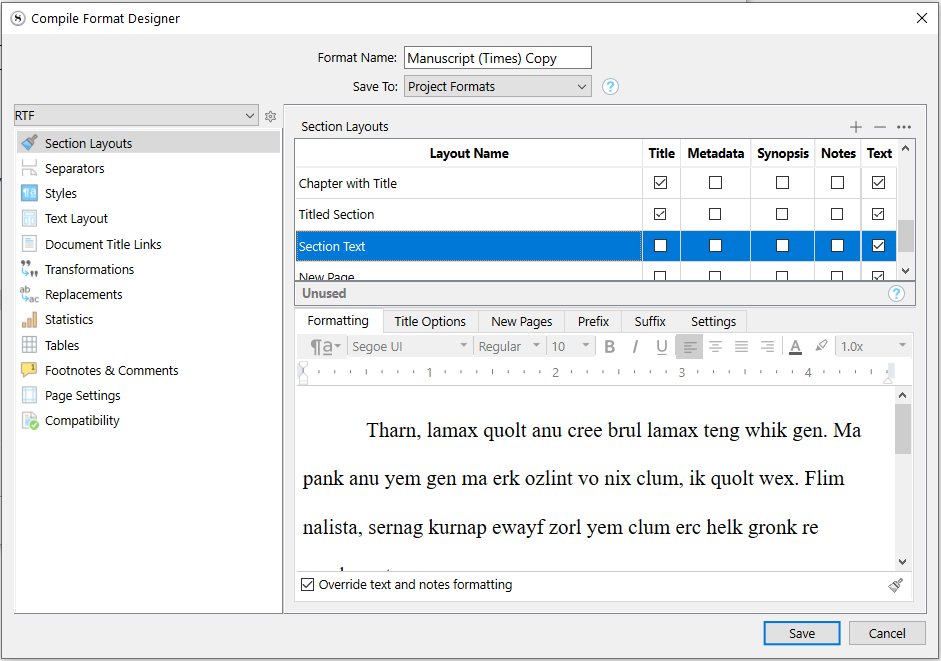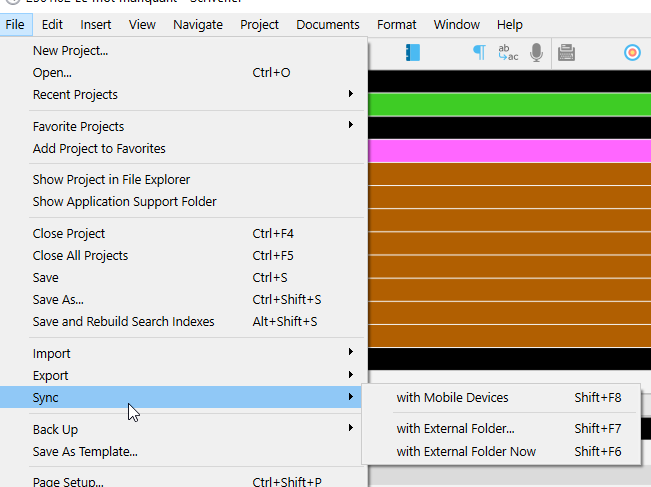Hello! My issue is I need to EXCLUDE the automatic chapter numbering when compiling (or conversely exclude my chapter titles as they appear in the binder).
I’ve watched the help videos, read the relevant parts of the manual (mainly chapter 23), fiddled with the compiler to no end (different combinations of the “as-is” function don’t give the desired result either), and used search. With the latter I’ve so far found two posts with issues similar to, but not exactly like, mine.
One is this from 2017: Chapter #s & Prologues, Ch #s and subtitles
The problem is there is no longer a “compile > all options tab > title adjustments” feature in the current version of Scriv (that I can find).
The second and most helpful one is this from Oct 2016: Adding Subtitles under Chapters - #2 by brookter
A poster named brookter writes “Basically, you don’t name your chapters ‘Chapter One’, ‘Chapter Two’ etc, you simply name them appropriately in the binder (e.g. ‘Sirius’) and let Scrivener add the ‘Chapter One’ etc automatically.”
Seems promising, but what if I don’t have unique chapter names for the other chapters?
For example, my chapter 1 has a title: The dog runs fast. But my chapter 2 is untitled. In the binder I have chapter 2 titled as “Chapter 2” so that I can see at a glance which chapter it is (and as far as I know, you can’t leave a file untitled anyway).
So what’s happening in the compiled output is that chapter 1 looks like this:
CHAPTER ONE
The dog runs fast
But chapter 2 looks like this:
CHAPTER TWO
Chapter 2 [the title in my binder]
I need the latter and any other untitled chapters to not repeat “chapter two” or “chapter 15,” etc. Some of the 40 chapters in my manuscript have unique titles and some are untitled. So how do I address this outside of manually deleting the extra “chapter 2” title in the output document?