With Scrivener 3 comes a plethora of new settings for adjusting how the software looks. The ability to save themes either as presets that you can switch to on the fly, or as files that you can share with others, is found along the bottom of the preference pane in the Manage... button.
Managing Themes
You might want to save your own settings as a theme first, before trying out others you’ve downloaded. That way you can quickly switch back to your own settings if nothing else works for you:
- Use the
Scrivener/Preferences...menu command. - Click the
Manage...button along the bottom of the preferences window, and select “Save Theme…”. - Select which options the theme should have saved into it, and give it a name. Now your core appearance settings are safe, and can be restored if none of the themes you installed suit your fancy.
You can also return to the factory default theme at any time with the Scrivener/Theme/Default menu command.
Installing Themes
To install and apply a theme, such as the one provided here:
-
Use the
Scrivener/Theme/Import Themes...menu command. -
Select the .stheme file that you wish to install into your copy of Scrivener.
The settings will be immediately applied to your preferences. Theme settings only change those settings that relate to select appearance options.
Removing Themes
Have you installed a theme as a preset that you don’t care for? You can uninstall it with the following steps:
- Use the
Scrivener/Preferences...menu command. - Click the
Manage...button along the bottom of the preferences window, and select the theme you wish to delete from the “Delete Theme” submenu.
For bulk management, or if you prefer to use a file manager:
- Use the
Scrivener/Reveal Support Folder in Findermenu command. - Drill into the Themes folder (used to be “PreferencePresets”).
- Locate the .stheme or .prefs file you wish to remove and drag them to the trash.
Purple Haze
As of Scrivener 3.1 for macOS, the font-less theme now ships with the software.
For Scrivener 3 (currently macOS only):
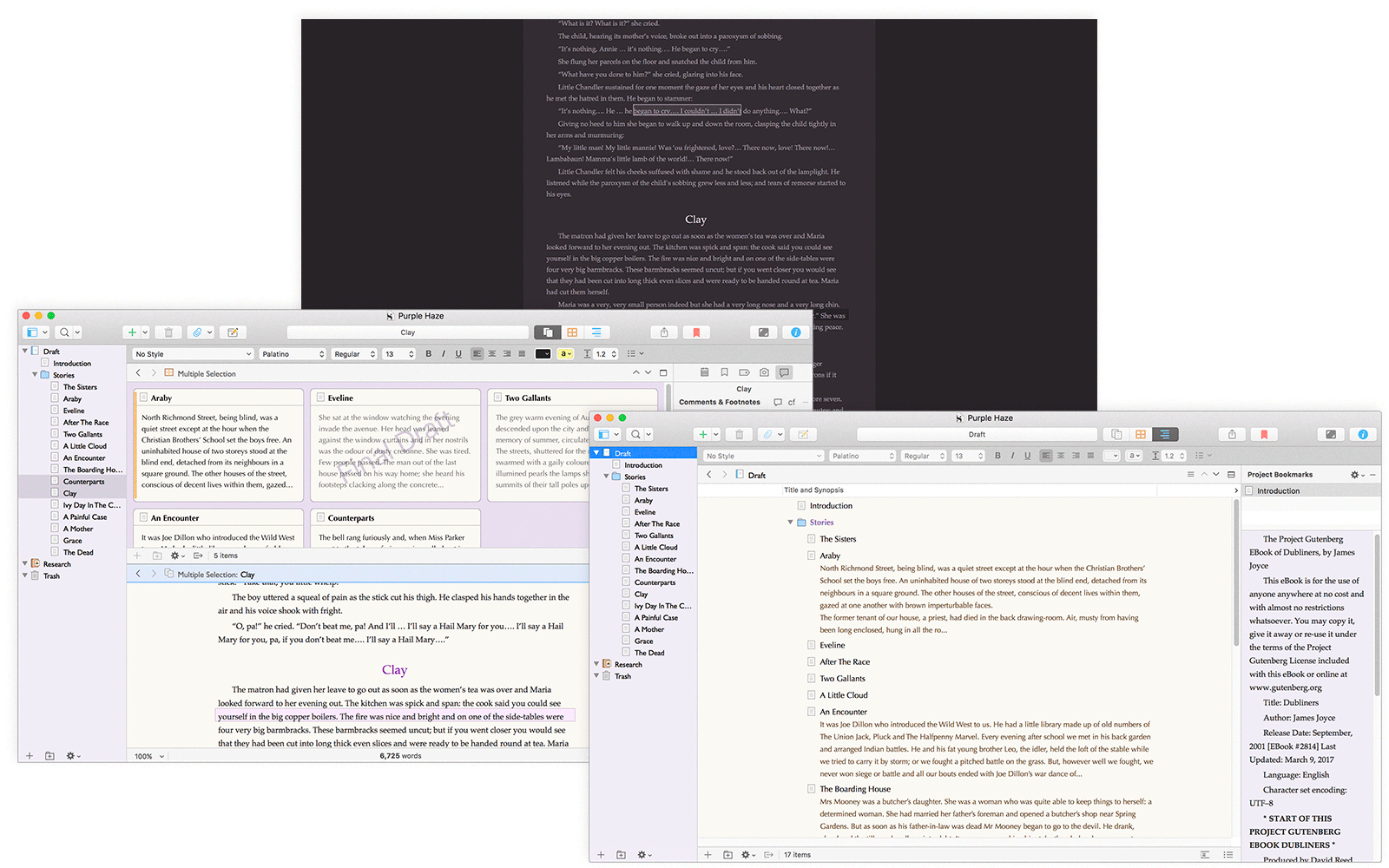
Unzip the downloaded file if necessary, and within you’ll find two variants. One will set up fonts the way they are shown in the screenshots, and the other will just change the colours, leaving your user interface font settings alone.
Theme Index
I will do my best to keep an index of the themes posted to this thread, to save folks from having to read through the entire thing. If you’ve created a theme and you don’t see it appear with a couple of days, give me a nudge via PM. If you update your post—perhaps to remove its “work in progress” status, let me know as I’ll otherwise not see notification of the edit.
- Darker: by derick [WIP]
- by AmberV:
- by kamryndk (requires free subscription):
- Bernardo Vasconcelos
- Silverdragon
- ouke123@gmail.com:
- JR’s Darker Theme
- Jasmine, Charcoal & Monokai Night, by maryportis.
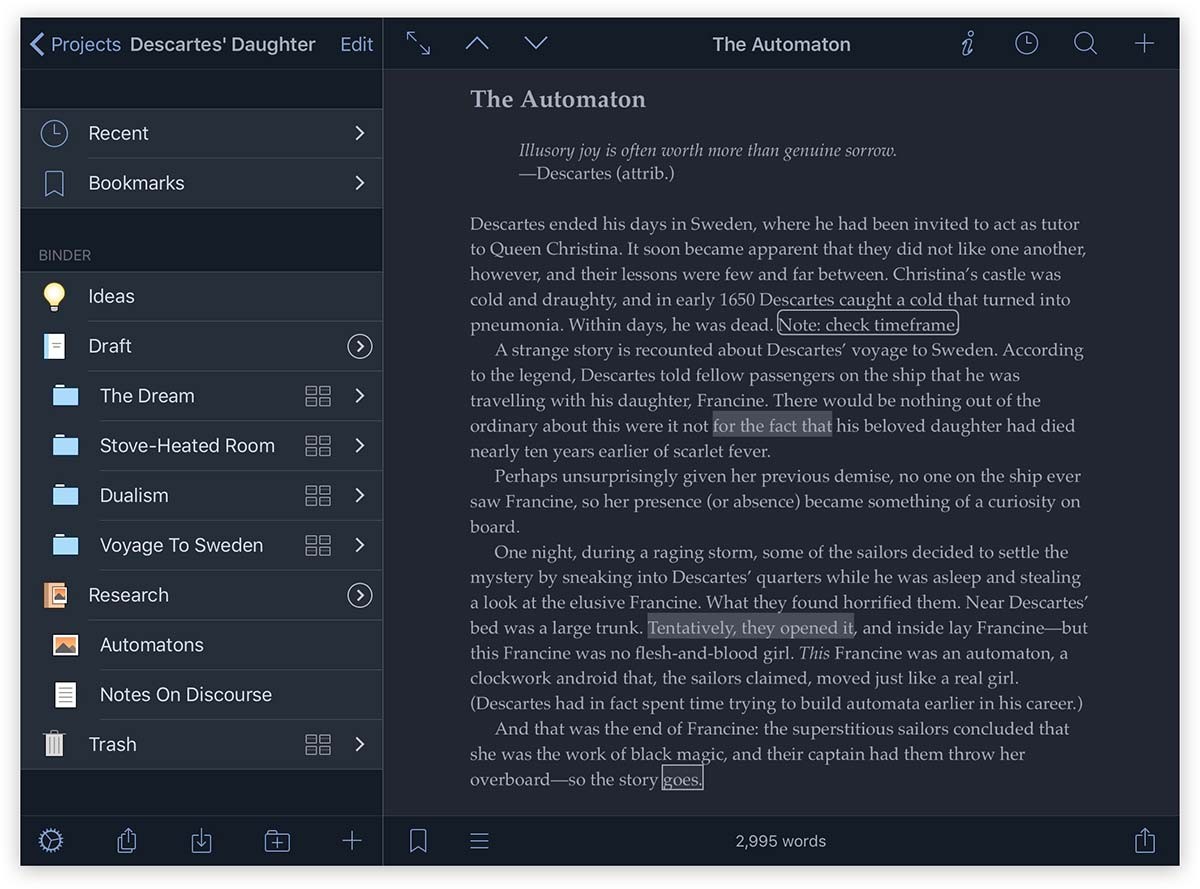

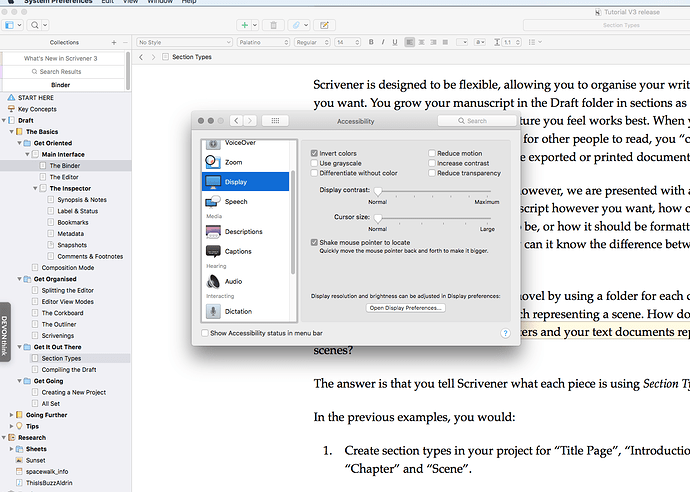

 (Although it would probably do me some good to learn how to tweak the appearance settings in Scrivener.)
(Although it would probably do me some good to learn how to tweak the appearance settings in Scrivener.) You’re welcome!
You’re welcome!